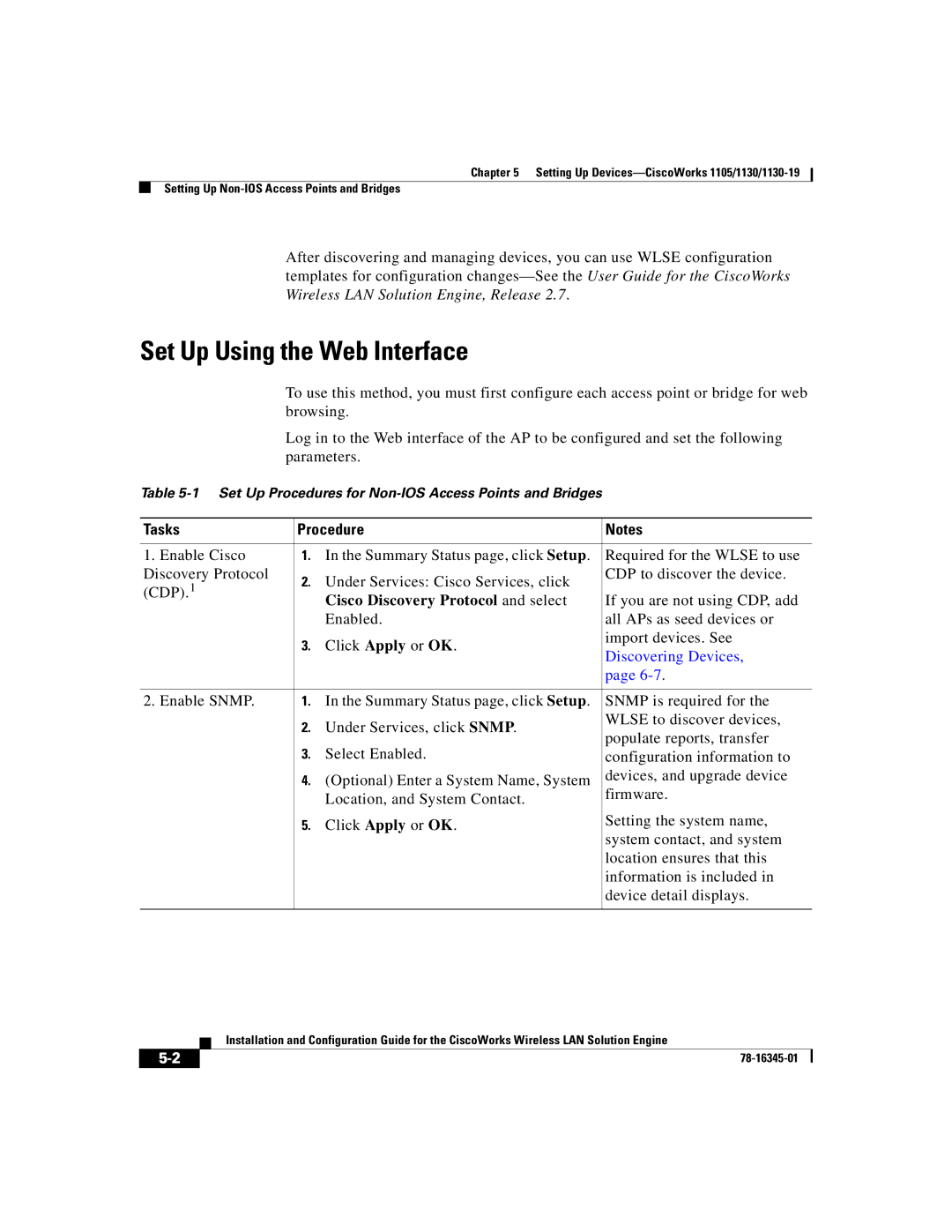Chapter 5 Setting Up
Setting Up
After discovering and managing devices, you can use WLSE configuration templates for configuration
Set Up Using the Web Interface
To use this method, you must first configure each access point or bridge for web browsing.
Log in to the Web interface of the AP to be configured and set the following parameters.
Table
Tasks | Procedure | Notes | |
|
|
|
|
1. Enable Cisco | 1. | In the Summary Status page, click Setup. | Required for the WLSE to use |
Discovery Protocol | 2. | Under Services: Cisco Services, click | CDP to discover the device. |
(CDP).1 |
| ||
| Cisco Discovery Protocol and select | If you are not using CDP, add | |
|
| ||
|
| Enabled. | all APs as seed devices or |
| 3. | Click Apply or OK. | import devices. See |
| Discovering Devices, | ||
|
|
| |
|
|
| page |
|
|
| |
2. Enable SNMP. | 1. In the Summary Status page, click Setup. | SNMP is required for the | |
| 2. | Under Services, click SNMP. | WLSE to discover devices, |
| populate reports, transfer | ||
| 3. | Select Enabled. | |
| configuration information to | ||
| 4. | (Optional) Enter a System Name, System | devices, and upgrade device |
| firmware. | ||
|
| Location, and System Contact. | |
|
|
| |
| 5. | Click Apply or OK. | Setting the system name, |
|
|
| system contact, and system |
|
|
| location ensures that this |
|
|
| information is included in |
|
|
| device detail displays. |
|
|
|
|
| Installation and Configuration Guide for the CiscoWorks Wireless LAN Solution Engine |
|