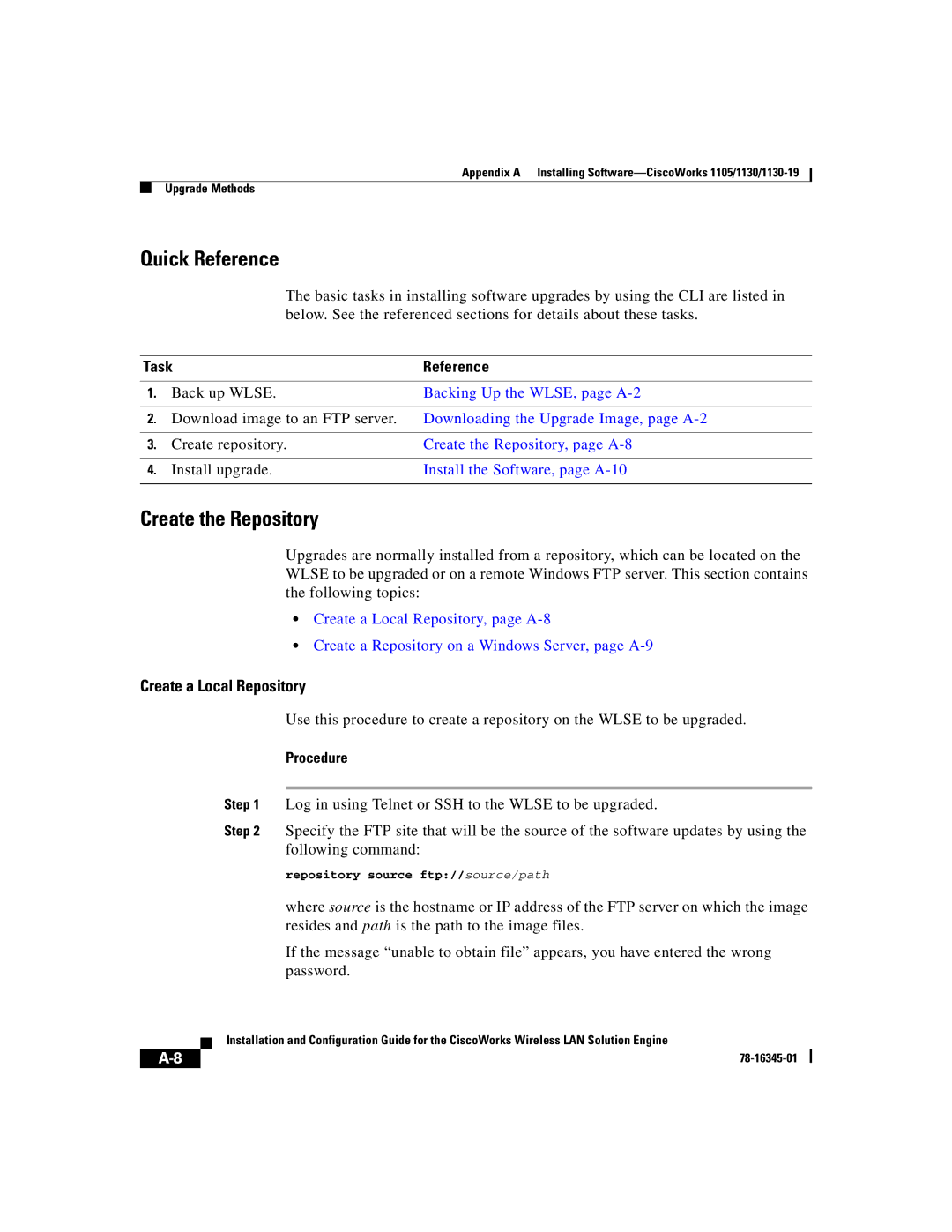Appendix A Installing
Upgrade Methods
Quick Reference
The basic tasks in installing software upgrades by using the CLI are listed in below. See the referenced sections for details about these tasks.
Task | Reference | |
|
|
|
1. | Back up WLSE. | Backing Up the WLSE, page |
|
|
|
2. | Download image to an FTP server. | Downloading the Upgrade Image, page |
|
|
|
3. | Create repository. | Create the Repository, page |
|
|
|
4. | Install upgrade. | Install the Software, page |
|
|
|
Create the Repository
Upgrades are normally installed from a repository, which can be located on the WLSE to be upgraded or on a remote Windows FTP server. This section contains the following topics:
•Create a Local Repository, page
•Create a Repository on a Windows Server, page
Create a Local Repository
Use this procedure to create a repository on the WLSE to be upgraded.
Procedure
Step 1 Log in using Telnet or SSH to the WLSE to be upgraded.
Step 2 Specify the FTP site that will be the source of the software updates by using the following command:
repository source ftp://source/path
where source is the hostname or IP address of the FTP server on which the image resides and path is the path to the image files.
If the message “unable to obtain file” appears, you have entered the wrong password.
| Installation and Configuration Guide for the CiscoWorks Wireless LAN Solution Engine |
|