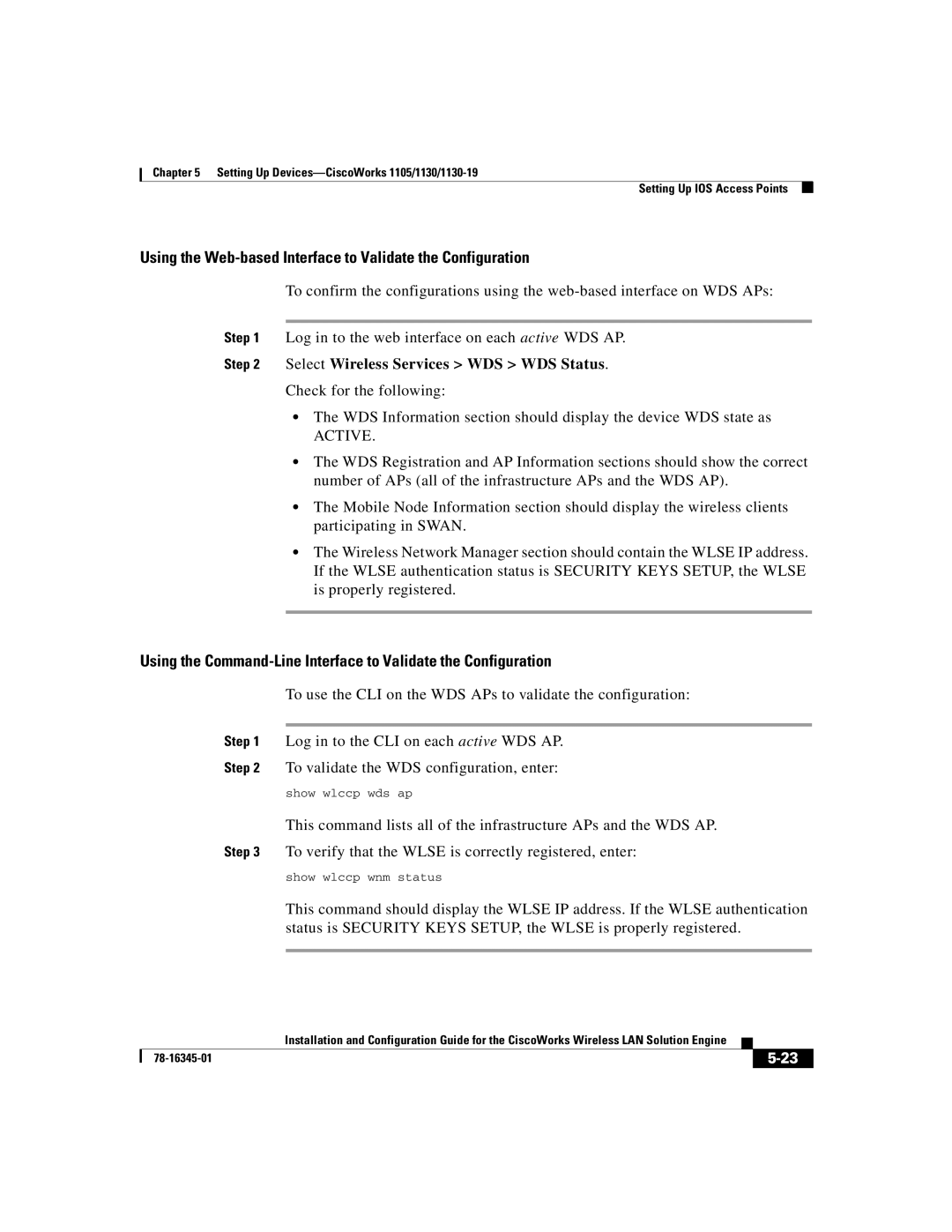Chapter 5 Setting Up
Setting Up IOS Access Points
Using the Web-based Interface to Validate the Configuration
To confirm the configurations using the
Step 1 Log in to the web interface on each active WDS AP.
Step 2 Select Wireless Services > WDS > WDS Status.
Check for the following:
•The WDS Information section should display the device WDS state as
ACTIVE.
•The WDS Registration and AP Information sections should show the correct number of APs (all of the infrastructure APs and the WDS AP).
•The Mobile Node Information section should display the wireless clients participating in SWAN.
•The Wireless Network Manager section should contain the WLSE IP address. If the WLSE authentication status is SECURITY KEYS SETUP, the WLSE is properly registered.
Using the
To use the CLI on the WDS APs to validate the configuration:
Step 1 Log in to the CLI on each active WDS AP.
Step 2 To validate the WDS configuration, enter:
show wlccp wds ap
This command lists all of the infrastructure APs and the WDS AP.
Step 3 To verify that the WLSE is correctly registered, enter:
show wlccp wnm status
This command should display the WLSE IP address. If the WLSE authentication status is SECURITY KEYS SETUP, the WLSE is properly registered.
| Installation and Configuration Guide for the CiscoWorks Wireless LAN Solution Engine |
|