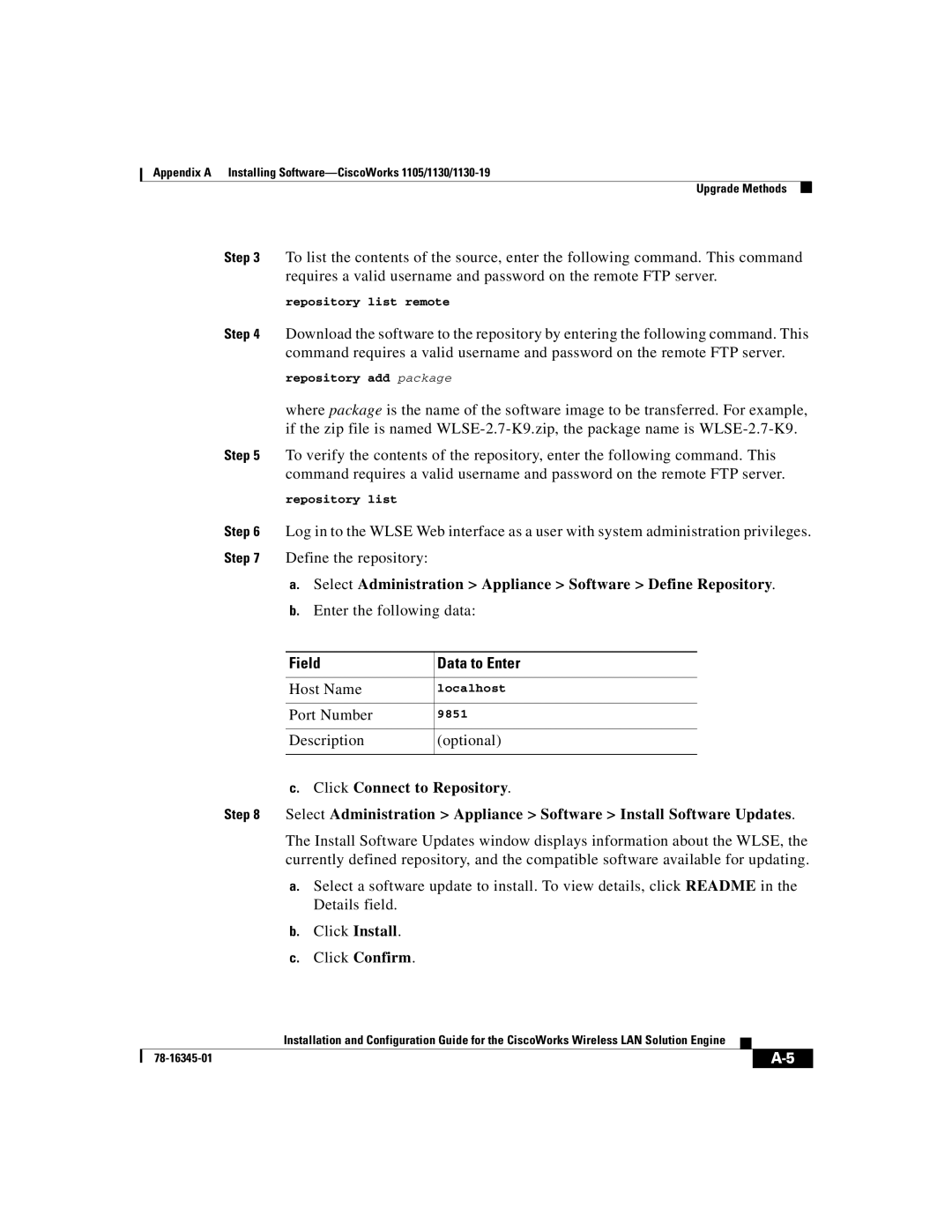Appendix A Installing
Upgrade Methods
Step 3 To list the contents of the source, enter the following command. This command requires a valid username and password on the remote FTP server.
repository list remote
Step 4 Download the software to the repository by entering the following command. This command requires a valid username and password on the remote FTP server.
repository add package
where package is the name of the software image to be transferred. For example, if the zip file is named
Step 5 To verify the contents of the repository, enter the following command. This command requires a valid username and password on the remote FTP server.
repository list
Step 6 Log in to the WLSE Web interface as a user with system administration privileges. Step 7 Define the repository:
a.Select Administration > Appliance > Software > Define Repository.
b.Enter the following data:
Field | Data to Enter |
|
|
Host Name | localhost |
|
|
Port Number | 9851 |
|
|
Description | (optional) |
|
|
c.Click Connect to Repository.
Step 8 Select Administration > Appliance > Software > Install Software Updates.
The Install Software Updates window displays information about the WLSE, the currently defined repository, and the compatible software available for updating.
a.Select a software update to install. To view details, click README in the Details field.
b.Click Install.
c.Click Confirm.
| Installation and Configuration Guide for the CiscoWorks Wireless LAN Solution Engine |