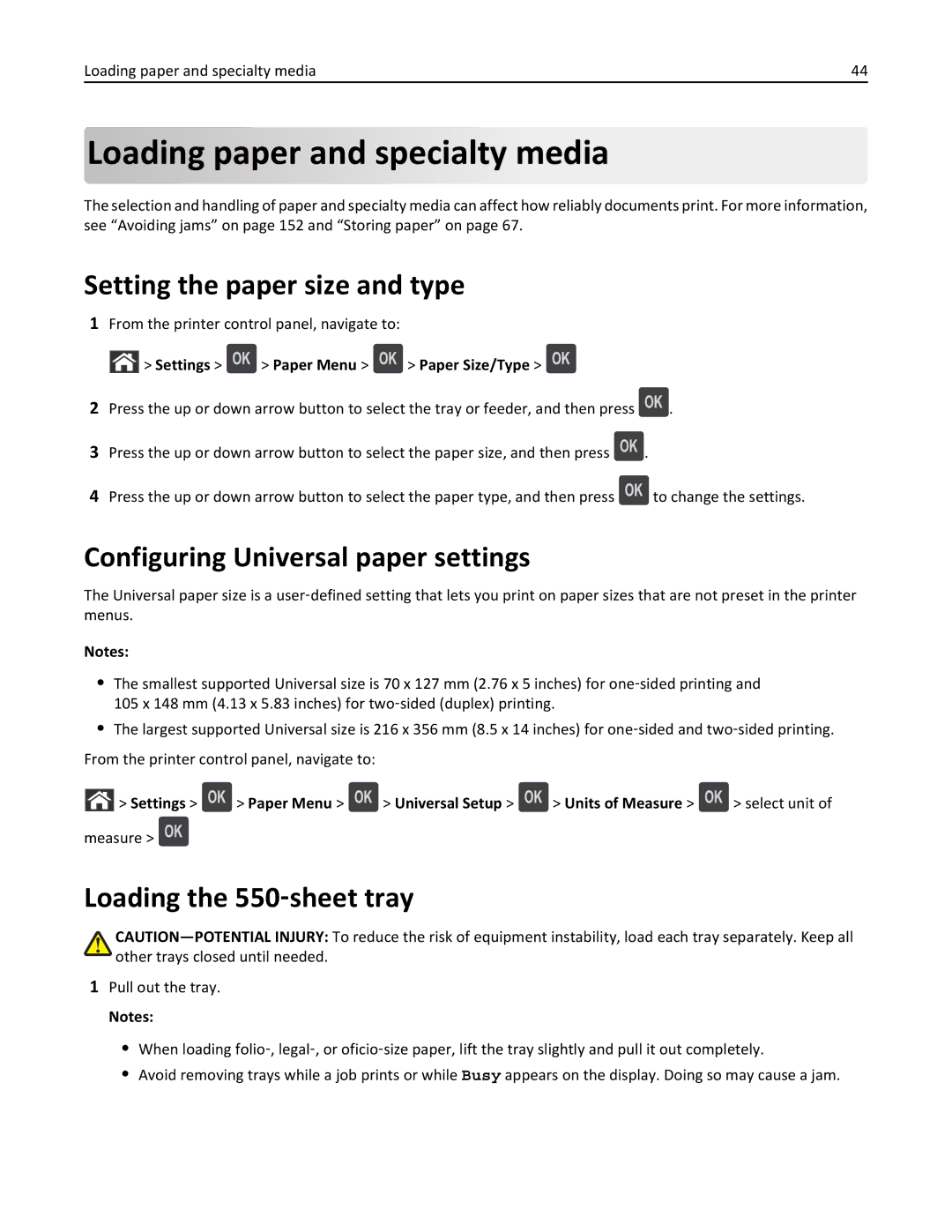Users Guide
May
Contents
Securing the printer
Understanding printer menus
Saving money and the environment
Troubleshooting 172
Maintaining the printer 137
Managing the printer 149
Clearing jams 152
Contents
222
Safety information
Safety information
Page
Learning about the printer
Finding information about the printer
Learning about the printer
What are you looking for? Find it here
Selecting a location for the printer
Software and Documentation CD
Printer configurations
Basic model
Fully configured model
Using the printer control panel
Use
Sleep button light Printer status
Indicator light
Printer status
Additional printer setup
Installing internal options
Accessing the controller board
Available internal options
Page
Additional printer setup
Installing a memory card
Page
Installing an Internal Solutions Port
Page
Page
Page
Installing an optional card
Page
Installing a printer hard disk
Page
Page
Page
Removing a printer hard disk
Installing hardware options
Order of installation
Installing optional trays
Attaching cables
Organizing the cables
Close all open software programs
Setting up the printer software
Installing the printer software
Using the Internet
Click Update Now ‑ Ask Printer
Updating available options in the printer driver
For Windows users
Preparing to set up the printer on an Ethernet network
Installing the printer on an Ethernet network
Networking
Select Ethernet connection, and then click Continue
Preparing to set up the printer on a wireless network
Page
Follow the instructions on the printer display
Click Settings Network/Ports Wireless
From the printer control panel, navigate to
Click Properties Ports tab
Setting up serial printing
Verifying printer setup
Printing a menu settings
Settings Reports Menu Settings
Click Continue Finish
Printing a network setup
Settings Reports Network Setup
Setting the paper size and type
Configuring Universal paper settings
Settings Paper Menu Paper Size/Type
Loading paper and specialty media
Page
Page
One ‑sided printing
Two ‑sided printing
Pull out the tray Adjust the width and length guides
Loading the 2100‑sheet tray
Loading A5‑size paper
Pull up and slide the width guide to the position for A5
Loading A4‑, letter‑, legal‑, oficio‑, and folio‑size paper
Page
Page
ABC
Page
Loading the multipurpose feeder
Pull down the multipurpose feeder door
Page
Two ‑sided printing
Page
Creating a custom name for a paper type
Linking and unlinking trays
Linking and unlinking trays
Click Settings Paper Menu Custom Types
Assigning a custom paper type name
Assigning a custom paper type
Type a name for the paper type, and then press
Settings Paper Menu Custom Types
Using specialty media
Tips on using card stock
Tips on using envelopes
Paper and specialty media guide
Tips on using labels
Tips on using transparencies
Paper characteristics
Weight
Selecting paper
Using recycled paper and other office papers
Selecting preprinted forms and letterhead
Supported paper sizes, types, and weights
Paper types and weights supported by the printer
Printer engine supports 60-176‑g/m216-47‑lb paper weights
Storing paper
Multipurpose feeder Duplex
Paper sizes supported by the printer
Paper type 550 ‑sheet tray
Paper sizes, types, and weights supported by the finishers
Paper and specialty media guide
Executive Letter Legal Folio Statement Universal Envelopes
Plain Paper 90-176 g/m
60-90 g/m
Card Stock 163 g/m
Polyester 220 g/m
Bond 90-176 g/m
Envelope 105 g/m
Letterhead 90-176 g/m
Adjusting toner darkness
Click Settings Print Settings Quality Menu Toner Darkness
Printing
Printing a document
Settings Print Settings Quality Menu Toner Darkness
Adjust the toner darkness, and then press
Printing from a flash drive
Supported flash drives and file types
Printing from a flash drive
Settings Security
Printing confidential and other held jobs
Storing print jobs in the printer
Confidential Print select the print job type
Printing confidential and other held jobs
Canceling a print job
Printing information pages
For Macintosh users
Default Source menu
Understanding printer menus
Menus list
Paper menu
Tray x Type
Paper Size/Type menu
Tray x Size
MP Feeder Size
MP Feeder Type
Manual Paper Size
Manual Paper Type
Manual Envelope Size
Manual Envelope Type
Paper Texture menu
Configure MP menu
Substitute Size menu
Labels Texture
Vinyl Labels Texture
Bond Texture
Envelope Texture
Paper Weight menu
Paper Loading menu
Recycled Loading
Labels Loading
Vinyl Labels Loading
Bond Loading
Universal Setup menu
Custom Types menu
Bin Setup menu
Configure Bins
Feed Direction
Output Bin
Reports menu
Reports menu
Standard Network or Network x menu
Network/Ports menu
Active NIC menu
PS SmartSwitch
NPA Mode
Network Buffer
Job Buffering
UseTo
To access the menu, navigate to either of the following
Network Card menu
TCP/IP menu
Wireless menu
To access the menu, navigate to
Network/Ports Network x Network x Setup Wireless
IPv6 menu
AppleTalk menu
Standard USB menu
Set Zone
Parallel x menu
USB Buffer
ENA Address
ENA Netmask
Parallel Buffer
Serial x menu
Understanding printer menus 100
Understanding printer menus 101
Serial Buffer
Understanding printer menus 102
Robust XON
Baud
Data Bits
Smtp Setup menu
Understanding printer menus 103
Miscellaneous Security Settings menu
Security menu
Confidential Print menu
Understanding printer menus 104
Disk Wiping menu
Understanding printer menus 105
Understanding printer menus 106
Security Audit Log menu
Set Date and Time menu
Settings menu
General Settings
General Settings menu
Understanding printer menus 107
Understanding printer menus 108
Alarms
Timeouts
Understanding printer menus 109
Output Lighting
Understanding printer menus 110
Understanding printer menus 111
Error Recovery
Print Recovery
Understanding printer menus 112
Print Settings menu
Flash Drive Menu
Understanding printer menus 113
Understanding printer menus 114
Understanding printer menus 115
Print Settings
Setup menu
Finishing menu
Understanding printer menus 116
Download Target
Resource Save
Understanding printer menus 117
Separator Source
Understanding printer menus 118
Staple Job
Run Stapler Test
Offset Pages
Understanding printer menus 119
Quality menu
Job Accounting menu
Understanding printer menus 120
Utilities menu
Understanding printer menus 121
Understanding printer menus 122
XPS menu
PostScript menu
PCL Emul menu
Understanding printer menus 123
Understanding printer menus 124
Tray Renumber
Html menu
Understanding printer menus 125
Image menu
Understanding printer menus 126
Menu item Description
Help menu
Understanding printer menus 127
Saving energy
Saving money and the environment
Saving paper and toner
Click Settings General Settings Eco‑Mode
Select a setting
Settings Settings General Settings Quiet Mode
Reducing printer noise
Adjusting Sleep mode
Settings General Settings Timeouts
Settings Settings General Settings Timeouts Sleep Mode
Saving money and the environment 130
Using Hibernate mode
Adjusting the brightness of the printer display
Click Settings General Settings Sleep Button Settings
Settings Settings General Settings
Recycling Dell products
Click Settings General Settings
Recycling
Using the security lock feature
Securing the printer
Statement of Volatility
Securing the printer 133
Back Exit Config Menu
Erasing volatile memory
Erasing non‑volatile memory
Disposing of a printer hard disk
Configuring printer hard disk encryption
Using the printer control panel
Using the Embedded Web Server
Click Settings Security Disk Encryption
Disk Encryption Enable
Finding printer security information
Cleaning the printer
Cleaning the printer
Maintaining the printer
Estimated number of remaining pages
Checking the status of parts and supplies
Emptying the hole punch box
Maintaining the printer 138
Status/Supplies View Supplies
Ordering supplies using the Supplies Ordering Utility
Click Settings Print Settings Supply Notifications
Ordering supplies
Maintaining the printer 139
Ordering supplies using Printer Home
Ordering a maintenance kit
Dell Printer Home Maintenance Order supplies
Storing supplies
Maintaining the printer 141
Replacing supplies
Replacing the toner cartridge
Page
Replacing the imaging unit
Maintaining the printer 143
Page
Replacing a staple cartridge
Moving the printer
Before moving the printer
Page
Maintaining the printer 148
Moving the printer to another location
Shipping the printer
Accessing Status Monitor Center
Managing the printer
Managing printer messages
Checking the virtual display
Modifying confidential print settings
Copying printer settings to other printers
Click the Copy Printer Settings
Click Printer Settings
Restoring factory default settings
Managing the printer 151
Clearing jams
Avoiding jams
Load paper properly
Clearing jams 152
Allow the paper to enter the optional mailbox bins properly
Source Printing Orientation
Understanding jam messages and locations
Use recommended paper
Clearing jams 155
Jam location Printer message What to do
‑page jam, lift front cover to remove cartridge
Clearing jams 156
Page
‑page jam, open upper rear door
‑page jam, remove standard bin jam
‑page jam, open upper and lower rear door
Page
Page
‑page jam, remove tray 1 to clear duplex
Clearing jams 162
‑page jam, open tray x
Clearing jams 163
‑page jam, clear manual feeder
Clearing jams 164
Clearing jams 165
Page
Clearing jams 167
Clearing jams 168
Clearing jams 169
Page
Page
Troubleshooting
Understanding the printer messages
Troubleshooting 173
Change paper source to custom type name load orientation
Change paper source to paper size load orientation
Check tray x connection
Configuration change, some held jobs were not restored
Close door or insert cartridge
Close front door
Complex page, some data may not have printed
Error reading USB drive. Remove USB
Error reading USB hub. Remove hub
Disk must be formatted for use in this device
Disk near full. Securely clearing disk space
Incompatible output bin x
Incompatible tray x
Incorrect paper size, open paper source
Insert hole punch box
Install bin
Install Tray
Troubleshooting 177
Insufficient memory for Flash Memory Defragment operation
Insufficient memory, some held jobs will not be restored
Insufficient memory to support Resource Save feature
Insufficient memory to collate job
Load staples
Troubleshooting 179
Load paper source with custom type name orientation
Load paper source with paper size orientation
Load paper source with paper type paper size orientation
Maintenance kit low 80.xy
Maintenance kit nearly low 80.xy
Load Manual Feeder with custom type name orientation
Load Manual Feeder with paper size orientation
Maintenance kit very low 80.xy
Network x software error
Troubleshooting 181
Memory full
Ppds font error
Parallel port x disabled
Not enough free space in flash memory for resources
Paper changes needed
Reattach bins x y
Troubleshooting 183
Reattach bin
Reinstall missing or unresponsive cartridge 31.xy
Reinstall missing or unresponsive fuser 31.xy
Reinstall missing or unresponsive imaging unit 31.xy
Remove defective disk
Replace maintenance kit, 0 estimated pages remain 80.xy
Remove paper from bin
Remove paper from linked set bin name
Remove paper from standard output bin
Restore held jobs?
Serial port x disabled
Replace missing fuser 31.xy
Replace missing imaging unit 31.xy
Some held jobs were not restored
Standard network software error
Standard USB port disabled
Too many disks installed
Too many flash options installed
Too many trays attached
Tray x paper size unsupported
Unformatted flash detected
Solving printer problems
USB port x disabled
Basic printer problems
Troubleshooting 189
Troubleshooting 190
Hardware and internal option problems
Sheet tray problems
Troubleshooting 191
Step Problem is solved. Go to step
Troubleshooting 192
Cannot detect internal option
Tray problems
Troubleshooting 193
Action Yes Step Problem is solved Go to step
Internal print server does not operate correctly
Internal Solutions Port does not operate correctly
Troubleshooting 194
Paper feed problems
Troubleshooting 195
Settings General Settings Print Recovery Jam Recovery
USB/parallel interface card does not operate correctly
Troubleshooting 196
Action Yes Step Go to step Problem is solved
Paper frequently jams
Paper jam message remains after jam is cleared
Solving print problems
Printing problems
Envelope seals when printing
Troubleshooting 197
Incorrect characters print
Error message about reading the flash drive appears
Troubleshooting 198
Large jobs do not collate
Troubleshooting 199
Job prints from the wrong tray or on the wrong paper
Troubleshooting 200
Settings General Settings
Print job takes longer than expected
Click File Print Advanced Print As Image OK OK
Settings General Settings Print Recovery Page Protect Off
Print jobs do not print
Printing slows down
Tray linking does not work
Settings General Settings Timeouts Print Timeout
Unexpected page breaks occur
Print quality problems
Troubleshooting 204
Characters have jagged or uneven edges
Clipped pages or images
Troubleshooting 205
Compressed images appear on prints
Horizontal voids appear on prints
Troubleshooting 206
Gray background on prints
Troubleshooting 207
Incorrect margins on prints
Troubleshooting 208
Paper curl
Troubleshooting 209
Print irregularities
Troubleshooting 210
Print is too dark
Troubleshooting 211
Print is too light
Troubleshooting 212
Troubleshooting 213
Printer is printing blank pages
Repeating defects appear on prints
Troubleshooting 214
Printer is printing solid black pages
Troubleshooting 215
Shadow images appear on prints
Streaked horizontal lines appear on prints
Troubleshooting 216
Skewed print
Troubleshooting 217
Streaked vertical lines appear on prints
Troubleshooting 218
Troubleshooting 219
Transparency print quality is poor
Toner specks appear on prints
Toner fog or background shading appears on prints
Toner rubs off
Troubleshooting 220
Settings General Settings Quiet Mode On
Vertical voids appear on prints
Troubleshooting 221
Uneven print density
Troubleshooting 222
Embedded Web Server does not open
Troubleshooting 223
Contacting technical support
Appendix
Dell Technical Support Policy
Contacting Dell
Appendix 224
Warranty and Return Policy
Appendix 225
Symbols
Index
Numerics
Index 226
Page
Page
Page
Page
Page

 paper
paper and specialty media
and specialty media

 > Settings >
> Settings >  > Paper Menu >
> Paper Menu >  > Paper Size/Type >
> Paper Size/Type > 
![]() .
.![]() .
.![]() to change the settings.
to change the settings.![]()
![]() > Settings >
> Settings > ![]() > Paper Menu >
> Paper Menu > ![]() > Universal Setup >
> Universal Setup > ![]() > Units of Measure >
> Units of Measure > ![]() > select unit of
> select unit of![]()