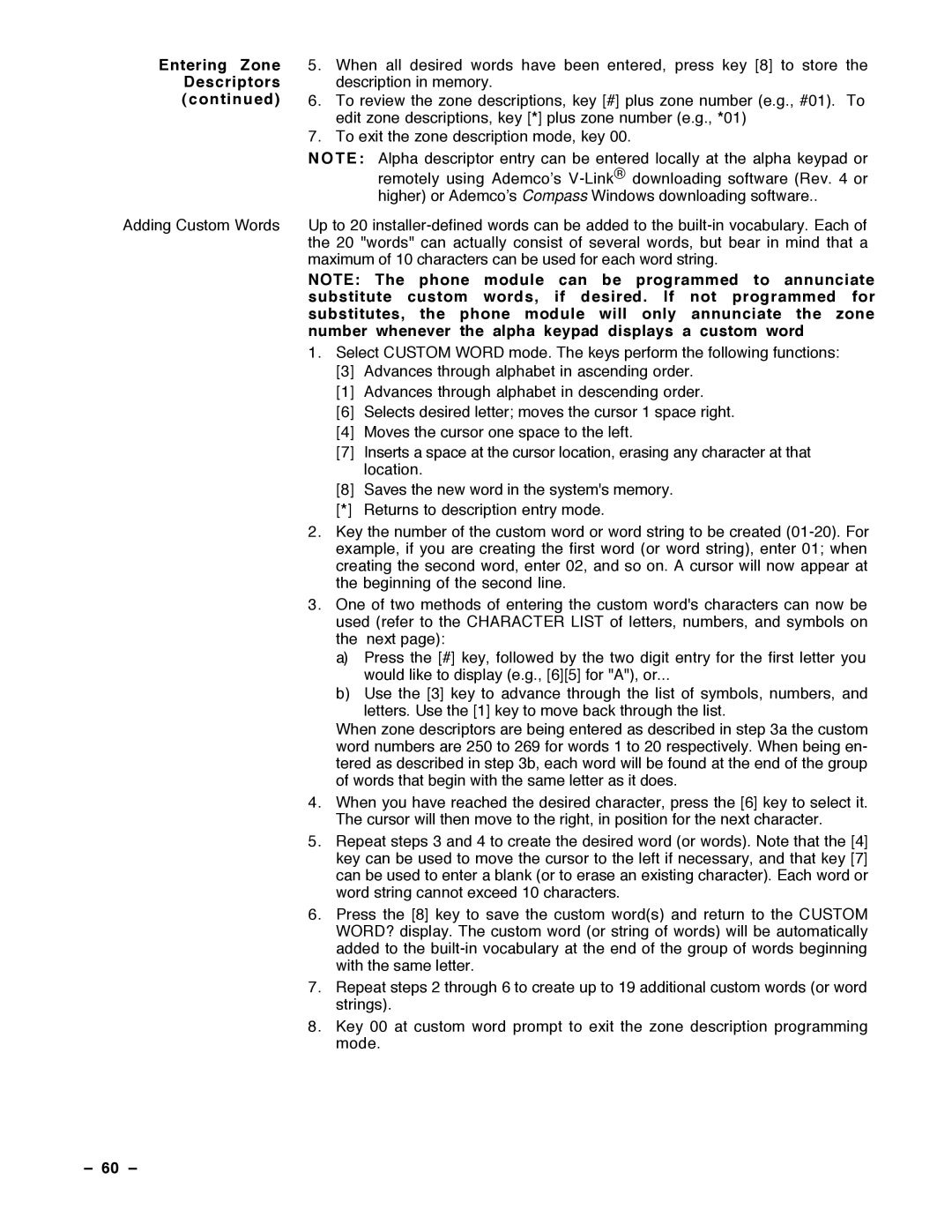VISTA-40
Recommendations for Proper Protection
Table of Contents
Relay Outputs & Powerline Carrier Devices
WAY Voice Keypads & Audio Alarm Verification AAV
Setting the REAL-TIME Clock
Testing the System
Summary of System Commands
DIP Switch Tables
Part
General Information
Access Control
#70 End User Relay Commands
Installer Code
Prohibit Program Mode Entry
Simple, Secure, Reliable
Partitions
Installing the Control
Knockouts after the circuit board has been installed
Installing the Lock
10 Ð
VIM
Pabx
Standard Phone Line Connections
Powering the System
Battery Standby Table
AC Power and Battery Connections
AUX. Standby Current Draw
Connections diagram. Do not plug in at this time
RPM Device Current # Units Total Current
Device Current # Units Total Current
Total
Installing Remote Keypads
Keypad Connections
14 Ð
Powering Additional Keypads
6139AV Audio Connection
16 Ð
Zone Configurations
Programmable Response Time For Zone
At the last device
17 Ð
Hard-wired Zones 2Ð8
Compatible Device Model # Smoke Detectors
18 Ð
Compatible Glass Break Detectors
19 Ð
Maximum Polling Loop Wire Runs Wire Gauge Max. Length
20 Ð
4208 Eight Zone Polling Loop Expansion Module
4190WH Two Zone Remote Point Module
4278 Quad Element Polling Loop PIR
4275 Dual Element Polling Loop PIR
Wireless Expansion Zones 1Ð63
22 Ð
Following table highlights the features of each receiver
Feature Series
23 Ð
Wrapped around the transmitter
24 Ð
5801, 5802, etc
Series Transmitter Zone Types
25 Ð
1 1 W M Door/Window Transmitter w/Reed Switch
5727 Wireless Keypad
5775 Wireless PIR
5706 Wireless Photoelectric Smoke Detector System Sensor
J7 Connector for Voltage Triggers
27 Ð
System. Note that keyswitch arming may only be used in one
Not intended for use in UL Listed applications
Ground Start Module Connections
Partition
Remote Keyswitch Wiring
LED indications are defined as follows Green Meaning
29 Ð
Using a Trigger to Activate a NON-ADEMCO AAV Unit
Remote Keypad Sounding Connections
30 Ð
Section
Transformer Connections
31 Ð
Assigned to partition 1 using #93 Menu Mode, Device
Goto command
4285 Phone Module
32 Ð
Color Lead Terminal On Control
Ê4285 Terminal Connects to
Advisory
33 Ð
Phone Module Wiring Connections
Second Pauseê this is 555Ð1212. I Cant Come to the Phone
Just NOW. Please Leave a Message After the Tone
34 Ð
WAY Voice Keypads
35 Ð
6139AV Audio
VIM Module
Programming
Information For
Level Adjustment
6139AV Keypad
Protection zone
6139AV Keypad Audio
Important Notes
38 Ð
External Sounders
39 Ð
Programming Procedures
40 Ð
General Information
41 Ð
Use #93 Menu Mode for device programming
Use #93 Menu Mode for zone programming
Exit Programming Mode
Program system-wide global data fields
Zone Types
IMPORTANT! Fault Annunciation
Summary of Data Field Programming Commands
Data Field Programming
Programming SYSTEM-WIDE Global Data Fields
Index to Programming Fields
Field Group
46 Ð
Data Field Descriptions
Power Up
Output Enable
Previous State
Normally Closed
Download Command Enables 2nd page Field Download Callback
Access Code
For Keyswitch Dial Tone Pause
Download
Dialer Options
2ND page Fields
RF Button
Global Arm
Force Bypass
Second page Fields
Programming PARTITION-SPECIFIC Data Fields
Programming PARTITION-SPECIFIC Fields
Enable Dialer
Burg. Alarm
Comm. Delay
Exit Delay
Number of Partitions 1*32 receiver type. In addition
Receivers should be programmed via Device programming
55 Ñ
Zone Type Zone Disabled Partition Report Code
Zone PROG? 1=YES 0=NO Enter ZN no =QUIT
56 Ð
Input Type RF TRANS. RF Loop Number
Prog AS RF1
57 Ð
Serial # PROG? 0=NO 1=YES Enter Zone no =QUIT
ZT P RC INL
58 Ð
59 Ð
Entering Zone
Substitute custom words, if desired. If not programmed for
Substitutes, the phone module will only annunciate the zone
Number whenever the alpha keypad displays a custom word
Creating Partition Descriptors
Ready to ARM
61 Ð
Character Ascii Chart For Adding Custom Words
62 Ð
Device PROG?
63 Ð
VIM PARTITION? MAX 2WAY T.O
64 Ð
Chime Others VIM TEXT? VIM AC Loss Auto Call Back
Action a
Start
65 Ð
O P
Menus
Enter Relay no =QUIT
66 Ð
67 Ð
Ex. Relay #2 programming
68 Ð
Start Event Trouble Start ZN Type
RLY Voice DESCR? 0=NO 1=YES
Enter Relay no
Enter Desc
Word Index
Custom Index #?
Custom Word no =QUIT Enter Index #
70 Ð
System Communication
Communication Formats
Cccc
Eeee
72 Ð
EEE
Table of Contact ID Event Codes
73 Ð
Table of Default Programming Commands
Communication Programming
74 Ð
Ademco
76 Ð
Communication Defaults for LOW Speed Format *94 then *80
77 Ð
78 Ð
Second Digit
80 Ð
ARM Stay & Time SET Report Codes
82 Ð
83 Ð
What Is Downloading? How Does Downloading Work?
Downloading
Remote Downloading
84 Ð
File Access
Control/Comm Access
85 Ð
Direct Wire Downloading
Direct Wire Downloading Connections
86 Ð
Setting the REAL-TIME Clock
Procedure
87 Ð
System Operation & Testing
88 Ð
Security Access Codes
System Operation
Manager Level
Operator
Levels
Level Title Functions Permitted
Goto Function
91 Ð
92 Ð
93 Ð
Keypad Functions
M o d e Features For Each Arming Mode
Summary of Arming Modes
Keypads Only
Alpha Keypads Only
Check Messages
Other Trouble Conditions 96 Ð
VIM Voice Interface Module Operator Functions
97 Ð
Operator Commands
Event Logging
Key Function Comments
Enter 0 = Recent
99 Ð
Testing the System
Turning Off Test mode
100 Ð
Way Voice Test Mode
101 Ð
To the Installer
102 Ð
Summary of System Commands
Types of Commands Desired Function Procedure
Silencing Commands
Arming, Disarming
104 Ð
Regulatory Agency Statements
105 Ð
Canadian Department of Communications DOC Statement
106 Ð
Zone Expander
4192D/4192SDT/4192CP Smoke Detectors
4190WH Zone Expander
107 Ð
4275 PIR 4278 PIR
Reed Contact
Surface Mount
108 Ð
109 Ð
Specifications
Digital Communicator
¥ Read the Instructions
111 Ð
Limitations of this Alarm System
112 Ð
VISTA-40 Summary of Connections
Ademco Limited Warranty
AL ARM Device Manufacturing CO
Enrolling Through Zone Programming #93
Program TOOL? 0 = NO, 1 = YES Input S/N L
NTE R ZN no
That you confirm the programming of every device before
Proceeding to the next zone
Enrolling Through Sequential Mode #93
Program TOOL? 0 = NO, 1 = YES
Devices enabled programmed
An input type of RF, UR, BR, or SL if serial polling loop
Loop number programmed
No serial number programmed
Confirmed SL1
RF Serial Number Clear Mode #93
Clear RF SERIAL#?
Alarm Device Manufacturing CO