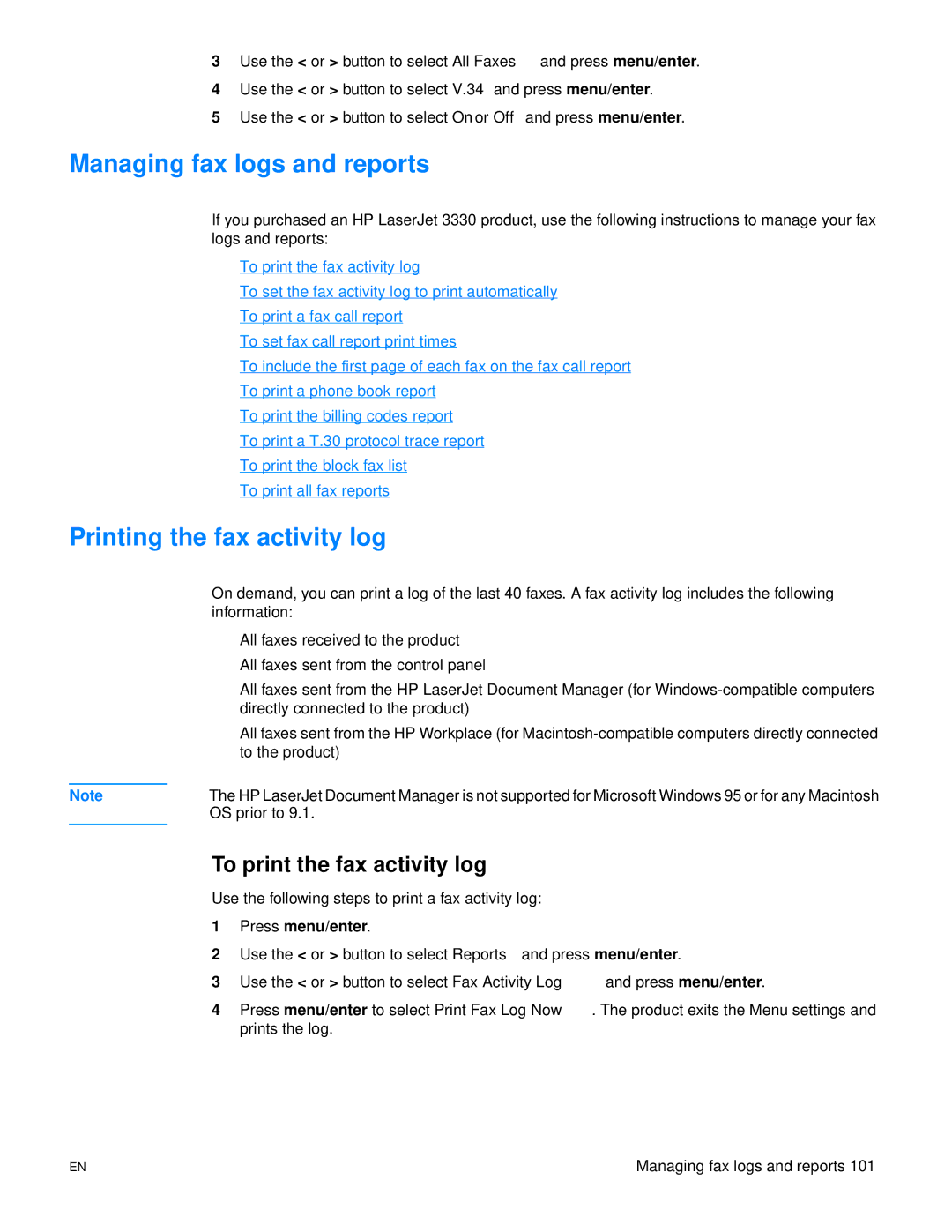3Use the < or > button to select All Faxes and press menu/enter.
4Use the < or > button to select V.34 and press menu/enter.
5Use the < or > button to select On or Off and press menu/enter.
Managing fax logs and reports
If you purchased an HP LaserJet 3330 product, use the following instructions to manage your fax logs and reports:
●To print the fax activity log
●To set the fax activity log to print automatically
●To print a fax call report
●To set fax call report print times
●To include the first page of each fax on the fax call report
●To print a phone book report
●To print the billing codes report
●To print a T.30 protocol trace report
●To print the block fax list
●To print all fax reports
Printing the fax activity log
On demand, you can print a log of the last 40 faxes. A fax activity log includes the following information:
●All faxes received to the product
●All faxes sent from the control panel
●All faxes sent from the HP LaserJet Document Manager (for
●All faxes sent from the HP Workplace (for
Note | The HP LaserJet Document Manager is not supported for Microsoft Windows 95 or for any Macintosh |
| OS prior to 9.1. |
|
|
To print the fax activity log
Use the following steps to print a fax activity log:
1Press menu/enter.
2Use the < or > button to select Reports and press menu/enter.
3Use the < or > button to select Fax Activity Log and press menu/enter.
4Press menu/enter to select Print Fax Log Now. The product exits the Menu settings and prints the log.
EN | Managing fax logs and reports 101 |