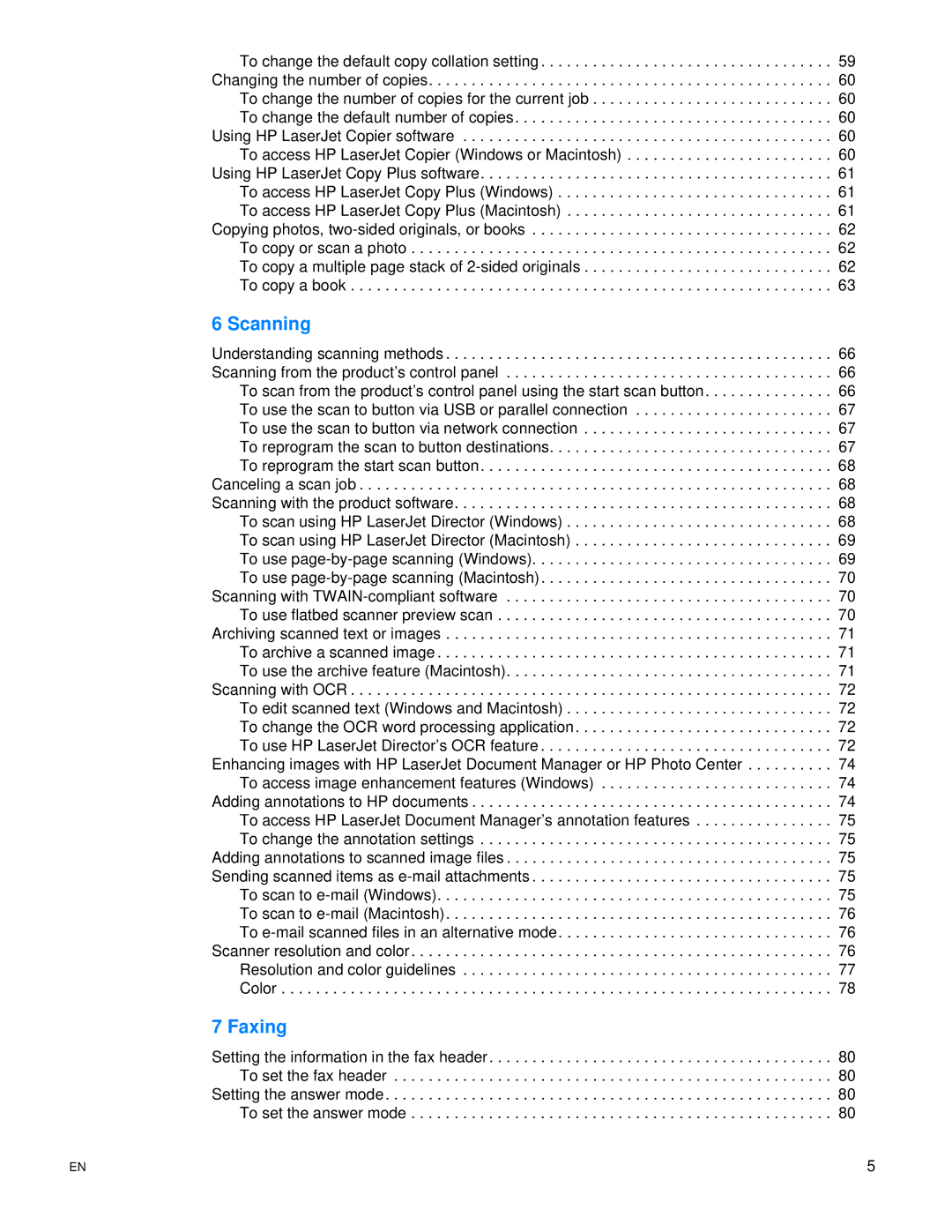To change the default copy collation setting . . . . . . . . . . . . . . . . . . . . . . . . . . . . . . . . . . 59 Changing the number of copies. . . . . . . . . . . . . . . . . . . . . . . . . . . . . . . . . . . . . . . . . . . . . . . 60 To change the number of copies for the current job . . . . . . . . . . . . . . . . . . . . . . . . . . . . 60 To change the default number of copies. . . . . . . . . . . . . . . . . . . . . . . . . . . . . . . . . . . . . 60
Using HP LaserJet Copier software . . . . . . . . . . . . . . . . . . . . . . . . . . . . . . . . . . . . . . . . . . . 60 To access HP LaserJet Copier (Windows or Macintosh) . . . . . . . . . . . . . . . . . . . . . . . . 60 Using HP LaserJet Copy Plus software. . . . . . . . . . . . . . . . . . . . . . . . . . . . . . . . . . . . . . . . . 61 To access HP LaserJet Copy Plus (Windows) . . . . . . . . . . . . . . . . . . . . . . . . . . . . . . . . 61 To access HP LaserJet Copy Plus (Macintosh) . . . . . . . . . . . . . . . . . . . . . . . . . . . . . . . 61
Copying photos,
6 Scanning
Understanding scanning methods . . . . . . . . . . . . . . . . . . . . . . . . . . . . . . . . . . . . . . . . . . . . . 66 Scanning from the product’s control panel . . . . . . . . . . . . . . . . . . . . . . . . . . . . . . . . . . . . . . 66 To scan from the product’s control panel using the start scan button. . . . . . . . . . . . . . . 66 To use the scan to button via USB or parallel connection . . . . . . . . . . . . . . . . . . . . . . . 67 To use the scan to button via network connection . . . . . . . . . . . . . . . . . . . . . . . . . . . . . 67 To reprogram the scan to button destinations. . . . . . . . . . . . . . . . . . . . . . . . . . . . . . . . . 67 To reprogram the start scan button. . . . . . . . . . . . . . . . . . . . . . . . . . . . . . . . . . . . . . . . . 68
Canceling a scan job . . . . . . . . . . . . . . . . . . . . . . . . . . . . . . . . . . . . . . . . . . . . . . . . . . . . . . . 68 Scanning with the product software. . . . . . . . . . . . . . . . . . . . . . . . . . . . . . . . . . . . . . . . . . . . 68 To scan using HP LaserJet Director (Windows) . . . . . . . . . . . . . . . . . . . . . . . . . . . . . . . 68 To scan using HP LaserJet Director (Macintosh) . . . . . . . . . . . . . . . . . . . . . . . . . . . . . . 69 To use
Scanning with
Scanning with OCR . . . . . . . . . . . . . . . . . . . . . . . . . . . . . . . . . . . . . . . . . . . . . . . . . . . . . . . . 72 To edit scanned text (Windows and Macintosh) . . . . . . . . . . . . . . . . . . . . . . . . . . . . . . . 72 To change the OCR word processing application. . . . . . . . . . . . . . . . . . . . . . . . . . . . . . 72 To use HP LaserJet Director’s OCR feature . . . . . . . . . . . . . . . . . . . . . . . . . . . . . . . . . . 72
Enhancing images with HP LaserJet Document Manager or HP Photo Center . . . . . . . . . . 74 To access image enhancement features (Windows) . . . . . . . . . . . . . . . . . . . . . . . . . . . 74 Adding annotations to HP documents . . . . . . . . . . . . . . . . . . . . . . . . . . . . . . . . . . . . . . . . . . 74 To access HP LaserJet Document Manager’s annotation features . . . . . . . . . . . . . . . . 75 To change the annotation settings . . . . . . . . . . . . . . . . . . . . . . . . . . . . . . . . . . . . . . . . . 75
Adding annotations to scanned image files . . . . . . . . . . . . . . . . . . . . . . . . . . . . . . . . . . . . . . 75 Sending scanned items as
Scanner resolution and color . . . . . . . . . . . . . . . . . . . . . . . . . . . . . . . . . . . . . . . . . . . . . . . . . 76 Resolution and color guidelines . . . . . . . . . . . . . . . . . . . . . . . . . . . . . . . . . . . . . . . . . . . 77 Color . . . . . . . . . . . . . . . . . . . . . . . . . . . . . . . . . . . . . . . . . . . . . . . . . . . . . . . . . . . . . . . . 78
7 Faxing
Setting the information in the fax header . . . . . . . . . . . . . . . . . . . . . . . . . . . . . . . . . . . . . . . . 80 To set the fax header . . . . . . . . . . . . . . . . . . . . . . . . . . . . . . . . . . . . . . . . . . . . . . . . . . . 80 Setting the answer mode. . . . . . . . . . . . . . . . . . . . . . . . . . . . . . . . . . . . . . . . . . . . . . . . . . . . 80 To set the answer mode . . . . . . . . . . . . . . . . . . . . . . . . . . . . . . . . . . . . . . . . . . . . . . . . . 80
EN | 5 |