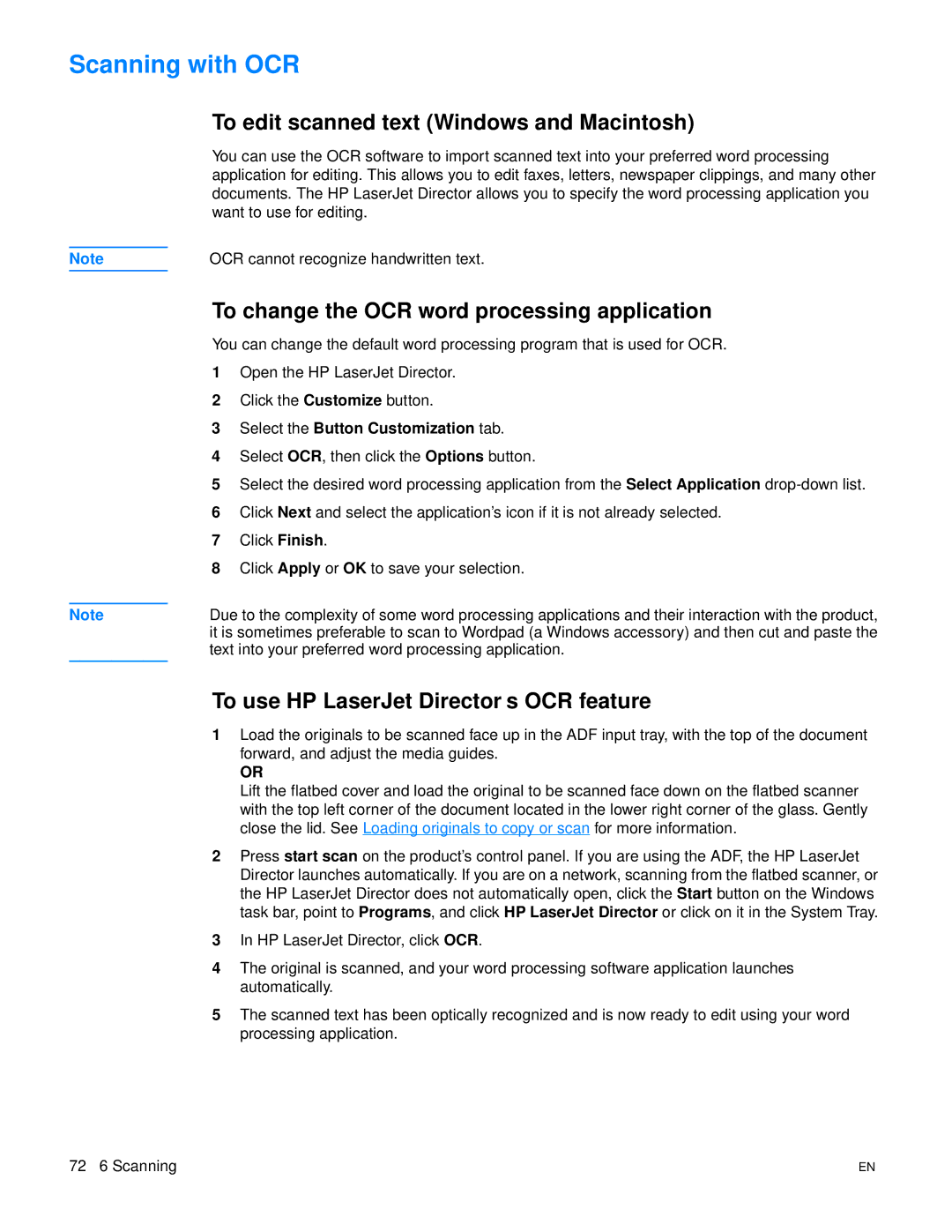Scanning with OCR
To edit scanned text (Windows and Macintosh)
You can use the OCR software to import scanned text into your preferred word processing application for editing. This allows you to edit faxes, letters, newspaper clippings, and many other documents. The HP LaserJet Director allows you to specify the word processing application you want to use for editing.
Note | OCR cannot recognize handwritten text. |
Note
To change the OCR word processing application
You can change the default word processing program that is used for OCR.
1Open the HP LaserJet Director.
2Click the Customize button.
3Select the Button Customization tab.
4Select OCR, then click the Options button.
5Select the desired word processing application from the Select Application
6Click Next and select the application’s icon if it is not already selected.
7Click Finish.
8Click Apply or OK to save your selection.
Due to the complexity of some word processing applications and their interaction with the product, it is sometimes preferable to scan to Wordpad (a Windows accessory) and then cut and paste the text into your preferred word processing application.
To use HP LaserJet Director’s OCR feature
1Load the originals to be scanned face up in the ADF input tray, with the top of the document forward, and adjust the media guides.
OR
Lift the flatbed cover and load the original to be scanned face down on the flatbed scanner with the top left corner of the document located in the lower right corner of the glass. Gently close the lid. See Loading originals to copy or scan for more information.
2Press start scan on the product’s control panel. If you are using the ADF, the HP LaserJet Director launches automatically. If you are on a network, scanning from the flatbed scanner, or the HP LaserJet Director does not automatically open, click the Start button on the Windows task bar, point to Programs, and click HP LaserJet Director or click on it in the System Tray.
3In HP LaserJet Director, click OCR.
4The original is scanned, and your word processing software application launches automatically.
5The scanned text has been optically recognized and is now ready to edit using your word processing application.
72 6 Scanning | EN |