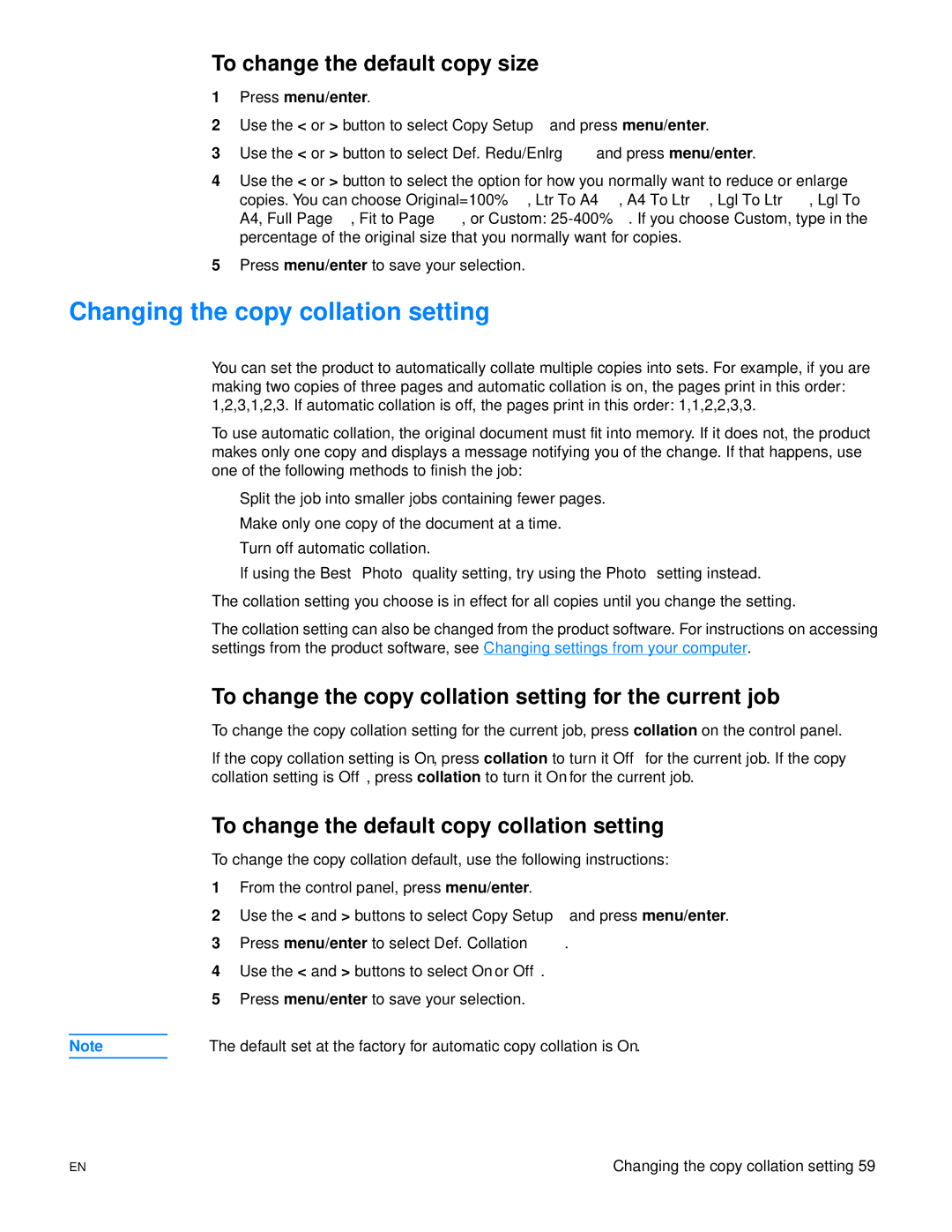To change the default copy size
1Press menu/enter.
2Use the < or > button to select Copy Setup and press menu/enter.
3Use the < or > button to select Def. Redu/Enlrg and press menu/enter.
4Use the < or > button to select the option for how you normally want to reduce or enlarge copies. You can choose Original=100%, Ltr To A4, A4 To Ltr, Lgl To Ltr, Lgl To A4, Full Page, Fit to Page, or Custom:
5Press menu/enter to save your selection.
Changing the copy collation setting
You can set the product to automatically collate multiple copies into sets. For example, if you are making two copies of three pages and automatic collation is on, the pages print in this order: 1,2,3,1,2,3. If automatic collation is off, the pages print in this order: 1,1,2,2,3,3.
To use automatic collation, the original document must fit into memory. If it does not, the product makes only one copy and displays a message notifying you of the change. If that happens, use one of the following methods to finish the job:
●Split the job into smaller jobs containing fewer pages.
●Make only one copy of the document at a time.
●Turn off automatic collation.
●If using the Best Photo quality setting, try using the Photo setting instead.
The collation setting you choose is in effect for all copies until you change the setting.
The collation setting can also be changed from the product software. For instructions on accessing settings from the product software, see Changing settings from your computer.
To change the copy collation setting for the current job
To change the copy collation setting for the current job, press collation on the control panel.
If the copy collation setting is On, press collation to turn it Off for the current job. If the copy collation setting is Off, press collation to turn it On for the current job.
To change the default copy collation setting
To change the copy collation default, use the following instructions:
1From the control panel, press menu/enter.
2Use the < and > buttons to select Copy Setup and press menu/enter.
3Press menu/enter to select Def. Collation.
4Use the < and > buttons to select On or Off.
5Press menu/enter to save your selection.
Note | The default set at the factory for automatic copy collation is On. |
EN | Changing the copy collation setting 59 |