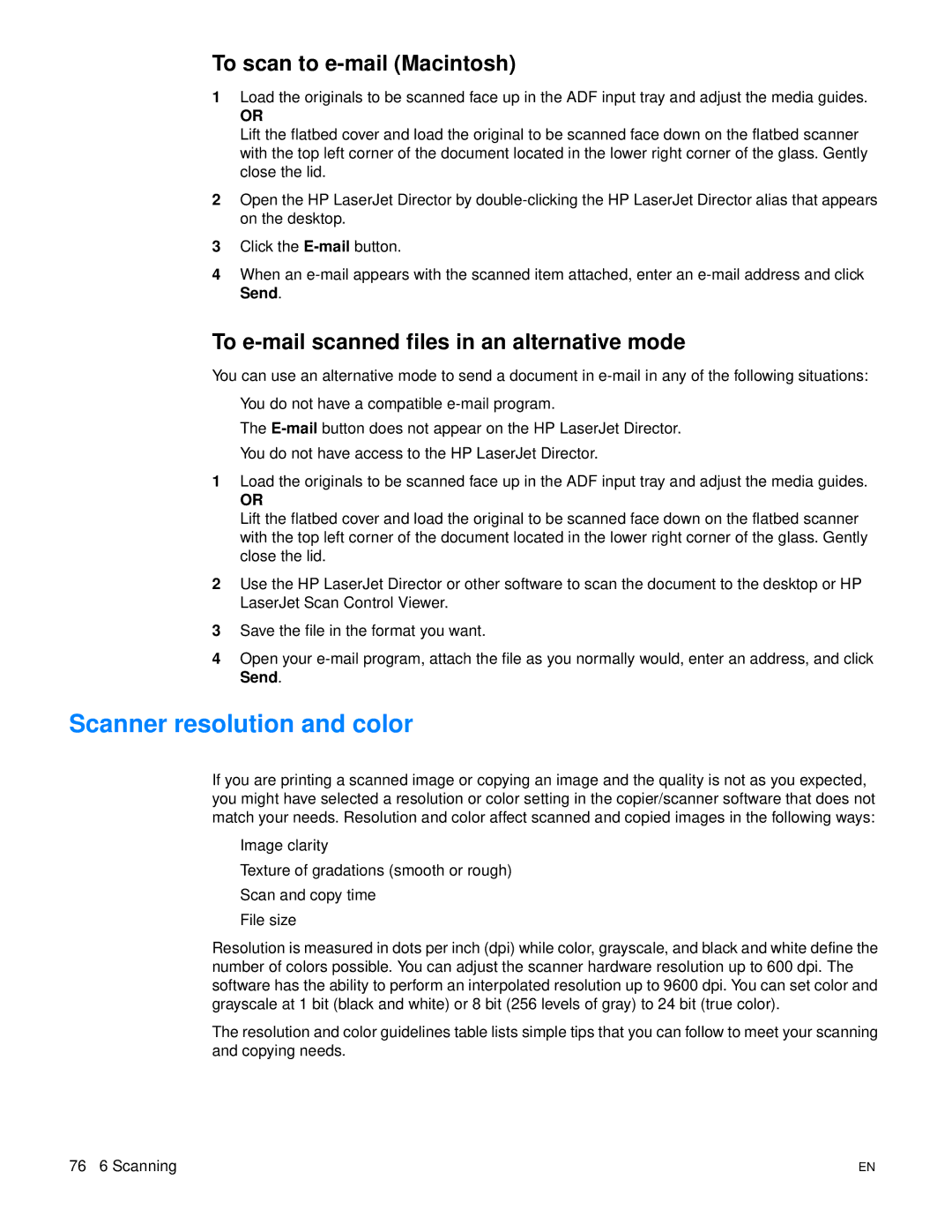To scan to e-mail (Macintosh)
1Load the originals to be scanned face up in the ADF input tray and adjust the media guides.
OR
Lift the flatbed cover and load the original to be scanned face down on the flatbed scanner with the top left corner of the document located in the lower right corner of the glass. Gently close the lid.
2Open the HP LaserJet Director by
3Click the
4When an
To e-mail scanned files in an alternative mode
You can use an alternative mode to send a document in
●You do not have a compatible
●The
●You do not have access to the HP LaserJet Director.
1Load the originals to be scanned face up in the ADF input tray and adjust the media guides.
OR
Lift the flatbed cover and load the original to be scanned face down on the flatbed scanner with the top left corner of the document located in the lower right corner of the glass. Gently close the lid.
2Use the HP LaserJet Director or other software to scan the document to the desktop or HP LaserJet Scan Control Viewer.
3Save the file in the format you want.
4Open your
Scanner resolution and color
If you are printing a scanned image or copying an image and the quality is not as you expected, you might have selected a resolution or color setting in the copier/scanner software that does not match your needs. Resolution and color affect scanned and copied images in the following ways:
●Image clarity
●Texture of gradations (smooth or rough)
●Scan and copy time
●File size
Resolution is measured in dots per inch (dpi) while color, grayscale, and black and white define the number of colors possible. You can adjust the scanner hardware resolution up to 600 dpi. The software has the ability to perform an interpolated resolution up to 9600 dpi. You can set color and grayscale at 1 bit (black and white) or 8 bit (256 levels of gray) to 24 bit (true color).
The resolution and color guidelines table lists simple tips that you can follow to meet your scanning and copying needs.
76 6 Scanning | EN |