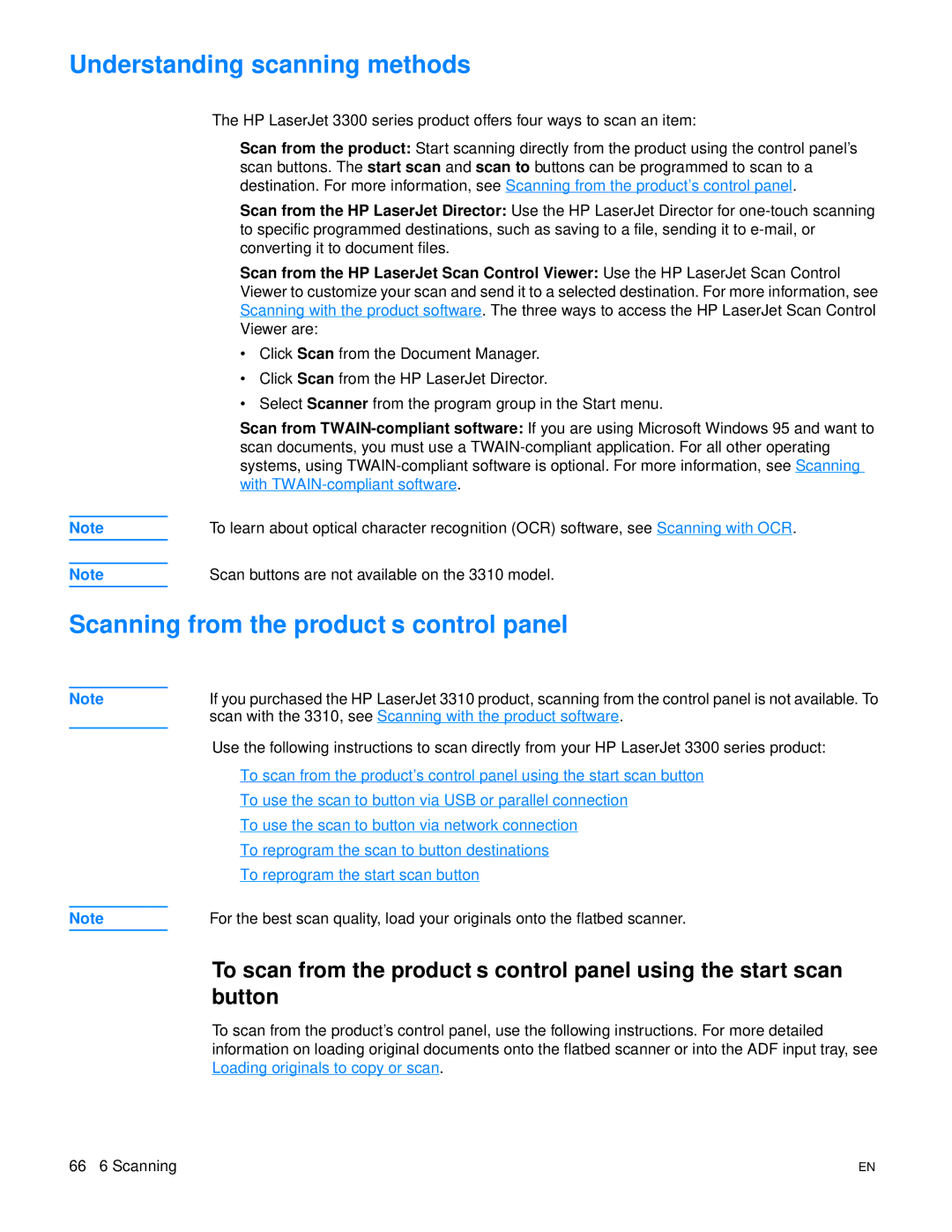Understanding scanning methods
Note
Note
The HP LaserJet 3300 series product offers four ways to scan an item:
●Scan from the product: Start scanning directly from the product using the control panel’s scan buttons. The start scan and scan to buttons can be programmed to scan to a destination. For more information, see Scanning from the product’s control panel.
●Scan from the HP LaserJet Director: Use the HP LaserJet Director for
●Scan from the HP LaserJet Scan Control Viewer: Use the HP LaserJet Scan Control Viewer to customize your scan and send it to a selected destination. For more information, see Scanning with the product software. The three ways to access the HP LaserJet Scan Control Viewer are:
•Click Scan from the Document Manager.
•Click Scan from the HP LaserJet Director.
•Select Scanner from the program group in the Start menu.
●Scan from
To learn about optical character recognition (OCR) software, see Scanning with OCR.
Scan buttons are not available on the 3310 model.
Scanning from the product’s control panel
Note | If you purchased the HP LaserJet 3310 product, scanning from the control panel is not available. To |
| scan with the 3310, see Scanning with the product software. |
| Use the following instructions to scan directly from your HP LaserJet 3300 series product: |
| |
| ● To scan from the product’s control panel using the start scan button |
| ● To use the scan to button via USB or parallel connection |
| ● To use the scan to button via network connection |
| ● To reprogram the scan to button destinations |
| ● To reprogram the start scan button |
|
|
Note | For the best scan quality, load your originals onto the flatbed scanner. |
|
|
To scan from the product’s control panel using the start scan button
To scan from the product’s control panel, use the following instructions. For more detailed information on loading original documents onto the flatbed scanner or into the ADF input tray, see Loading originals to copy or scan.
66 6 Scanning | EN |