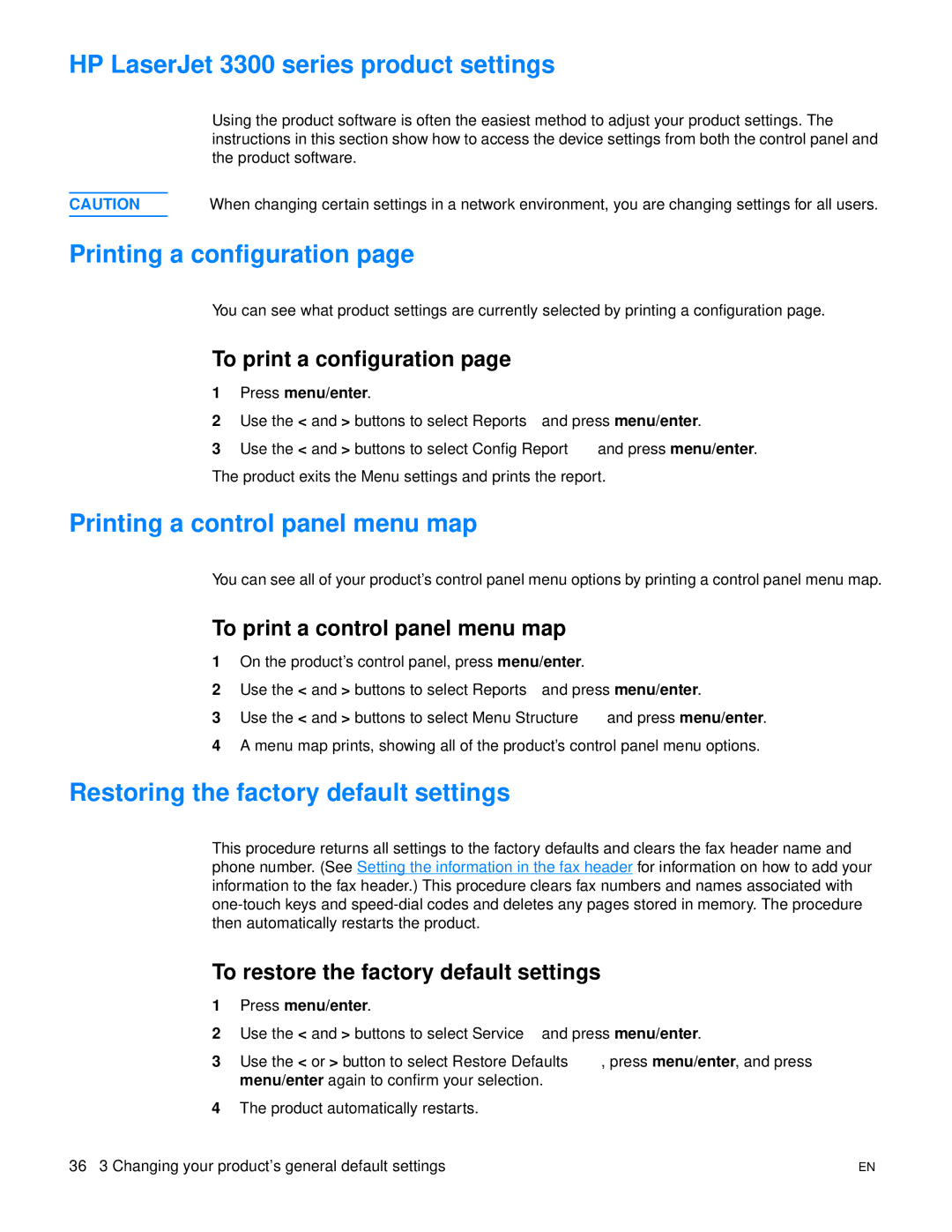HP LaserJet 3300 series product settings
Using the product software is often the easiest method to adjust your product settings. The instructions in this section show how to access the device settings from both the control panel and the product software.
CAUTION | When changing certain settings in a network environment, you are changing settings for all users. |
Printing a configuration page
You can see what product settings are currently selected by printing a configuration page.
To print a configuration page
1Press menu/enter.
2Use the < and > buttons to select Reports and press menu/enter.
3Use the < and > buttons to select Config Report and press menu/enter. The product exits the Menu settings and prints the report.
Printing a control panel menu map
You can see all of your product’s control panel menu options by printing a control panel menu map.
To print a control panel menu map
1On the product’s control panel, press menu/enter.
2Use the < and > buttons to select Reports and press menu/enter.
3Use the < and > buttons to select Menu Structure and press menu/enter.
4A menu map prints, showing all of the product’s control panel menu options.
Restoring the factory default settings
This procedure returns all settings to the factory defaults and clears the fax header name and phone number. (See Setting the information in the fax header for information on how to add your information to the fax header.) This procedure clears fax numbers and names associated with
To restore the factory default settings
1Press menu/enter.
2Use the < and > buttons to select Service and press menu/enter.
3Use the < or > button to select Restore Defaults, press menu/enter, and press menu/enter again to confirm your selection.
4The product automatically restarts.
36 3 Changing your product’s general default settings | EN |