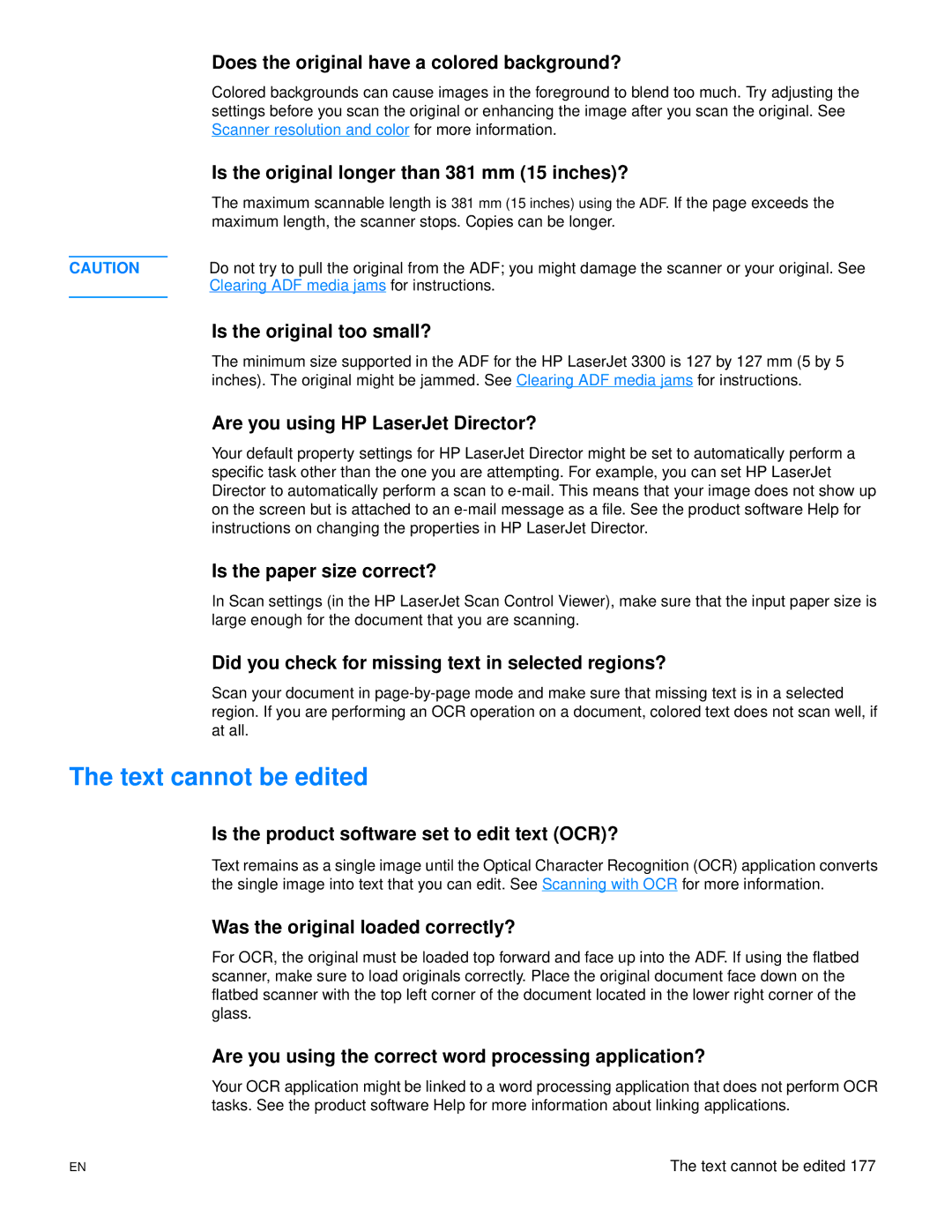Does the original have a colored background?
Colored backgrounds can cause images in the foreground to blend too much. Try adjusting the settings before you scan the original or enhancing the image after you scan the original. See Scanner resolution and color for more information.
Is the original longer than 381 mm (15 inches)?
The maximum scannable length is 381 mm (15 inches) using the ADF. If the page exceeds the maximum length, the scanner stops. Copies can be longer.
CAUTION | Do not try to pull the original from the ADF; you might damage the scanner or your original. See |
| Clearing ADF media jams for instructions. |
|
|
Is the original too small?
The minimum size supported in the ADF for the HP LaserJet 3300 is 127 by 127 mm (5 by 5 inches). The original might be jammed. See Clearing ADF media jams for instructions.
Are you using HP LaserJet Director?
Your default property settings for HP LaserJet Director might be set to automatically perform a specific task other than the one you are attempting. For example, you can set HP LaserJet Director to automatically perform a scan to
Is the paper size correct?
In Scan settings (in the HP LaserJet Scan Control Viewer), make sure that the input paper size is large enough for the document that you are scanning.
Did you check for missing text in selected regions?
Scan your document in
The text cannot be edited
Is the product software set to edit text (OCR)?
Text remains as a single image until the Optical Character Recognition (OCR) application converts the single image into text that you can edit. See Scanning with OCR for more information.
Was the original loaded correctly?
For OCR, the original must be loaded top forward and face up into the ADF. If using the flatbed scanner, make sure to load originals correctly. Place the original document face down on the flatbed scanner with the top left corner of the document located in the lower right corner of the glass.
Are you using the correct word processing application?
Your OCR application might be linked to a word processing application that does not perform OCR tasks. See the product software Help for more information about linking applications.
EN | The text cannot be edited 177 |