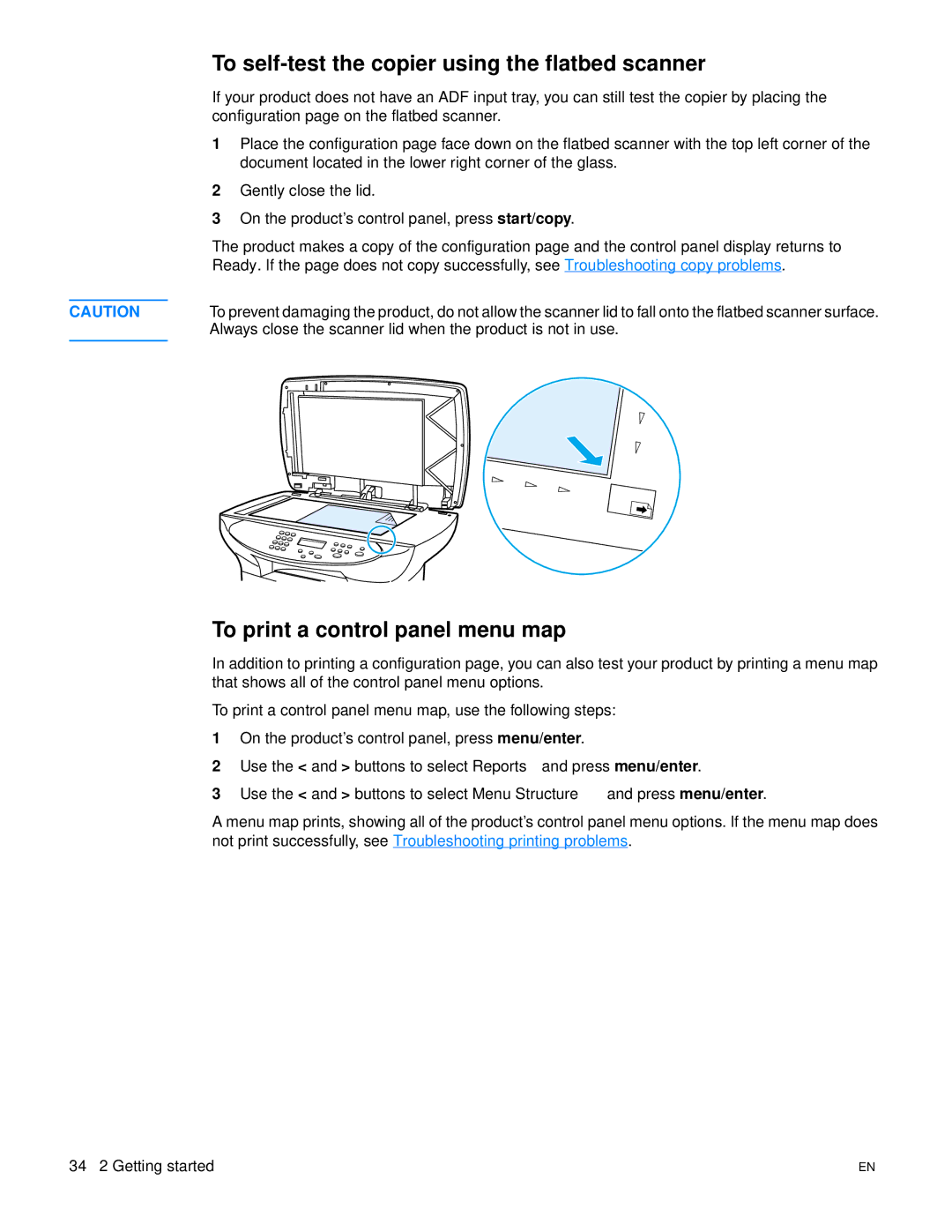To self-test the copier using the flatbed scanner
If your product does not have an ADF input tray, you can still test the copier by placing the configuration page on the flatbed scanner.
1Place the configuration page face down on the flatbed scanner with the top left corner of the document located in the lower right corner of the glass.
2Gently close the lid.
3On the product’s control panel, press start/copy.
The product makes a copy of the configuration page and the control panel display returns to Ready. If the page does not copy successfully, see Troubleshooting copy problems.
CAUTION | To prevent damaging the product, do not allow the scanner lid to fall onto the flatbed scanner surface. |
| Always close the scanner lid when the product is not in use. |
|
|
To print a control panel menu map
In addition to printing a configuration page, you can also test your product by printing a menu map that shows all of the control panel menu options.
To print a control panel menu map, use the following steps:
1On the product’s control panel, press menu/enter.
2Use the < and > buttons to select Reports and press menu/enter.
3Use the < and > buttons to select Menu Structure and press menu/enter.
A menu map prints, showing all of the product’s control panel menu options. If the menu map does not print successfully, see Troubleshooting printing problems.
34 2 Getting started | EN |