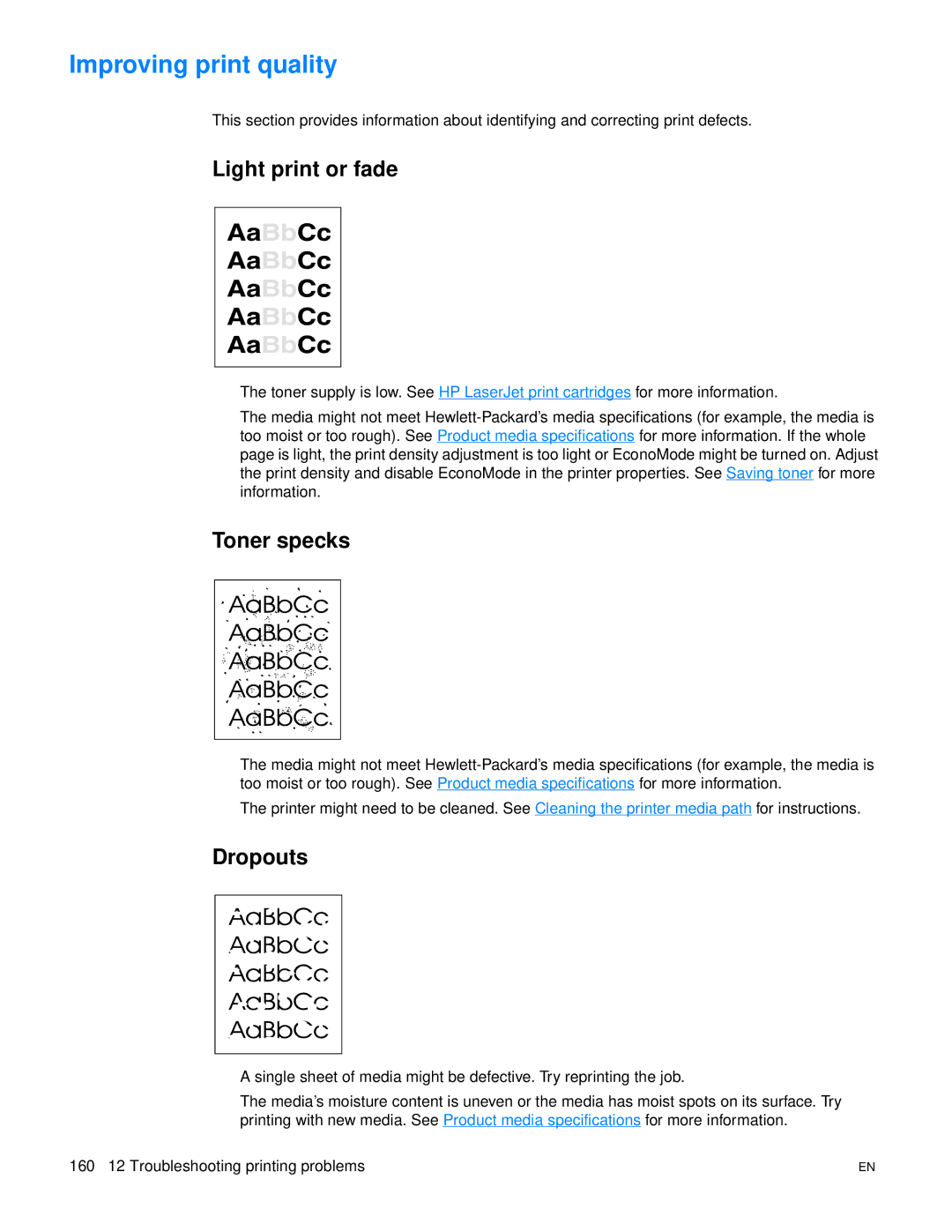Improving print quality
This section provides information about identifying and correcting print defects.
Light print or fade
●The toner supply is low. See HP LaserJet print cartridges for more information.
●The media might not meet
Toner specks
●The media might not meet
●The printer might need to be cleaned. See Cleaning the printer media path for instructions.
Dropouts |
●A single sheet of media might be defective. Try reprinting the job.
●The media’s moisture content is uneven or the media has moist spots on its surface. Try printing with new media. See Product media specifications for more information.
160 12 Troubleshooting printing problems | EN |