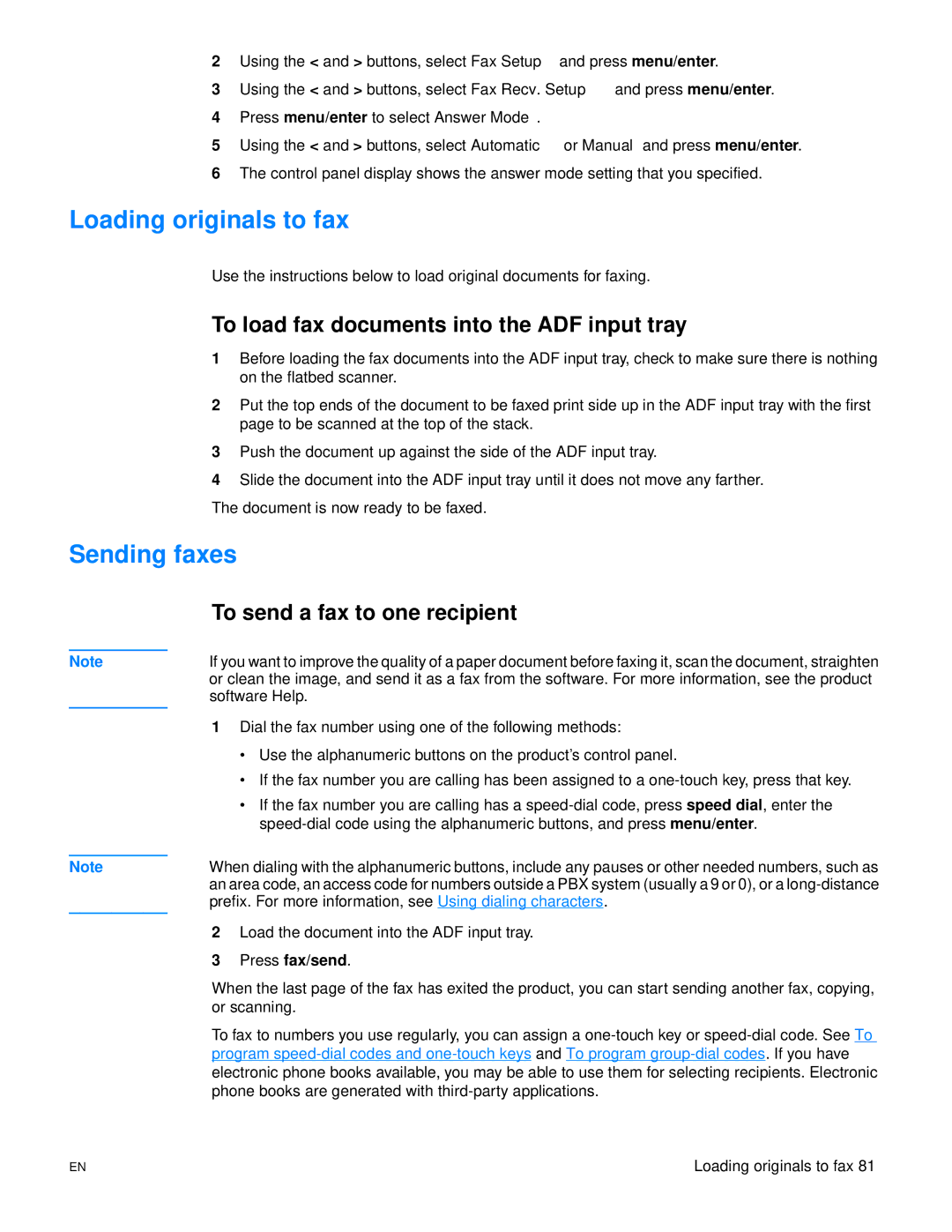2Using the < and > buttons, select Fax Setup and press menu/enter.
3Using the < and > buttons, select Fax Recv. Setup and press menu/enter.
4Press menu/enter to select Answer Mode.
5Using the < and > buttons, select Automatic or Manual and press menu/enter.
6The control panel display shows the answer mode setting that you specified.
Loading originals to fax
Use the instructions below to load original documents for faxing.
To load fax documents into the ADF input tray
1Before loading the fax documents into the ADF input tray, check to make sure there is nothing on the flatbed scanner.
2Put the top ends of the document to be faxed print side up in the ADF input tray with the first page to be scanned at the top of the stack.
3Push the document up against the side of the ADF input tray.
4Slide the document into the ADF input tray until it does not move any farther.
The document is now ready to be faxed.
Sending faxes
Note
Note
To send a fax to one recipient
If you want to improve the quality of a paper document before faxing it, scan the document, straighten or clean the image, and send it as a fax from the software. For more information, see the product software Help.
1Dial the fax number using one of the following methods:
•Use the alphanumeric buttons on the product’s control panel.
•If the fax number you are calling has been assigned to a
•If the fax number you are calling has a
When dialing with the alphanumeric buttons, include any pauses or other needed numbers, such as an area code, an access code for numbers outside a PBX system (usually a 9 or 0), or a
2Load the document into the ADF input tray.
3Press fax/send.
When the last page of the fax has exited the product, you can start sending another fax, copying, or scanning.
To fax to numbers you use regularly, you can assign a
EN | Loading originals to fax 81 |