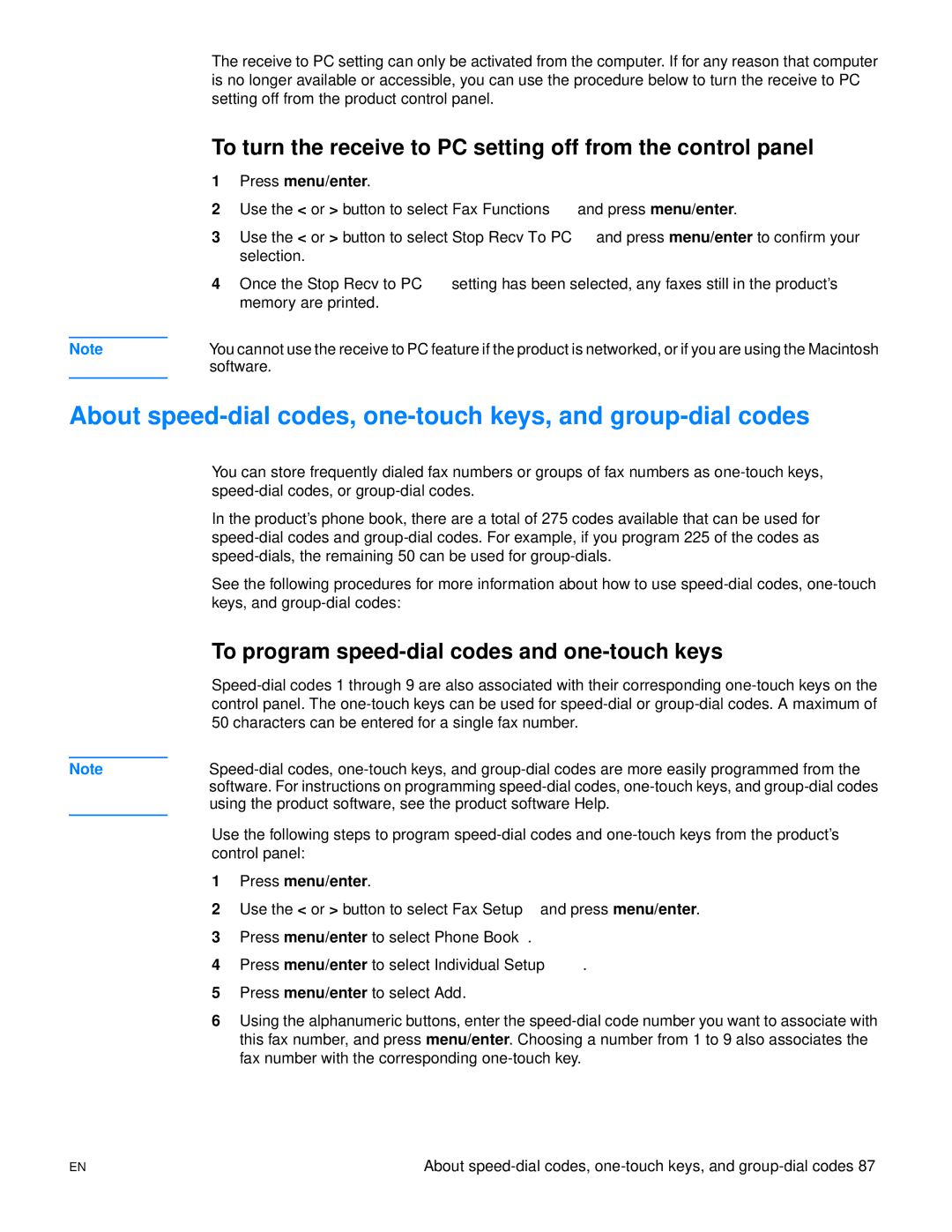The receive to PC setting can only be activated from the computer. If for any reason that computer is no longer available or accessible, you can use the procedure below to turn the receive to PC setting off from the product control panel.
To turn the receive to PC setting off from the control panel
1Press menu/enter.
2Use the < or > button to select Fax Functions and press menu/enter.
3Use the < or > button to select Stop Recv To PC and press menu/enter to confirm your selection.
4Once the Stop Recv to PC setting has been selected, any faxes still in the product’s memory are printed.
Note | You cannot use the receive to PC feature if the product is networked, or if you are using the Macintosh |
| software. |
|
|
About
| You can store frequently dialed fax numbers or groups of fax numbers as |
| |
| In the product’s phone book, there are a total of 275 codes available that can be used for |
| |
| |
| See the following procedures for more information about how to use |
| keys, and |
| To program |
| |
| control panel. The |
| 50 characters can be entered for a single fax number. |
|
|
Note | |
| software. For instructions on programming |
| using the product software, see the product software Help. |
| Use the following steps to program |
| |
| control panel: |
1Press menu/enter.
2Use the < or > button to select Fax Setup and press menu/enter.
3Press menu/enter to select Phone Book.
4Press menu/enter to select Individual Setup.
5Press menu/enter to select Add.
6Using the alphanumeric buttons, enter the
EN | About |