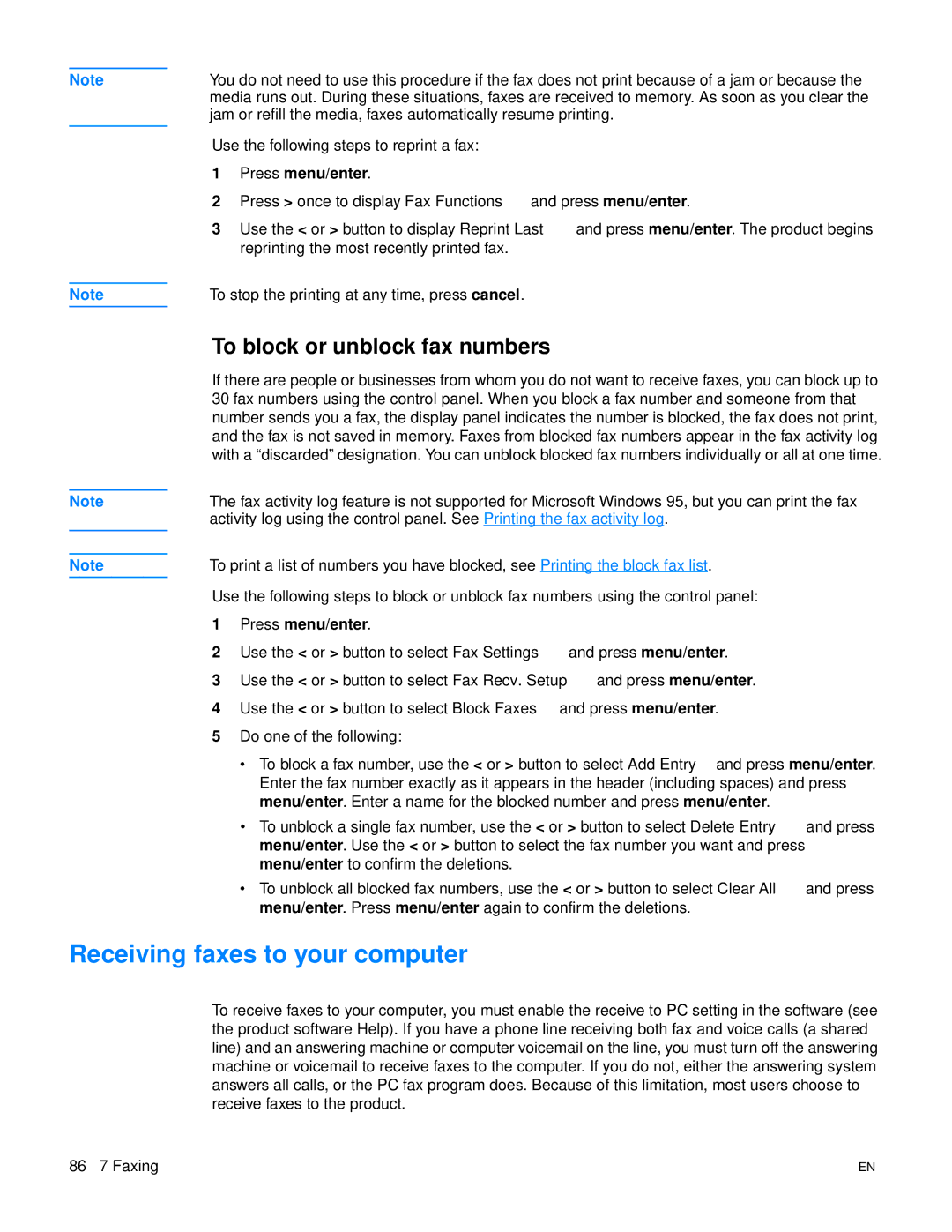Note
Note
You do not need to use this procedure if the fax does not print because of a jam or because the media runs out. During these situations, faxes are received to memory. As soon as you clear the jam or refill the media, faxes automatically resume printing.
Use the following steps to reprint a fax:
1Press menu/enter.
2Press > once to display Fax Functions and press menu/enter.
3Use the < or > button to display Reprint Last and press menu/enter. The product begins reprinting the most recently printed fax.
To stop the printing at any time, press cancel.
Note
Note
To block or unblock fax numbers
If there are people or businesses from whom you do not want to receive faxes, you can block up to 30 fax numbers using the control panel. When you block a fax number and someone from that number sends you a fax, the display panel indicates the number is blocked, the fax does not print, and the fax is not saved in memory. Faxes from blocked fax numbers appear in the fax activity log with a “discarded” designation. You can unblock blocked fax numbers individually or all at one time.
The fax activity log feature is not supported for Microsoft Windows 95, but you can print the fax activity log using the control panel. See Printing the fax activity log.
To print a list of numbers you have blocked, see Printing the block fax list.
Use the following steps to block or unblock fax numbers using the control panel:
1Press menu/enter.
2Use the < or > button to select Fax Settings and press menu/enter.
3Use the < or > button to select Fax Recv. Setup and press menu/enter.
4Use the < or > button to select Block Faxes and press menu/enter.
5Do one of the following:
•To block a fax number, use the < or > button to select Add Entry and press menu/enter. Enter the fax number exactly as it appears in the header (including spaces) and press menu/enter. Enter a name for the blocked number and press menu/enter.
•To unblock a single fax number, use the < or > button to select Delete Entry and press menu/enter. Use the < or > button to select the fax number you want and press menu/enter to confirm the deletions.
•To unblock all blocked fax numbers, use the < or > button to select Clear All and press menu/enter. Press menu/enter again to confirm the deletions.
Receiving faxes to your computer
To receive faxes to your computer, you must enable the receive to PC setting in the software (see the product software Help). If you have a phone line receiving both fax and voice calls (a shared line) and an answering machine or computer voicemail on the line, you must turn off the answering machine or voicemail to receive faxes to the computer. If you do not, either the answering system answers all calls, or the PC fax program does. Because of this limitation, most users choose to receive faxes to the product.
86 7 Faxing | EN |