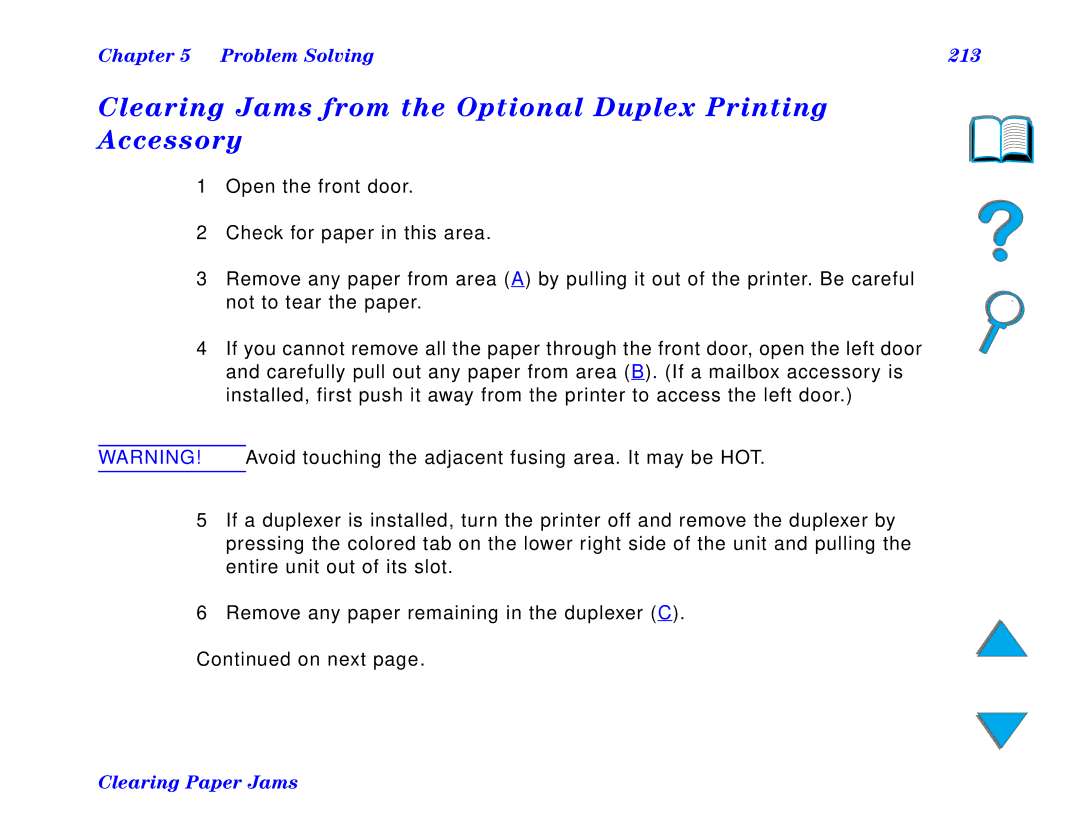User Guide
HP LaserJet 8150, 8150 N 8150 DN, 8150 HN, MFP Printers
Copyright and License
HP Customer Care
Online Services
World Wide Web
On next
Page
Obtaining software utilities and electronic information
For U.S. and Canada
For Asia-Pacific countries
HP Support Assistant compact disc
HP direct ordering for accessories or supplies
For Australia, New Zealand, and India
For European English
HP Service Agreements
HP Service Information
Customer support options worldwide
On next
In-country support numbers
Page
Contents
Advanced Printing Tasks
Problem Solving
Printer Maintenance
HP Digital Copy
Service and Support
Printer Commands
Specifications
Control Panel Menus
Printer Memory and Expansion
Page
Introduction
Introduction
Button Button Name Function
Navigation Features
Text Format Style Meaning or Function
Text Conventions
Display Panel
Text Conventions
Additional Features of Acrobat Reader
Back
Thumbnails
Find
Zoom
Tips for Use
Tips for Use
Overview
Printer Basics
Overview
Printer Basics
Resolution
Printer Features and Benefits
Printer Features and Benefits
Speed and Throughput
Enhanced Productivity 8150 MFP
Memory
Language and Fonts
Paper Handling Options
Input
Output
Environmental Features
Connectivity
Input/Output
Firmware Updates
Printer Information
Configurations
HP LaserJet 8150 printer
HP LaserJet 8150 N printer
HP LaserJet 8150 HN printer
HP LaserJet 8150 DN printer
HP LaserJet 8150 MFP printer
Printer Parts and Locations
Printer Basics
Accessories and Supplies
Accessories and Supplies
Suggested Accessories
On next
Windows Users
Optional Hard Disk
Macintosh Users
Ordering Information
Order
Description or Use Number
Order
Printer Stands
Paper Handling
Supplies
Printing
Chapter Printer Basics
Memory, Fonts
Mass
Storage
Accessories
Cable
Interface
Enhanced I/O Cards HP JetDirect print server
Maintenance
Kit
Documentation
Order
Order
Control Panel Layout
Control Panel Layout
Light Indication
Control Panel Lights
Configuration
Key Function
Control Panel Keys
Factory defaults from the Resets Menu
Control Panel Menus
To change a control panel setting
To print a control panel menu map
Paper Handling LED Status Interpretation
Paper Handling LED Status Interpretation
Off
Printer Software
Client Network Administrator Windows Software
Windows Client Windows Software
Macintosh Software
On next
On next
Printer Basics
Printer Drivers
Windows
Macintosh
Drivers Included with the Printer
PCL 5e
PS a
Windows installation
Typical Install
Custom Install Select Custom Install to
Printer Basics Macintosh installation
Install
Custom
Additional Drivers
Software for Windows
For Windows 9x, Windows NT 4.0, and Windows
Installing Windows Printing Software CD
For Windows
Installing Macintosh Printing Software
Access the Windows Printer Driver
Printer Basics
Printer Driver Help
Choose the Right Printer Driver for Your Needs
HP JetSend Communications Technology
HP JetSend is not available for the Macintosh
How the JetSend Communications Technology Works
Software for Macintosh Computers
Apple LaserWriter 8 Driver
PostScript Printer Description Files PPDs
HP LaserJet Utility Macintosh
Fonts
Software for Networks
HP Web JetAdmin
HP JetDirect Printer Installer for Unix
HP LaserJet Utility Macintosh
HP LaserJet Resource Manager
Printer Basics
Printing Tasks
Printing Tasks
Loading the Input Tray
Loading Tray
Loading the Input Tray
On next
On next
Select
On next
On next
On next
Printing Tasks
Printing Tasks
Loading the Optional 2000-sheet Input Tray Tray
On next
Printing Tasks 100
Selecting the Output Bin
Printing Tasks 101
Selecting the Output Bin
Printing Tasks 102
Printing Tasks 103
Printing to the Standard Output Bin
Printing Tasks 104
Adjusting the Paper Stop
Printing Tasks 105
Printing to the Face-up Bin
Printing Tasks 106
Printing to a Mailbox
Mailbox
Collator
Printing Tasks 107
Job Separator
Stacker
Printing Tasks 108
How to Configure the Operating Modes
Bidirectional Environment
Nonbidirectional Environment
Bin Mailbox with
Mailbox Mode
Stapler
Bin Tabletop Mailbox
Job Separation, Collator, and Stacking Modes
Printing Tasks 110
Bin Tabletop
Printing Tasks 111
Selecting a Mailbox through the Software
Printing Tasks 112
Selecting Mailboxes from the Control Panel
Using the Stapler
Using the Stapler
Loading Staple Cartridges 5-bin Mailbox with Stapler
Printing Tasks 113
114
Stapling Documents 5-bin Mailbox with Stapler
Printing Tasks 115
Selecting the Stapler through the Software
Printing Tasks 116
Selecting the Stapler from the Control Panel
Printing Tasks 117
Printing Tasks 118
Guidelines for Printing Both Sides of Paper
Paper Orientation for Printing Both Sides of Paper
Printing Tasks 119
Tray
All other trays
Printing Tasks 120
Layout Options for Printing Both Sides of Paper
Printing Long-edge Left-to-right Portrait default
Printing Tasks 121
On next
Printing right-to-left
Printing Tasks 122
Feeding Envelopes Automatically Optional Envelope Feeder
Printing Envelopes
Printing Tasks 123
Printing Envelopes
Printing Tasks 124
Printing Tasks 125
Inserting the Envelope Feeder
Printing Tasks 126
Loading Envelopes into the Envelope Feeder
Printing Tasks 127
Printing Tasks 128
Changing Fuser Levers for Printing Envelopes
Printing Tasks 129
Printing Tasks 130
Printing Envelopes from Tray
Printing Tasks 131
Printing Tasks 132
Loading Envelopes in Tray
Printing Tasks 133
Printing Envelopes from Your Software Application
Printing Letterhead, Preprinted Paper, or Prepunched Paper
Printing Special Paper
Printing Tasks 134
Printing Special Paper
Printing Tasks 135
Printing Labels
Printing Tasks 136
Printing Tasks 137
Printing Transparencies
Printing Tasks 138 Printing Special Paper
Printing on the Smallest-Sized Paper
Custom-size Paper in Tray
Printing Tasks 139
On next Paper Source Paper Size
140
Printing Bleeds
Printing Cards, Custom-size, and Heavy Paper
Guidelines for Printing Custom-size Paper
Printing Tasks 141
Printing Tasks 142
Setting Custom Paper Sizes
Printing Tasks 143
Advanced Printing Tasks 144
Advanced Printing Tasks
Advanced Printing Tasks 145
Using Features in the Printer Driver
Using Features in the Printer Driver
Printer Collation
Advanced Printing Tasks 146
Saving Printer Setup Information
New Printer Driver Features
Advanced Printing Tasks 147
Advanced Printing Tasks 148
Printing with a Watermark
Different First
Advanced Printing Tasks 149
Different First
Advanced Printing Tasks 150
Blank Back
Advanced Printing Tasks 151
Blank Back
Printing Multiple Pages on One Sheet of Paper
Advanced Printing Tasks 152
Printing left-to-right
Advanced Printing Tasks 153
Tray 1 Mode=First
Customizing Tray 1 Operation
Advanced Printing Tasks 154
Customizing Tray 1 Operation
Advanced Printing Tasks 155
Tray 1 Mode=Cassette
Advanced Printing Tasks 156
Manually Feeding Paper from Tray
Benefits of Printing by Type and Size of Paper
Printing by Type and Size of Paper
Advanced Printing Tasks 157
To print by type and size of paper, do the following
Advanced Printing Tasks 158
Chapter Advanced Printing Tasks 159
Changing the Variable Fuser Mode
Changing the Variable Fuser Mode
Advanced Printing Tasks 160
Advanced Printing Tasks 161
Advanced Printing Tasks 162
Loading Custom-size Paper
Advanced Printing Tasks 163
Loading Custom-size Paper
Advanced Printing Tasks 164
Advanced Printing Tasks 165
Advanced Printing Tasks 166
Job Retention
For Windows only
Job Retention
Advanced Printing Tasks 167
Quick Copying a Job
Advanced Printing Tasks 168
Printing Additional Copies of a Quick Copy Job
Advanced Printing Tasks 169
Deleting a Stored Quick Copy Job
Advanced Printing Tasks 170
Proofing and Holding a Job
Advanced Printing Tasks 171
Printing the Remaining Copies of a Held Job
Advanced Printing Tasks 172
Deleting a Held Job
Printing a Private Job
Specifying a Private Job
Advanced Printing Tasks 173
Advanced Printing Tasks 174
Releasing a Private Job
Advanced Printing Tasks 175
Deleting a Private Job
Storing a Print Job
Specifying a Stored Job as Private
Advanced Printing Tasks 176
Advanced Printing Tasks 177
Printing a Stored Job
Advanced Printing Tasks 178
Deleting a Stored Job
Printing with the Optional HP Fast InfraRed Connect
Advanced Printing Tasks 179
Printing with the Optional HP Fast InfraRed Connect
Advanced Printing Tasks 180
Setting Up to Print with Windows
Advanced Printing Tasks 181
Advanced Printing Tasks 182
Printing a Job
Advanced Printing Tasks 183
Advanced Printing Tasks 184
Interrupting and Resuming Printing
Edge-to-Edge Printing
Advanced Printing Tasks 185
Edge-to-Edge Printing
Advanced Printing Tasks 186
Duplex Registration
Advanced Printing Tasks 187
Duplex Registration
Advanced Printing Tasks 188
Printer Maintenance 189
Printer Maintenance
HP Policy on Non-HP Printer Maintenance Kits
Printer Maintenance Kit
Printer Maintenance 190
Printer Maintenance Kit
Managing the Toner Cartridge
Printer Maintenance 191
HP Policy on Non-HP Toner Cartridges
Toner Cartridge Storage
Printer Maintenance 192
Toner Cartridge Life Expectancy
Checking the Toner Level
Printer Maintenance 193
Resetting the HP TonerGauge
Printer Maintenance 194
Continue Printing When Toner is Low
Redistributing the Toner
Printer Maintenance 195
Printer Maintenance 196
Cleaning the Printer
Printer Maintenance 197
Cleaning the Printer
198 Cleaning the Printer
Printer Maintenance
Printer Maintenance 199
Using the Printer Cleaning
Problem Solving 200
Problem Solving
Configuration see HP Digital Copy Problem Solving see
Problem Solving 201
Problem Solving 202
Clearing Paper Jams
Clearing Paper Jams
Paper jams can occur at the following locations
Problem Solving 203
Problem Solving 204
Clearing Jams from the Input Tray Areas
Clearing Tray
Clearing the Right Door
Problem Solving 205
Clearing Trays 2
Problem Solving 206
Clearing the Optional 2 x 500-sheet Input Trays 4
Problem Solving 207
Problem Solving 208 Clearing Paper Jams
Clearing the Optional 2000-sheet Input Tray Tray
Problem Solving 209
Problem Solving 210 Clearing Paper Jams
Clearing the Optional Envelope Feeder
Problem Solving 211
Problem Solving 212 Clearing Paper Jams
Problem Solving 213
Clearing Jams from the Optional Duplex Printing Accessory
Problem Solving 214
Clearing Jams from the Top Cover Area
Problem Solving 215
Problem Solving 216 Clearing Paper Jams
Problem Solving 217
Clearing Jams from the Output Areas
Clearing the Standard Output Bin
Clearing the Left Door Fuser Area
Problem Solving 218
Clearing the Optional Multibin Mailboxes
Problem Solving 219
Problem Solving 220
Clearing Jams from an Optional HP Output Device
Problem Solving 221
Clearing Jams from the Stapler 5-bin Mailbox with Stapler
Problem Solving 222
223 Clearing Paper Jams
Problem Solving
Problem Solving 224
Situation Solution
Solving Repeated Paper Jams
Problem Solving 225
Understanding Printer Messages
Problem Solving 226
If a message persists
Understanding Printer Messages
Problem Solving 227
Using the Printer Online Help System
Printer Messages
Message Explanation or Recommended Action
Chapter Problem Solving 228 Printer Messages
229
Chapter
Path
Close Output Delivery Path
Chapter Problem Solving 230 Printer Messages
Chapter Problem Solving 231 Printer Messages
EIO
Not Functional
Initializing
Chapter Problem Solving 232 Printer Messages
Spinning UP
ENV Feeder Load
Finisher
Chapter Problem Solving 233 Printer Messages
Flash
Flash Device
Install Toner
Chapter Problem Solving 234 Printer Messages
Install Tray
Input Device
Settings
Chapter Problem Solving 235 Printer Messages
Manually Feed
Lost
Chapter Problem Solving 236 Printer Messages
Offline
Chapter Problem Solving 237 Printer Messages
RAM Disk
Chapter Problem Solving 238 Printer Messages
On Staples
OUT
Chapter Problem Solving 239 Printer Messages
Chapter Problem Solving 240 Printer Messages
Chapter Problem Solving 241 Printer Messages
Chapter Problem Solving 242 Printer Messages
Location
Press GO to Continue
Chapter Problem Solving 243 Printer Messages
Overflow
GO to
Parallel I/O
Chapter Problem Solving 244 Printer Messages
Chapter Problem Solving 245 Printer Messages
Power to
Chapter Problem Solving 246 Printer Messages
Printer Error
Problem Solving 247 Printer Messages
Cycle Power to
Chapter Problem Solving 248 Printer Messages
Chapter Problem Solving 249 Printer Messages
Problem Solving 250 Printer Messages
Cycle Power
Chapter Problem Solving 251 Printer Messages
Device Failure
Check Cables
Chapter Problem Solving 252 Printer Messages
Chapter Problem Solving 253 Printer Messages
Correcting Output Quality Problems
Problem Solving 254
Correcting Output Quality Problems
Problem Solving 255
Troubleshooting Steps Follow the steps Order they are listed
Problem Solving 256
Problem Solving 257
258
259
Correcting Wrinkles on Envelopes
Problem Solving 260
Problem Solving 261
Determining Printer Problems
Troubleshooting Checklist
Problem Solving 262
Problem Solving 263
Problem Solving 264
Printer Problems
SituationSolution
Printer Does Not Turn On
Problem Solving 265 Blank or Garbled Control Panel Display
Problem Solving 266 Printer Cannot Print Configuration
Software, Computer, and Printer Interface Problems
Problem Solving 267
Print Job Does Not Print
Problem Solving 268 Print Job Does Not Print
Problem Solving 269 Print Job Does Not Print
Print Speed is Too Slow
Problem Solving 270 Print Job Does Not Print
Printing is Incomplete or Incorrect
Problem Solving 271 Print Speed is Too Slow
Problem Solving 272 Printing is Incomplete or Incorrect
Problem Solving 273 Printing is Incomplete or Incorrect
Problem Solving 274 Printing is Incomplete or Incorrect
SituationSolution
Situation Solution
SituationSolution
Print Job on Custom Paper Does Not Print Correctly
Feed Type Size
Problem Solving 279 Problems with Tray
Printing Tasks
Problems with the Optional 2000-sheet Input Tray Tray
SituationSolution
Situation Solution
SituationSolution
Situation Solution
Situation Solution
SituationSolution
Problem Solving 288 Problems with the Optional 8-bin Mailbox
Problem Solving 289 Problems with the Optional 8-bin Mailbox
Situation Solution
SituationSolution
Problem Solving 292
Cabling Configurations
Situation Solution
SituationSolution
SituationSolution
Printer Hard Disk
Initialized
Not Functioning
Problem Solving 297 Printer Hard Disk
Disk is
Write Protected
Problem Solving 298 PS Troubleshooting
Problem Solving 299 PS Troubleshooting
Problem Solving 300 Computer, Network, or I/O Port Problems
Problem Solving 301 Computer, Network, or I/O Port Problems
Problem Solving 302 HP Fast InfraRed Connect Problems
Problem Solving 303 HP Fast InfraRed Connect Problems
Problem Solving 304 HP Fast InfraRed Connect Problems
Problem Solving 305 Macintosh Problem Solving
Problem Solving 306 Macintosh Problem Solving
Problem Solving 307 Macintosh Problem Solving
Problem Solving 308
Selecting an alternate PPD
Click Select PPD
Chapter Problem Solving 309
Renaming the Printer
Chooser
HP JetDirect 610N 10/100Base-TX Print Server
Problem Solving 310
Problem Solving 311
Problem Solving 312
Checking the Printer’s Configuration
Problem Solving 313
Checking the Printer’s Configuration
Problem Solving 314
Problem Solving 315
Problem Solving 316
Menu Map
Problem Solving 317
Problem Solving 318
PCL or PS Font List
To print a PCL or PS font list
Chapter Problem Solving 319
File Directory
Problem Solving 320
Event Log
Problem Solving 321
Problem Solving 322
Paper Path Test
Problem Solving 323
HP Digital Copy 324
HP Digital Copy
Installation Checklist
HP Digital Copy Installation
HP Digital Copy Installation
HP Digital Copy 325
HP Digital Copy 326
Locate HP Digital Copy Parts
HP Digital Copy 327
Prepare Printer and HP Digital Copy Location
HP Digital Copy 328
HP Digital Copy 329
Location requirements for the HP Digital Copy
Specification
Installation Specifications
HP Digital Copy 331
Environmental
Condition
HP Digital Copy 332
Install the HP Digital Copy
HP Digital Copy
333 HP Digital Copy Installation
334 HP Digital Copy Installation
HP Digital Copy 335
Install the Printer on the Optional Input Accessory
HP Digital Copy 336
Install the Optional Output Accessory
Mounting bracket
HP Digital Copy 337
HP Digital Copy 338
Install the Copy Connect EIO Board
Install the Copy Connect Cable
HP Digital Copy 339
Icon on the cable should be facing up
HP Digital Copy 340
HP Digital Copy 341
Install the Y Power Cord
HP Digital Copy 342
Install the Control Panel Overlay
HP Digital Copy 343
Test HP Digital Copy Operation
HP Digital Copy 344
No power Failed initialization or No copy
Problem Recommended Action
Troubleshoot the HP Digital Copy
HP Digital Copy 345
HP Digital Copy Operating Instructions
HP Digital Copy Features and Benefits
HP Digital Copy 346
HP Digital Copy Operating Instructions
Control Panel Layout and Display Settings
HP Digital Copy Control Panel
HP Digital Copy 347
Number of copies
Device status message
Selected
Context-sensitive help
Menu tabs
HP Digital Copy 349 Menu Tabs
Chapter HP Digital Copy 350 Menu Tabs
HP Digital Copy 351 Menu Tabs
HP Digital Copy 352 Menu Tabs
HP Digital Copy 353 Menu Tabs
HP Digital Copy 354 Menu Tabs
Copy quality tab
HP Digital Copy 355 Menu Tabs
HP Digital Copy 356 Menu Tabs
Configuration tab
Book copy tab
Job binding tab
Context-sensitive Help
Chapter HP Digital Copy 357 Menu Tabs
HP Digital Copy 358 Default Configurations
HP Digital Copy 359
Button/LED Functions
Name of the button and LED Function
HP Digital Copy 360
HP Digital Copy 361
Start Button LED
LED\State Flashing Slow Flashing Fast
Green
Feature Description Default
HP Digital Copy Settings
Duplex
Book copy
Brightness
HP Digital Copy 364
Loading documents into the Automatic Document Feeder
HP Digital Copy 365
HP Digital Copy 366
Loading documents onto the Flatbed
HP Digital Copy 367
Loading documents larger than the Document Board
HP Digital Copy 368
Reading a page from a thick book
HP Digital Copy 369
Foreign Interface Harness1
Supported Sizes
Paper Specifications
HP Digital Copy 370
Automatic document feeder holds up to 50 sheets of paper
Precautions
Document Quality
HP Digital Copy 371
HP Digital Copy 372
HP Digital Copy Maintenance
HP Digital Copy Maintenance
HP Digital Copy 373
HP Digital Copy 374
Cleaning the Automatic Document Feeder
Automatic
Pad
Document Feeder
Glass
HP Digital Copy 376
Pad and Roller Maintenance
HP Digital Copy Problem Solving
HP Digital Copy Problem Solving
HP Digital Copy 377
Temporary Error
Error Message Description
HP Digital Copy 378
HP Digital Copy 379
Equipment Error
Service and Support 380
Service and Support
Hewlett-Packard limited warranty statement
Service and Support 381
Hewlett-Packard limited warranty statement
Service and Support 382
Service and Support 383
Service and Support 384
Service During and After the Warranty Period
Limited Warranty for Toner Cartridge Life
Service and Support 385
Limited Warranty for Toner Cartridge Life
HP Software License Terms
Service and Support 386
License Grant
Ownership
No Disassembly or Decryption
Service and Support 387
Copies and Adaptations
Transfer
Termination
Service and Support 388
Export Requirements
Government Restricted Rights
Appendix a Specifications 389
Specifications
Paper Specifications
Appendix a Specifications 390
Paper Specifications
Appendix a Specifications 391
Appendix a Specifications 392
Tray or Bin Capacity Paper Weight
Supported Sizes of Paper for Input and Output
JIS B4
Appendix a Specifications 393
Appendix a Specifications 394
Appendix a Specifications 395
Appendix a Specifications 396
Supported Types of Paper
Appendix a Specifications 397
Guidelines for Using Paper
Appendix a Specifications 398
Symptom Problem with Paper Solution
Use good quality paper
Appendix a Specifications
Appendix a Specifications 400
Paper Weight Equivalence Table
Appendix a Specifications 401
Appendix a Specifications 402
Labels
Appendix a Specifications 403
Label Construction
Appendix a Specifications 404
Transparencies
Appendix a Specifications 405
Appendix a Specifications 406
Envelopes
Envelope Construction
Envelopes with Double-Side-Seams
Appendix a Specifications 407
Envelopes with Adhesive Strips or Flaps
Appendix a Specifications 408
Envelope Margins
Type of Address Top Margin Left Margin
Envelope Storage
Appendix a Specifications 409
Card Stock and Heavy Paper
Appendix a Specifications 410
Appendix a Specifications 411
Card Stock Construction
Card Stock Guidelines
Physical Dimensions
Printer Specifications
Appendix a Specifications 412
Printer Specifications
Appendix a Specifications 413
414
415
Appendix a Specifications 416
Printer Weight without toner cartridge
Appendix a Specifications 417
Environmental Specifications
Minimum Recommended Circuit Capacity
Power Requirements Acceptable Line Voltage
Operating Printinga
Appendix a Specifications 419
Appendix B Control Panel Menus 420
Control Panel Menus
Appendix B Control Panel Menus 421
Appendix B Control Panel Menus 422
Appendix B Control Panel Menus 423
Private/Stored Jobs Menu
Value Explanation
Private/Stored Jobs Menu
Information Menu
Appendix B Control Panel Menus 424
Information Menu
Directory
Appendix B Control Panel Menus 425
LOG
Show
Test
Appendix B Control Panel Menus 426
Appendix B Control Panel Menus 427
Paper Handling Menu
Values Explanation
Paper Handling Menu
Appendix B Control Panel Menus
Paper
Outbin
DEST=STANDARD Face UP BIN
FEED=OFF
Manual OFF
Paper Size
DUPLEX=OFF
Fuser Mode YES
Configure
Override
A4/LETTER=NO YES
ALL
To EDGE=NO YES
TRAY=ALL
SHIFT=NONE Left
HIGH2 HIGH3
TYPE=NORMAL Normal
Appendix B Control Panel Menus 434
Appendix B Control Panel Menus 435
Print Quality Menu
=FASTRES
Fastres
RET=MEDIUM OFF
Appendix B Control Panel Menus 436
Light
Medium
Appendix B Control Panel Menus 437
Toner
DENSITY=3
Appendix B Control Panel Menus 438
Cleaning
Create
Process
Printing Menu
Appendix B Control Panel Menus 439
Printing Menu
PAPER=LETTER
PAPER=A4
ENVELOPE=DL
Unit Inches
DIMENSION=
Lines
FORM=60 Lines
ORIENTATION= Portrait
Portrait Landscape
PCL Font Point
PCL Symbol
SET=PC-8
Regular
Wide A4=NO
ERRORS=OFF
CR to
LF=NO YES
Configuration Menu
Configuration Menu
Appendix B Control Panel Menus 445
Auto PCL
PERSONALITY= Auto
SAVE=OFF
Resource OFF
PCL MEMORY=
448
Clearable JOB
PROTECT= Auto
CONTINUE=ON OFF
450
LOW=CONTINUE Stop
Toner Continue
Disk Size
RAM DISK=AUTO OFF
453
JAM RECOVERY= Auto
MESSAGE=OFF
Maintenance OFF
NEW Toner YES
CARTRIDGE=NO
TIMEOUT=OFF Hour
JOB Held OFF
DAY Week
Configuration of MBM Menu
Configuration of MBM Menu
Appendix B Control Panel Menus 456
Menu
TIMEOUT=15
Appendix B Control Panel Menus 457
Menu
Appendix B Control Panel Menus 458
Appendix B Control Panel Menus 459
EIO Menu
Appendix B Control Panel Menus 460
EIO Menu
IPX/SPX=NO YES
Appendix B Control Panel Menus 461
CFG TCP/IP=NO
Appendix B Control Panel Menus 462
Appendix B Control Panel Menus 463
Duplex Registration Menu
Appendix B Control Panel Menus 464
Duplex Registration Menu
Resets Menu
Resets Menu
Appendix B Control Panel Menus 465
ItemExplanation
Appendix B Control Panel Menus 466
Appendix C Printer Memory and Expansion 467
Printer Memory Expansion
Appendix C Printer Memory and Expansion 468
Appendix C Printer Memory and Expansion 469
Determining Memory Requirements
Appendix C Printer Memory and Expansion 470
Determining Memory Requirements
Installing Memory
Installing Memory
Appendix C Printer Memory and Expansion 471
Appendix C Printer Memory and Expansion 472
Appendix C Printer Memory and Expansion
473 Installing Memory
Configuration Page Label Formatter Board Label Description
Maximum Memory Configuration
Checking Memory Installation
Checking Memory Installation
Appendix C Printer Memory and Expansion 475
Adjusting Memory Settings
Adjusting Memory Settings
Resource Saving
Appendix C Printer Memory and Expansion 476
Appendix C Printer Memory and Expansion 477
Appendix C Printer Memory and Expansion 478
Buffering
Installing EIO Cards/Mass Storage
Installing EIO Cards/Mass Storage
Appendix C Printer Memory and Expansion 479
Appendix D Printer Commands 480
Printer Commands
HP-GL/2
Appendix D Printer Commands 481
Appendix D Printer Commands 482
Escape character
Understanding PCL Printer Command Syntax
Parameterized Group
Character Uppercase
Combining Escape Sequences
Appendix D Printer Commands 484
Appendix D Printer Commands 485
Selecting PCL Fonts
Selecting PCL Fonts
Appendix D Printer Commands 486
Common PCL Printer Commands
Function Command Options #
Job Control Commands
Control Commands
Appendix D Printer Commands 487
= JIS Exec
Appendix D Printer Commands
Paper Type
Programming Hints
Appendix D Printer Commands 491
Language Selection
Font Selection
Primary Spacing
Each internal font
Appendix D Printer Commands 493
Appendix E Regulatory Information 494
Regulatory Information
FCC Regulations
Appendix E Regulatory Information 495
FCC Regulations
Appendix E Regulatory Information 496
Protecting the Environment
Environmental Product Stewardship
Printer design eliminates
Ozone
Printer design reduces
Appendix E Regulatory Information 498
Energy
Toner
Design of the printer facilitates the recycling
Appendix E Regulatory Information 499
Plastics
HP LaserJet
Paper
Appendix E Regulatory Information 500
To ensure printer longevity, HP provides the following
Material Safety Data Sheet
Material Safety Data Sheet
Appendix E Regulatory Information 502
Environmental Conformity
Appendix E Regulatory Information 503
Environmental Conformity
Appendix E Regulatory Information 504
Declaration of Conformity
Manufacturers Name
Manufacturers Address
Appendix E Regulatory Information 505
Conforms to the following Product Specifications
Declares, that the product
Product Options
Supplementary Information
Appendix E Regulatory Information 506
For Compliance Information ONLY, contact
Appendix E Regulatory Information 507
Laser Safety Statement
Safety Statements
Safety Statements
Appendix E Regulatory Information 508
Canadian DOC Regulations
HP LaserJet 8150, 8150 N, 8150 DN, 8150 HN
Appendix E Regulatory Information 509
Appendix E Regulatory Information 510
Vcci Statement Japan
Appendix E Regulatory Information 511
Korean EMI statement
Appendix E Regulatory Information 512
Laser Statement for Finland
Huolto
Appendix E Regulatory Information 513
Accessories
514
Numerics
515
516
517
518
519
See PS
520
521
522
523