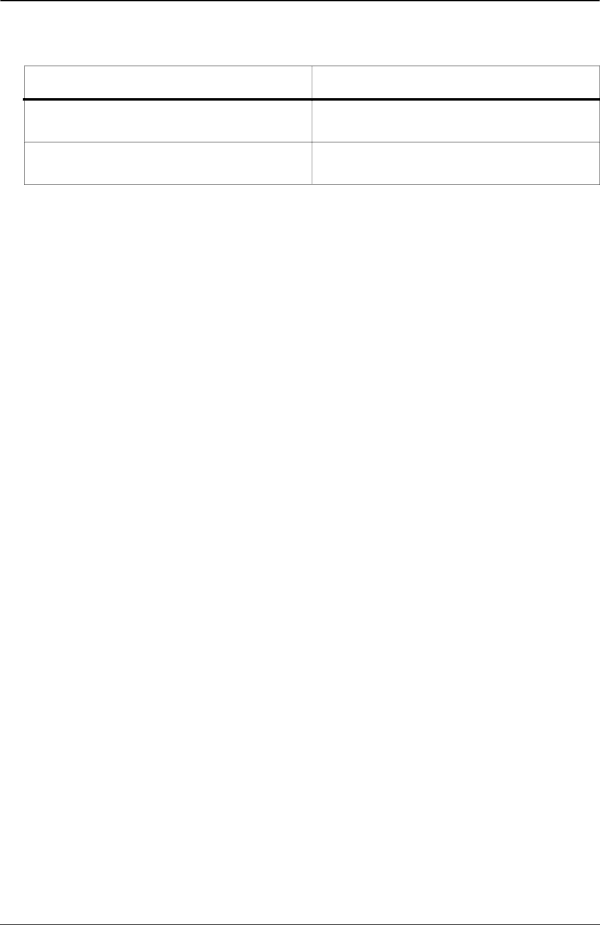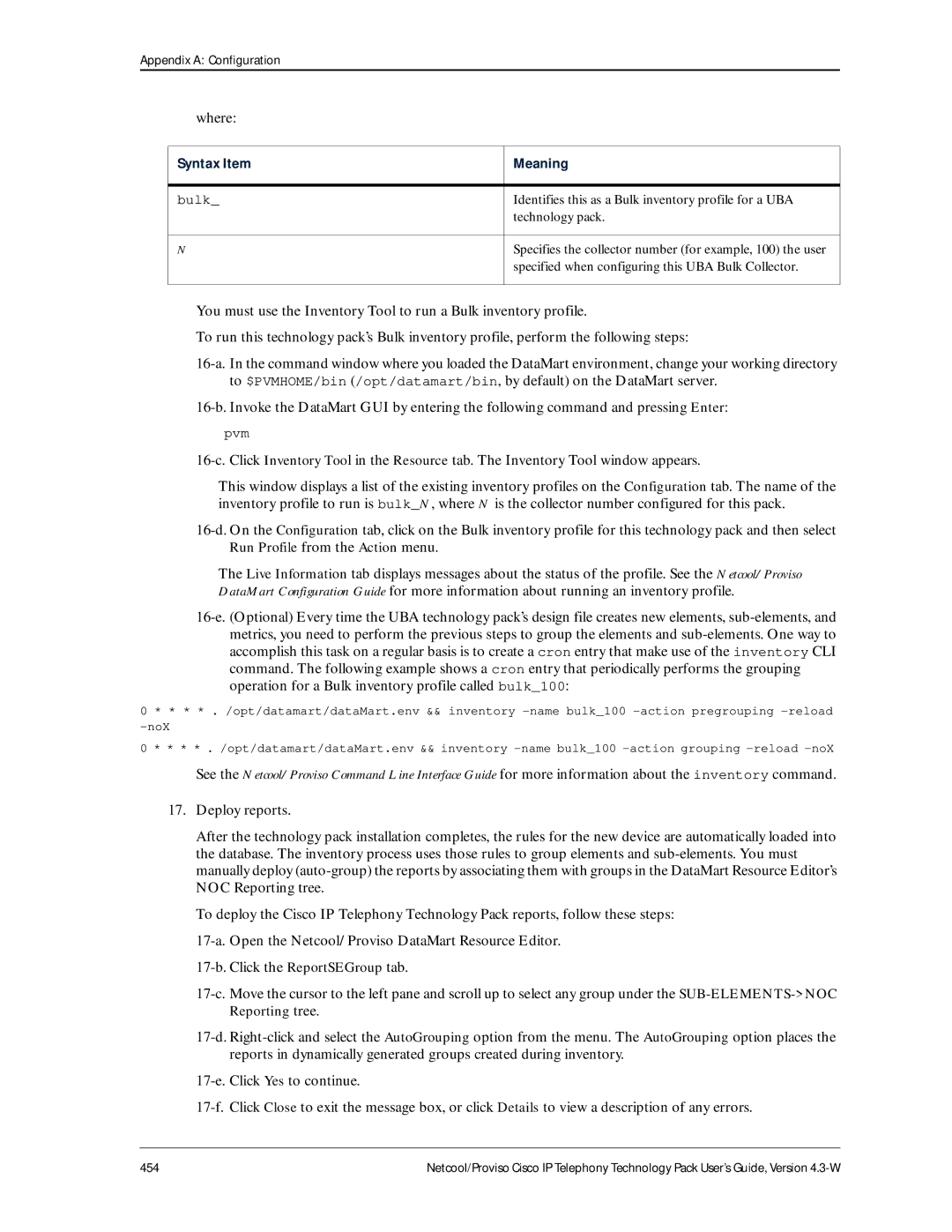IBM
Page
Trademarks
Page
Contents
Contents
Devices and Services
Element and Sub-Element Properties
VoIPDeviceType
Contents
Contents
Xii
Contents
Xiv
Contents
Overview Before You Begin Configure the Technology Pack
Other Tasks and Considerations Verifying Resources
UBA Parameters Reference
Contents Xviii
Audience
Organization
This guide is organized as follows
Provides a general introduction to technology packs
Netcool/Proviso Product Suite
Netcool/Proviso Modules
Preface Xxii
This chapter discusses the following topics
Overview
How is the Data Collected?
How is the Data Processed and Loaded into the Database?
Collection
How is the Data Reported?
CME Operation
Introduction
Page
Introduction
Supported Reports
Reporter Sets
Supported Reports
Reports
Supported Reports
Supported Reports
CCM Server Quality Resource Detail Chart
Detail chart showing CallManager cluster and server quality
CallManager Server
None
CCM Server Quality Resource
CCM Server Quality Resource CCM Sql Server Group Global Voip
CCM Server Quality Resource CCM Sql Server Resource
Group summary chart showing CallManager SQL server usage
CCM Sql Server Group
CCM Sql Server Resource Detail Chart
Detail chart showing CallManager SQL server usage
CCM Sql Server Group CCM Sql Server Resource
Resource summary chart showing CallManager SQL server usage
CCM Sql Server Resource
CDR Call Distribution Detail Chart
Extension
Tables GroupSummary 1 implemented Charts Ratio 2 implemented
CDR Call Distribution Group
CDR Call Distribution Resource
CDR Call Distribution Detail Chart
CDR Quality Detail Chart
Jitter Latency
Supported Reports
CDR Quality Group
CDR Quality Resource Cluster Quality Resource
CDR Quality Resource
CDR Quality Detail Chart
CDR Utilization Detail Chart
CDR Utilization Group
CDR Utilization Resource Cluster Utilization Resource
CDR Utilization Resource
CDR Utilization Detail Chart
CDR VoiceMail Usage Detail Chart
Tables ResSummary 1 implemented Charts Ratio 1 implemented
CDR VoiceMail Usage Resource
CDR VoiceMail Usage Detail Chart
Cluster Call Distribution Detail Chart
Cluster
Cluster Call Distribution Group
Cluster Call Distribution Resource
Cluster Erlang-B Group
Group summary report for predicting call loss in a cluster
Cluster IP vs Legacy Detail Chart
Cluster IP vs Legacy Resource
Cluster Quality Detail Chart
Cluster Quality Group
Cluster Quality Resource
Global Voip
Cluster Utilization Detail Chart
Cluster Utilization Group
Cluster Utilization MLH Resource
Cluster Utilization Resource
CDR Utilization Group Cluster Utilization Group Global Voip
Cluster VoiceMail Usage Detail Chart
Cluster VoiceMail Usage Resource
Errors on Cluster by Codec
Resource summary report for codec errors in a cluster
Codec
Navigation path on the DataView portal
CDR Quality Detail Chart
Gatekeeper Availability Resource Detail Chart
Device
Gatekeeper Availability Resource Detail Chart
Gatekeeper Availability Resource
Gatekeeper Device Quality Resource Detail Chart
Gatekeeper Device Quality Resource
Gatekeeper Interface Availability Resource Detail Chart
Interface
Gatekeeper Interface Availability Resource
Tables ResSummary 1 implemented
Gatekeeper Interface Utilization Resource Detail Chart
Gatekeeper Interface Utilization Resource
CCM Server Quality Resource Cluster Quality Resource
Global Voip
Global Customer Reports
Drilled Down From
Factor Detail Chart
Factor
ICRmx
Factor Resource Top 10 CDR K-Factor
Factor Group
ICRmx MLQKav
MLQKmn
CDR Quality Resource Factor Resource
Drilled Down From
Factor Resource
CDR Quality Detail Chart Factor Detail Chart
CCM Media Device Registration Availability percent
Media Device Group
Media Devices
Media Device Resource Detail Chart
Media Device Resource
Perfmon Active Calls Detail Chart
Charts Resource Time Series Chart 9 of 9 implemented
Detail report for Microsoft performance counter metrics
Perfmon
Perfmon Active Calls Group
CDR Quality Resource Perfmon Active Calls Resource
CDR Quality Detail Chart Perfmon Active Calls Detail Chart
Perfmon Active Calls Resource
Drilled Down From
Detail report for Perfmon Music on Hold MOH counter metrics
Perfmon MOH Detail Chart
Charts Resource Time Series Chart 6 of 9 implemented
Perfmon MOH Group
CDR Quality Detail Chart Perfmon MOH Detail Chart
Perfmon MOH Resource
Detail report for Perfmon Pstn counter metrics
Perfmon Pstn Detail Chart
Charts Resource Time Series Chart 8 of 9 implemented
Perfmon Pstn Group
Group summary report for Perfmon Pstn counter metrics
Resource summary report for Perfmon Pstn counter metrics
CDR Quality Detail Chart Perfmon Pstn Detail Chart
Perfmon Pstn Resource
Perfmon Pstn Group
Perfmon Security Detail Chart
Detail chart for Perfmon counter metrics on active calls
Perfmon Security Group
Group summary report for Perfmon security metrics
Perfmon Security Resource
Resource summary report for Perfmon security metrics
Perfmon Security Group
Pstn Gateway Availability Resource Detail Chart
Pstn Gateway Availability Resource
Pstn Gateway Device DS0 Usage Detail Chart
Detail chart showing Pstn gateway DS0 usage and quality
Pstn Gateway Device Quality Resource Detail Chart
Global Voip Pstn Gateway Device Quality Resource
Pstn Gateway Device Quality Resource
Pstn Gateway DSP Card Resource Detail Chart
Detail chart showing DSP card utlization percentage
DSP Card
Pstn Gateway DSP Card Resource
Pstn Gateway DSP Card Resource
Pstn Gateway E1/T1 Availability Resource Detail Chart
Detail chart showing E1 or T1 interface availability
Description
Pstn Gateway E1/T1 Interface Utilization Resource
Pstn Gateway E1/T1Availability Resource
Top 10 CDR Call Completion
CDR Quality Detail Chart
Top 10 CDR Call Duration
CallDuration TollbypassCallDuration
CDR Utilization Detail Chart
Top-10 CDR data using IDU-standard K-factor metrics
Top 10 CDR K-Factor
Factor Detail Chart
Top 10 CDR Number of Calls
CDR Utilization Detail Chart
Top 10 CDR Number of Errors
CDR Quality Detail Chart
Top 10 Cluster Call Completion
Top 10 Cluster Number of Calls
Top 10 Cluster Number of Errors
Top 10 cluster based on number of errors
Top 10 E1/T1 Utilization Resource
Page
Supported Reports
Devices and Services
Summary of Device Technology
Categories of Service Reporting
Sources of Collected Data
Microsoft performance counter metrics
Troubleshooting Note for SQL Requests
Devices and Services
Snmp Access
Pre-Requisites
Supported MIBs
Devices and Services
Element and Sub-Element Properties
APifType
NOC Reporting Sub-Element Collect
NOC Reporting
CDRclusterId
Cluster identifier. Used with bulk data
CDRcustomerId
Customer identifier. Used with bulk data
CDRsiteId
Site identifier. Used with bulk data
CdrType
ClusterId
This property has been replaced by CDRclusterId
CustomerId
This property has been replaced by CDRcustomerId
Element.NAME
Name of a Cisco IP element
Element.STATE
Indicates whether an element is active
Family
Name
Path name of collected path sub-elements
SiteId
This property has been replaced by CDRsiteId
State
Indicates whether the entry is active
VoIPCallMgrClusterId
VoIPCallMgrCustomerId
CCMServerInterface PSTNGatewayDevice PSTNGatewayDSPCard
VoIPCallMgrDSPMaxChannel
VoIPCallMgrFileSystemName
File server name, based on the MIB value hrStorageDescr
VoIPCallMgrGatewayIpAddress
CCMGatewayDevice
VoIPCallMgrGatewayName
Name that the CallManager assigns to the gateway
VoIPCallMgrGatewayType
VoIPCallMgrMediaDeviceIpAddress
VoIPCallMgrMediaDeviceName
VoIPCallMgrMediaDeviceType
Media device type, based on the MIB value ccmMediaDeviceType
VoIPCallMgrProcessName
VoIPCallMgrSerialOrDsp
Indicates a voice device
VoIPCallMgrServerDescr
VoIPCallMgrServerId
VoIPCallMgrServerVersion
VoIPCallMgrSqlDbName
VoIPDeviceType
CCMServerDevice GatekeeperDevice PSTNGatewayDevice
Element and Sub-Element Properties
Defined Resources
Cisco IP Telephony Technology Pack Resources
Ietfif
Sub-Element Types
Tables of Sub-Element Types
CallManager Gateway Device
CallManager Server Device
CallManager Server Process
Codec
Gatekeeper Device
Gateway
Perfmon
Pstn Gateway DSP Card
Defined Resources
Sub-Element Grouping Rules
NOC Grouping
Global Customer View Branch
Sub-branches are described as follows
Global Customer View Branch No Rules or Conditions
IP Telephony Call Detail Record Branch
Codec Type Static By Cluster Purpose Filters by condition
Media Gateways Type Static Purpose Filters by condition
Infrastructure Branch
Gatekeeper Type Static Device Purpose Filters by condition
Sub-Element Collect Grouping
Branches are described as follows
Perfmon Type Static Purpose Filters by condition
Page
Sub-Element Grouping Rules
Collection Formulas
Data Collection
Formulas and Metrics
Formula Reference
AttendantConsoleClientsOnline
Import
Total number of attendant console clients currently online
AP Specific Bulk Voip Cisco Perfmon
AttendantConsoleClientsRegistered
AuthenticatedCallsActive
Total number of active authenticated calls
AuthenticatedPartiallyRegisteredPhone
AuthenticatedRegisteredPhones
AP Specific Snmp Interfaces Availability
Availability percent
Snmp collection
BRIChannelsActive
BRISpansInService
Total number of BRI spans available in the target device
AP Specific Bulk Voip Cisco CDR
CallDuration
Duration of the call, in seconds
CallsActive
CallsInProgress
CauseCallRejected
Call rejected. Cause code
CauseChannelUnacceptable
Channel unacceptable. Cause code
CauseDestinationOutOfOrder
Destination out of order. Cause code
CauseInvalidNumberFormat
Address incomplete, invalid number format. Cause code
CauseMisdialedTrunkPrefix
Misdialed trunk prefix. Cause code
CauseNetworkOutOfOrder
Network out of order. Cause code
CauseNoAnswerFromUser
No answer from user. Cause code
CauseNoChannelAvailable
No channel/circuit available. Cause code
CauseNoRouteToDestination
No route to destination. Cause code
CauseNoRouteTransitNetwork
No route to specified transit network. Cause code
CauseNoUserResponding
No user responding to the call. Cause code
CauseNumberChanged
CNumber changed. Cause code
Unspecified error
CauseOther
CauseResourceUnavailable
Resource unavailable or unspecified. Cause code
CauseSubscriberAbsent
Subscriber absent. Cause code
CauseSwitchCongestion
Switching equipment congestion. Cause code
CauseTemporaryFailure
Temporary failure. Cause code
CauseUnassignedNumber
Unassigned or unallocated number. Cause code
CauseUserBusy
User busy. Cause code
CCM CPU Utilization percent avg last 5 mn
AP Specific Snmp Voip Cisco CCM Server Device
CCM Media Device Registration Availability percent
CISCO-CCM-MIB.my rfc1213-MIB-II
CCM Physical Memory Utilization percent
CCM Registered CTI Devices Nb Gauge
Total number of CTI devices registered to the CallManager
CCM Registered Devices Nb Gauge
CCM Registered Gateways Nb Gauge
CCM Registered Media Devices Nb Gauge
CCM Registered Phones Nb Gauge
Total number of IP phones registered to a CallManager device
CCM Registered VoiceMail Devices Nb Gauge
Total number of registered voicemail devices
CCM Rejected Devices Nb Gauge
Total number of rejected devices
CCM SQL Server Availability percentage
Availability percentage of the CallManager SQL server
AP Specific Snmp Voip Cisco CCM Server Sql Server
MSSQL-MIB.my rfc1213-MIB-II
CCM SQL Server Cache Hit ratio percent
CCM SQL Server free buffers Nb
CCM SQL Server number active user connections
Total number of open user connections
CCM SQL Server number of blocked users
Total Number of users blocked by other users
CCM SQL Server number of locks blocking processes
Total number of locks blocking other processes
CCM SQL Server number of locks
Total number of locks in use by SQL Server
CCM SQL Server number of pending rw
Total number of pending reads and writes
CCM SQL Server Total number of Pages
Total number of pages read and written
CCR
AP Specific Bulk Voip Cisco CMR
Cluster Erlang
Cluster Erlang measured in minutes ClusterCallDuration
Input duration Source ClusterCallDuration Formula
AP Specific CME Voip Cisco
Cluster Number of Direct VoiceMail Calls Nb
Cluster Percentage of Company Calls percent
Ratio between company calls and the total number of calls
Cluster Percentage of Drop Calls percent
Ratio between dropped calls and the total number of calls
Cluster Percentage of Normal Call Clearing percent
Cluster Percentage of Packet Lost percent
Cluster Percentage of Successful Calls percent
Ratio between successful calls and the total number of calls
Cluster Percentage of TollBypass Calls percent
Cluster Total Hours of Traffic
Cluster Total Number of Company Calls Nb
Cluster Total Number of Company IP Calls Nb
Total number of intrasite and intersite IP calls
Cluster Total Number of Company LegacyPBX Calls Nb
Cluster Total Number of External Calls Nb
Cluster Total Number of Normal Call Clearing
Total of calls with a normal termination code
Cluster Total Number of Outgoing External Calls Nb
ClusterBlocking
AP Specific Bulk Voip Cisco Cluster
ClusterCallDuration
ClusterCauseCallRejected
ClusterCauseChannelUnacceptable
ClusterCauseDestinationOutOfOrder
ClusterCauseInvalidNumberFormat
ClusterCauseMisdialedTrunkPrefix
ClusterCauseNetworkOutOfOrder
ClusterCauseNoAnswerFromUser
ClusterCauseNoChannelAvailable
ClusterCauseNoRouteToDestination
ClusterCauseNoRouteTransitNetwork
ClusterCauseNoUserResponding
ClusterCauseNumberChanged
Number changed. Cause code
ClusterCauseOther
ClusterCauseResourceUnavailable
ClusterCauseSubscriberAbsent
ClusterCauseSwitchCongestion
Witching equipment congestion. Cause code
ClusterCauseTemporaryFailure
ClusterCauseUnassignedNumber
ClusterCauseUserBusy
ClusterDropCall
ClusterErlangB
ClusterErlang
ClusterForwardToVoiceMail
ClusterIncomingCall
ClusterInternalCall
ClusterInternationalCall
ClusterIntersiteIPCall
ClusterIntersiteLegacyPBXCall
ClusterIntrasiteIPCall
ClusterIntrasiteLegacyPBXCall
ClusterJitter
ClusterLatency
ClusterLines
Total number of type-18 interfaces lines
ClusterLocalCall
ClusterLongDistanceCall
ClusterMOS
ClusterNbPacketsLost
ClusterNbPacketsReceived
ClusterNbPacketsSent
ClusterOffNetCall
ClusterOnNetCall
ClusterShortCall
ClusterSuccessfulCall
ClusterTollBypassCall
ClusterTotalCall
ClusterTotalHoursOfTraffic
Sum of all call durations for the period, measured in hours
ClusterUnsuccessfulCall
ClusterVoicemailCallDuration
ClusterVoiceMailCall
ClusterVoicemailPackets
Number of seconds of concealment during a call
DropCall
DSP Card Availability percent
DSP card availability percentage
AP Specific Snmp Voip Cisco Pstn Gateway DSP Card
Rfc1213-MIB-II CISCO-DSP-MGMT-MIB.my
DSP Card Resource Utilization percent
Total percentage of DSPs in use for a DSP card
EncryptedCallsActive
Total number of currently active encrypted calls
EncryptedPartiallyRegisteredPhones
EncryptedRegisteredPhones
ForwardToVoiceMail
FXOPortsActive
FXOPortsInService
Total number of FXO ports available in the target device
FXSPortsActive
FXSPortsInService
Total number of FXS ports available in the target device
Gatekeeper Buffer Utilization percent
AP Specific Snmp Voip Cisco Gatekeeper Device
Gatekeeper Call Setup Quality percent
Percentage of calls that have been set up successfully
Gatekeeper CPU Utilization percent avg last 5 mn
CPU utilization percentage over the last five minutes
Gatekeeper Icmp Inbound Errors percent
Percentage of inbound Icmp packets that triggered errors
Gatekeeper Icmp Outbound Errors percent
Percentage of outbound Icmp packets that triggered errors
Gatekeeper Packet Errors Nb
Total number of packet errors for a gatekeeper device
Rfc1213-MIB-II CISCO-GATEKEEPER-MIB.my
Gatekeeper Total Number of Admission Rejects Nb
Total number of admission rejections
CISCO-GATEKEEPER-MIB.my rfc1213-MIB-II
Gatekeeper Total Number of Admission Requests Nb
Total number of gatekeeper admission requests
Gatekeeper Total Number of Concurrent Calls Nb Gauge
Total number of concurrent calls for a gatekeeper device
Gatekeeper Total Number of Location Rejects Nb
Gatekeeper Total Number of Location Requests Nb
Gatekeeper Total Number of Registered EndPoints Nb
Total number of endpoints registered to a Cisco gatekeeper
Gatekeeper Total Packets Nb
GatewayCallsActive
H323CallsActive
H323CallsInProgress
HuntlistCallsActive
Total number of currently active huntlist calls
HuntlistCallsInProgress
ICR
ICRmx
Maximum conceal ratio during a call
Inbound Loss percent
Generic
No formulas are mapped to this alias
AP Generic Universal Other
Incoming
AP Generic Universal Availability
Interface Availability percent
Availability percent
Percentage of availability of a Pstn gateway interface
AP Specific Snmp Voip Cisco Pstn Gateway Interface
Interface availability percentage for a Cisco gatekeeper
AP Specific Snmp Voip Cisco Gatekeeper Interface
Interface Bandwidth Utilization In percent
Interface Bandwidth Utilization In percent
Interface Bandwidth Utilization Out percent
Interface Bandwidth Utilization Out percent
Interface Packet Loss percent
Percentage of interface packet loss
Total percentage of packets lost for a gatekeeper interface
Interface Throughput In kbps
Inbound interface throughput measured in kilobits per second
Interface Throughput In kbps
Interface Throughput Out kbps
Interface Throughput Out kbps
Internal
International
IntersiteIPCall
IntersiteLegacyPBXCall
IntrasiteIPCall
IntrasiteLegacyPBXCall
IsCallee
Identifies the callee portion of the call
IsCaller
Identifies the caller portion of the call
Jitter
Latency
Local
LongDistance
MLQKav
Average MOS Listening Quality K-factor for a call
Mlqk
MLQKmn
MOHMulticastResourceActive
MOHMulticastResourceAvailable
MOHTotalMulticastResources
MOHTotalUnicastResources
MOHUnicastResourceActive
MOHUnicastResourceAvailable
Total number of available message-on-hold unicast resources
MOS
NbPacketsLost
NbPacketsReceived
NbPacketsSent
OffNet
OnNet
Outbound Loss percent
Percentage of Company Calls percent CMEBulk Voip Cisco
Percentage of Drop Calls percent CMEBulk Voip Cisco
Percentage of Packet Lost percent CMEBulk Voip Cisco
Percentage of Successful Calls Nb CMEBulk Voip Cisco
Percentage of TollBypass Calls percent CMEBulk Voip Cisco
Pstn Gateway Active DS0 Channels Nb Gauge
Pstn Gateway Active DS0 Channels Nb
AP Specific Snmp Voip Cisco Pstn Gateway 6500 DS0 Channel
Rfc2233-IF-MIB rfc1213-MIB-II
Pstn Gateway Active DS0 Channels Nb
AP Generic Voip Cisco Pstn Gateway
Pstn Gateway Call Setup Quality percent Successful / Total
MIB
CISCO-POP-MGMT-MIB.my
Pstn Gateway DS1 Active DS0 Channels Nb
Rfc1907-SNMPv2-MIB rfc2233-IF-MIB
AP Specific Snmp Voip Cisco Pstn Gateway Device
Pstn Gateway Icmp Inbound Errors percent
Percentage of inbound Icmp errors
Pstn Gateway Icmp Outbound Errors percent
Percentage of outbound Snmp errors
Pstn Gateway Network Errors percent
Percentage of network errors observed by a Pstn gateway
Pstn Gateway Packet Discards
Total number of Pstn Gateway packets discarded
Pstn Gateway Total Active DS0 Channels Nb Gauge
Pstn Gateway Total Call Signaling Errors Nb
Total number of signaling errors observed for a Pstn Gateway
Pstn Gateway Total Calls per minute calls/mn sum of all DS0s
CISCO-POP-MGMT-MIB.my rfc1213-MIB-II
Rfc2127-ISDN-MIB rfc1213-MIB-II
Pstn Gateway Total Number Calls Rejected Nb
Total number of rejected calls for a Pstn Gateway
Pstn Gateway Total Number of Calls Nb
Total number of calls for a Pstn device
Pstn Gateway Total Number of Calls sum of all DS0s
Pstn Gateway Total Number of Calls per mn Calls/mn
Total number of calls per minute for a Pstn device
Total number of calls per minute for a Pstn Gateway
Pstn Gateway Total Number of Calls
Total number of calls observed by a Pstn Gateway
Pstn Gateway Total Number of Successful Calls Nb
Total number of successful calls for a Pstn gateway device
Total number of successful calls for a Pstn Gateway
Total number of successful calls made through a Pstn Gateway
Rfc1213-MIB-II rfc2127-ISDN-MIB
Pstn Gateway Total Number of Unsuccessful Calls Nb
Total number of unsuccessful calls for a Pstn gateway device
Pstn Gateway Total Packets per Second
Total number of packets per second for a Pstn Gateway
SCS
ShortCall
SIPCallsActive
SIPCallsInProgress
Snmp Availability percent avg last hour
AP Specific Snmp Voip Cisco Pstn Gateway Device
AP Specific Snmp Voip Cisco Gatekeeper Device
AP Proviso Targets
Snmp Response Time ms avg last hour
AP Specific Snmp Voip Cisco Pstn Gateway Device
AP Proviso Targets
Snmp Unavailable percent avg last hour
SuccessfulCall
T1ChannelsActive
T1SpansInService
Total number of T1 spans available in the target device
TollbypassCallDuration
Duration of a toll bypass call, in seconds
TollBypassCall
Total Number of Calls Nb CMEBulk Voip Cisco
Total number of calls for all callers and callees
Total Number of Outgoing External Calls Nb
Total Number of VoiceMail Direct Calls Nb CMEBulk Voip Cisco
UnsuccessfulCall
VoicemailCallDuration
VoiceMailCall
VoicemailPackets
Collection Formulas
Discovery Formulas
Netcool/Proviso Discovery Formula Tree
Discovery Formula Structure
Results Line
Alias Instance and Label Inventory AP Voip Cisco
CCMGatewayDevice
Snmp discovery
CCMMediaDevice
CallManager media device discovery
CISCO-CCM-MIB.my CISCO-CDP-MIB.my
CCMServerDevice
CallManager Server device discovery
Rfc1514-HOSTRESOURCES CISCO-CCM-MIB.my rfc1213-MIB-II
CCMServerFileSystem
CallManager Server file system discovery
Rfc1213-MIB-II CISCO-CCM-MIB.my
CCMServerInterface
CallManager Server interface discovery
Rfc1213-MIB-II CISCO-CCM-MIB.my rfc1514-HOSTRESOURCES
CCMServerProcess
CallManager Server process discovery
Rfc1213-MIB-II CISCO-CCM-MIB.my MSSQL-MIB.my
CCMServerSqlDatabase
CallManager Server SQL database discovery
GatekeeperDevice
Gatekeeper device discovery
PSTNGatewayDevice
Pstn Gateway device discovery
Rfc1213-MIB-II CISCO-CDP-MIB.my
CISCO-DSP-MGMT-MIB.my rfc1213-MIB-II
PSTNGatewayDSPCard
Pstn Gateway DSP card discovery
Discovery Formulas
Appendix a Configuration
Before You Begin
Configure the Technology Pack
Opt/datamart/dataMart.env
$ cd DATACHANNELHOME/scripts
Root-Sub-Element Collect-Cisco
YourDataSource1 Driver=PVmsss20.so
Port number for Soap requests sent to the Cucm server
Example cucm.port=443
User ID required for login to the Cucm
User password required for login to the Cucm
Request
Soap request
Use the false setting in the following situations
Files back to the DataChannel server where the ProvisoCUCM
Configuration at time intervals specified by runinterval or
DataChannel host that requested them
If false, debug mode is not enabled
Report navigation by customer
Report navigation by cluster
Within the US, or 0 within Europe
Name you pass to the object
Higher
Cd DATACHANNELHOME/conf
Where
Datachannelhome
Instance 443 only
Success Message Meaning
Syntax Item
Other Tasks and Considerations
This section contains information on the following topics
Appendix a Configuration
Appendix B UBA Parameters Reference 443, Topology Editor
UBA Parameters Reference
Appendix B UBA Parameters Reference 443, Topology Editor
Attribute Read-only Location Advanced Properties tab
Default
Group alias
Voipciscoipt
Instances
VOIPCISCOIPT.CCMINPUT.DELETEONACQUIRE
Deletes CCM Bulk input files after acquisition
VOIPCISCOIPT.CCMINPUT.URI
CCM Bulk input files location
VOIPCISCOIPT.CDRINPUT.DELETEONACQUIRE
Deletes Cucm Bulk input files after acquisition
VOIPCISCOIPT.CDRINPUT.URI
Cucm Bulk input files location
VOIPCISCOIPT.DESIGNFILE
JavaScript file that controls UBA for CCM or Cucm metrics
VOIPCISCOIPT.DESIGNFILE
VOIPCISCOIPT.INPUTDIRECTORY
Path to Bulk input files directory for CCM or Cucm metrics
VOIPCISCOIPT.INPUTDIRECTORY
VOIPCISCOIPT.INPUTFTPPASSWORD
VOIPCISCOIPT.INPUTFTPUSERNAME
VOIPCISCOIPT.INPUTHOST
Hostname for Bulk input files in CCM or Cucm environments
VOIPCISCOIPT.INPUTHOST
Acquire CCM or Cucm Bulk input files using secure FTP
Default false Attribute Writable Location Properties tab
VOIPCISCOIPT.INPUTUSESECUREFTP
VOIPCISCOIPTPERFMON.DESIGNFILE
JavaScript file that controls UBA for Cucm Perfmon metrics
VOIPCISCOIPTPERFMON.INPUTDIRECTORY
Path to Bulk input files directory for Cucm Perfmon metrics
VOIPCISCOIPTPERFMON.INPUTFTPPASSWORD
VOIPCISCOIPTPERFMON.INPUTFTPUSERNAME
VOIPCISCOIPTPERFMON.INPUTHOST
Acquire Cucm Perfmon Bulk input files using secure FTP
VOIPCISCOIPTPERFMON.INPUTUSESECUREFTP
VOIPCISCOIPTPERFMON.PERFMON.DELETEONACQUIRE
Deletes Cucm Perfmon Bulk input files after acquisition
VOIPCISCOIPTPERFMON.PERFMON.URI
Cucm Perfmon Bulk input files location
Appendix B UBA Parameters Reference 443, Topology Editor
Appendix C Template File Reference
Pack-Specific UBA Parameters
Pack-Specific UBA Parameter Values
For example
Examples
Appendix C Template File Reference
Additional Copyright Information
Tcl 8.3.3, Combat/TCL 0.7.3, Combat/TCL 0.7.5, TclX 8.3, TK
Additional Copyright information
BLT 2.4u
Scotty 2.8, incrTCL 3.0, incr TCL
UCD Snmp
Jdom
Regex 1.1a
Xwpick