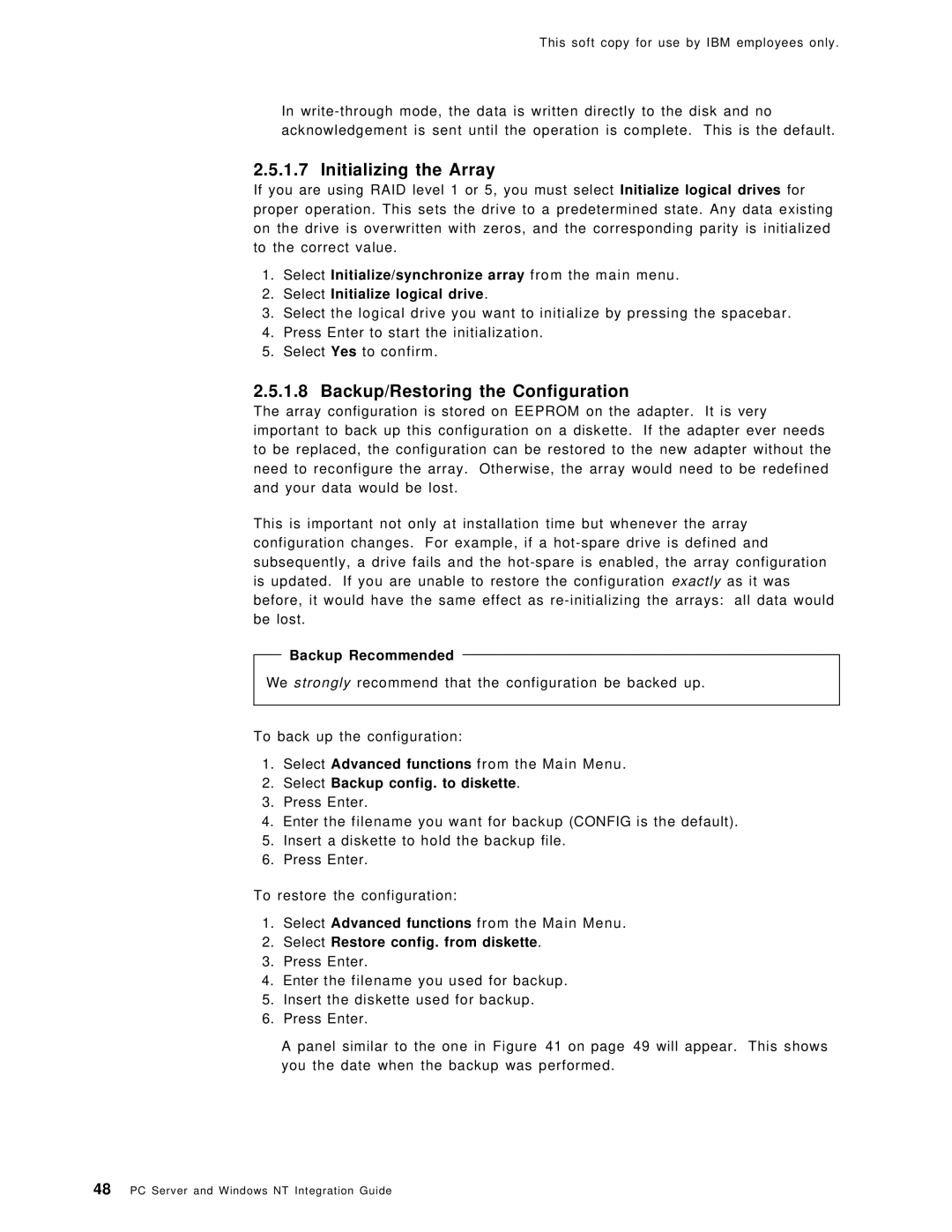This soft copy for use by IBM employees only.
In
2.5.1.7 Initializing the Array
If you are using RAID level 1 or 5, you must select Initialize logical drives for proper operation. This sets the drive to a predetermined state. Any data existing on the drive is overwritten with zeros, and the corresponding parity is initialized to the correct value.
1.Select Initialize/synchronize array from the main menu.
2.Select Initialize logical drive.
3.Select the logical drive you want to initialize by pressing the spacebar.
4.Press Enter to start the initialization.
5.Select Yes to confirm.
2.5.1.8 Backup/Restoring the Configuration
The array configuration is stored on EEPROM on the adapter. It is very important to back up this configuration on a diskette. If the adapter ever needs to be replaced, the configuration can be restored to the new adapter without the need to reconfigure the array. Otherwise, the array would need to be redefined and your data would be lost.
This is important not only at installation time but whenever the array configuration changes. For example, if a
Backup Recommended
We strongly recommend that the configuration be backed up.
To back up the configuration:
1.Select Advanced functions from the Main Menu.
2.Select Backup config. to diskette.
3.Press Enter.
4.Enter the filename you want for backup (CONFIG is the default).
5.Insert a diskette to hold the backup file.
6.Press Enter.
To restore the configuration:
1.Select Advanced functions from the Main Menu.
2.Select Restore config. from diskette.
3.Press Enter.
4.Enter the filename you used for backup.
5.Insert the diskette used for backup.
6.Press Enter.
A panel similar to the one in Figure 41 on page 49 will appear. This shows you the date when the backup was performed.
48PC Server and Windows NT Integration Guide