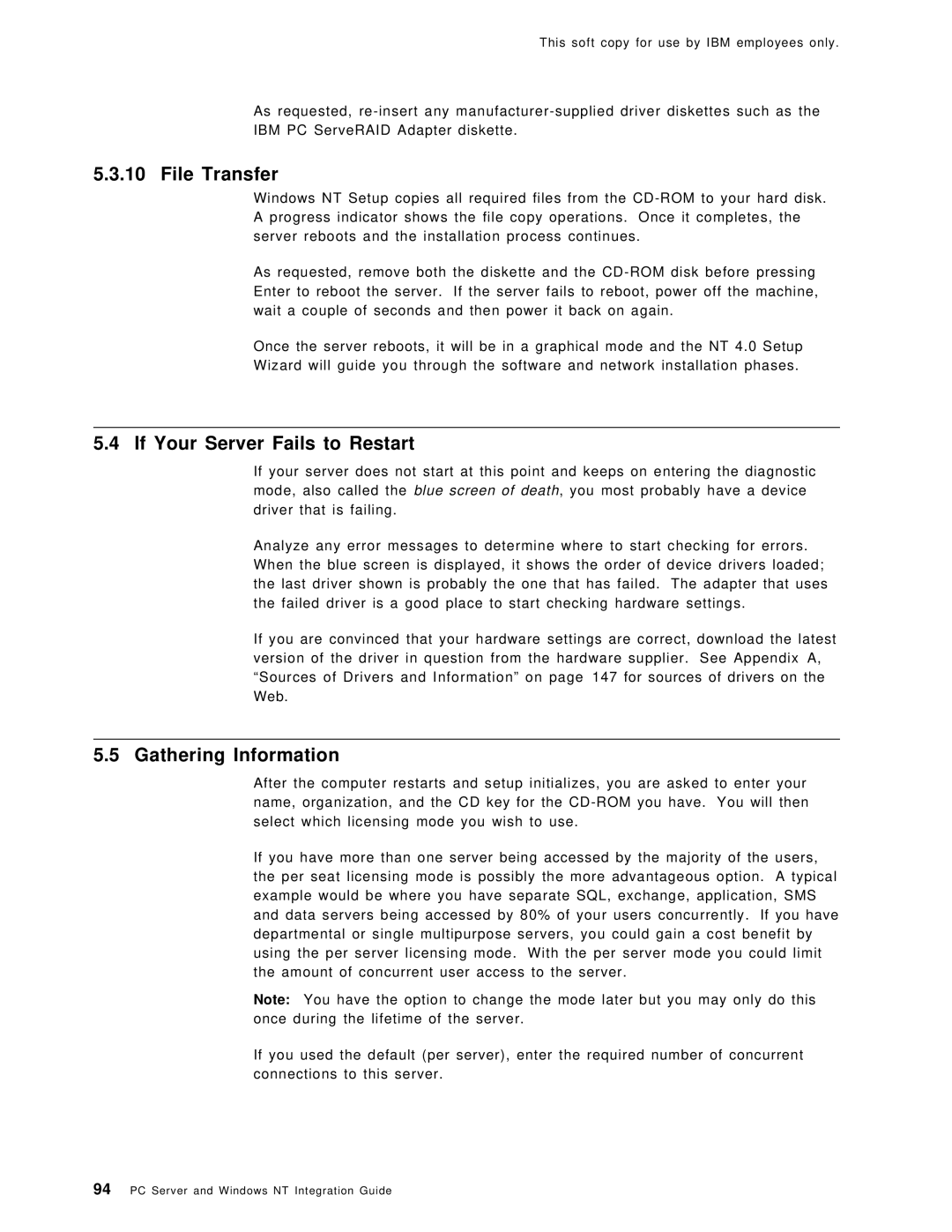This soft copy for use by IBM employees only.
As requested,
5.3.10 File Transfer
Windows NT Setup copies all required files from the
As requested, remove both the diskette and the
Once the server reboots, it will be in a graphical mode and the NT 4.0 Setup
Wizard will guide you through the software and network installation phases.
5.4 If Your Server Fails to Restart
If your server does not start at this point and keeps on entering the diagnostic mode, also called the blue screen of death, you most probably have a device driver that is failing.
Analyze any error messages to determine where to start checking for errors. When the blue screen is displayed, it shows the order of device drivers loaded; the last driver shown is probably the one that has failed. The adapter that uses the failed driver is a good place to start checking hardware settings.
If you are convinced that your hardware settings are correct, download the latest version of the driver in question from the hardware supplier. See Appendix A, ªSources of Drivers and Informationº on page147 for sources of drivers on the Web.
5.5 Gathering Information
After the computer restarts and setup initializes, you are asked to enter your name, organization, and the CD key for the
If you have more than one server being accessed by the majority of the users, the per seat licensing mode is possibly the more advantageous option. A typical example would be where you have separate SQL, exchange, application, SMS and data servers being accessed by 80% of your users concurrently. If you have departmental or single multipurpose servers, you could gain a cost benefit by using the per server licensing mode. With the per server mode you could limit the amount of concurrent user access to the server.
Note: You have the option to change the mode later but you may only do this once during the lifetime of the server.
If you used the default (per server), enter the required number of concurrent connections to this server.
94PC Server and Windows NT Integration Guide