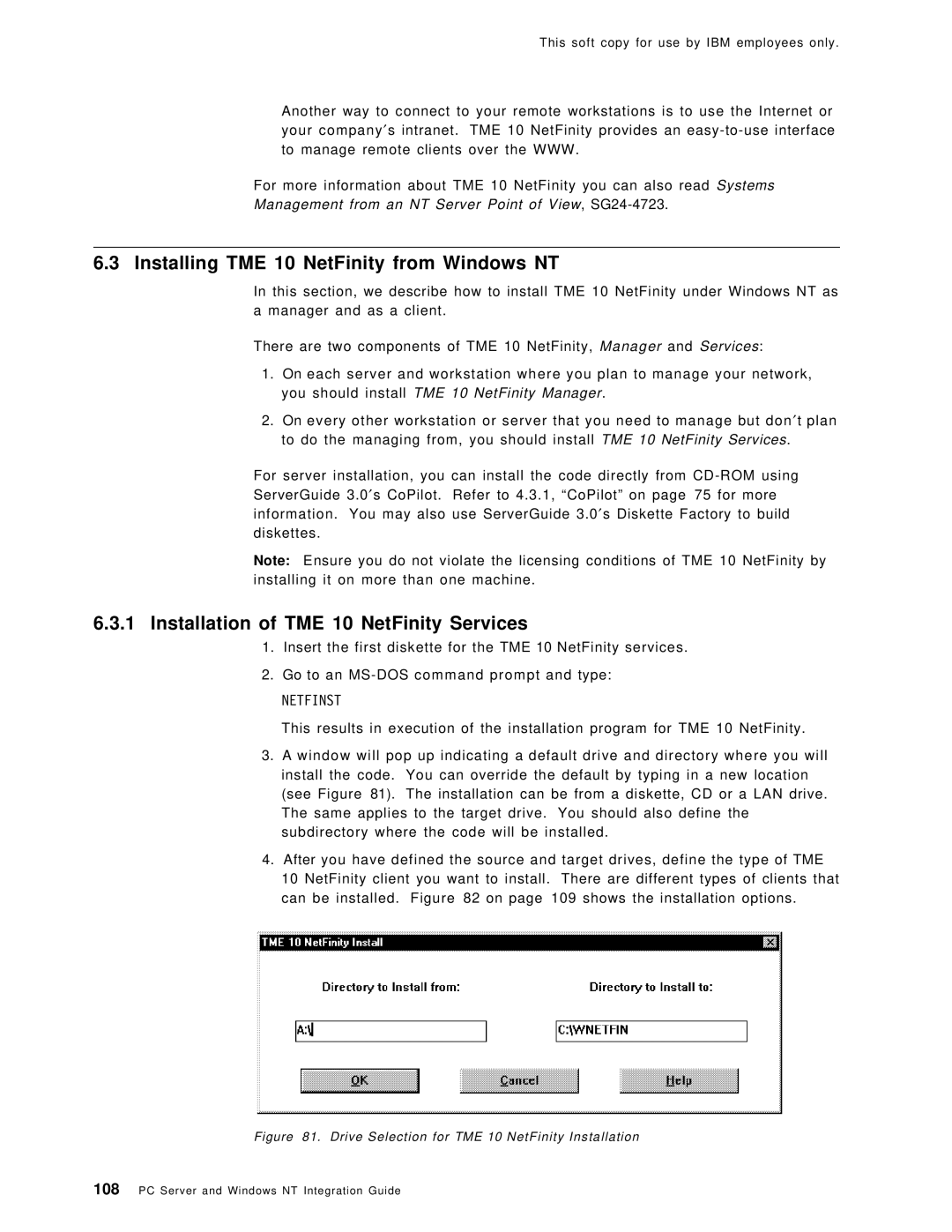This soft copy for use by IBM employees only.
Another way to connect to your remote workstations is to use the Internet or your company′s intranet. TME 10 NetFinity provides an
For more information about TME 10 NetFinity you can also read Systems
Management from an NT Server Point of View,
6.3 Installing TME 10 NetFinity from Windows NT
In this section, we describe how to install TME 10 NetFinity under Windows NT as a manager and as a client.
There are two components of TME 10 NetFinity, Manager and Services:
1.On each server and workstation where you plan to manage your network, you should install TME 10 NetFinity Manager.
2.On every other workstation or server that you need to manage but don′ t plan to do the managing from, you should install TME 10 NetFinity Services.
For server installation, you can install the code directly from
Note: Ensure you do not violate the licensing conditions of TME 10 NetFinity by installing it on more than one machine.
6.3.1Installation of TME 10 NetFinity Services
1.Insert the first diskette for the TME 10 NetFinity services.
2.Go to an
NETFINST
This results in execution of the installation program for TME 10 NetFinity.
3.A window will pop up indicating a default drive and directory where you will install the code. You can override the default by typing in a new location (see Figure 81). The installation can be from a diskette, CD or a LAN drive. The same applies to the target drive. You should also define the subdirectory where the code will be installed.
4.After you have defined the source and target drives, define the type of TME 10 NetFinity client you want to install. There are different types of clients that can be installed. Figure 82 on page 109 shows the installation options.
Figure 81. Drive Selection for TME 10 NetFinity Installation
108PC Server and Windows NT Integration Guide