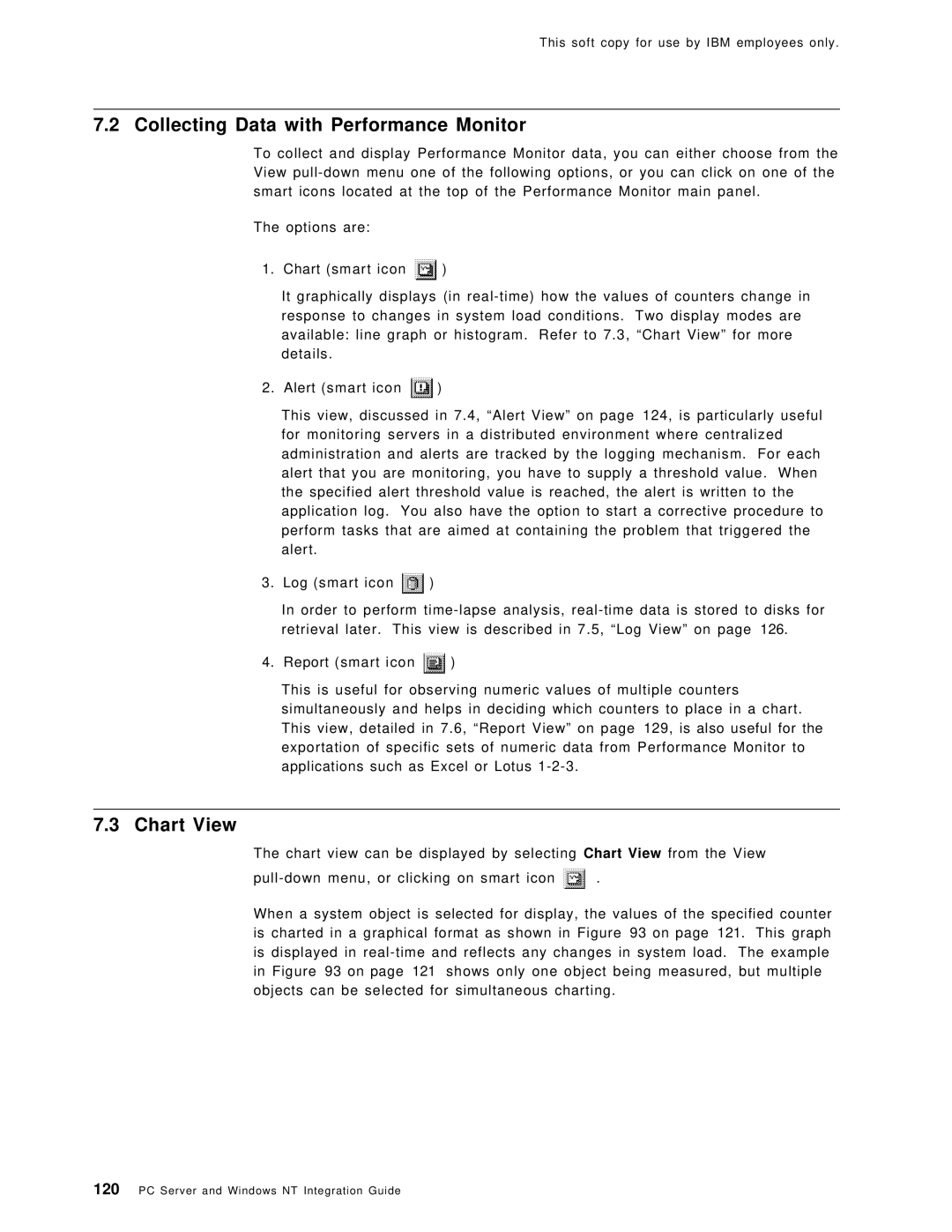This soft copy for use by IBM employees only.
7.2 Collecting Data with Performance Monitor
To collect and display Performance Monitor data, you can either choose from the View
The options are:
1. Chart (smart icon ![]() )
)
It graphically displays (in
2. Alert (smart icon ![]() )
)
This view, discussed in 7.4, ªAlert Viewº on page 124, is particularly useful for monitoring servers in a distributed environment where centralized administration and alerts are tracked by the logging mechanism. For each alert that you are monitoring, you have to supply a threshold value. When the specified alert threshold value is reached, the alert is written to the application log. You also have the option to start a corrective procedure to perform tasks that are aimed at containing the problem that triggered the alert.
3. Log (smart icon ![]() )
)
In order to perform
4. Report (smart icon ![]() )
)
This is useful for observing numeric values of multiple counters simultaneously and helps in deciding which counters to place in a chart. This view, detailed in 7.6, ªReport Viewº on page129, is also useful for the exportation of specific sets of numeric data from Performance Monitor to applications such as Excel or Lotus
7.3 Chart View
The chart view can be displayed by selecting Chart View from the View
![]() .
.
When a system object is selected for display, the values of the specified counter is charted in a graphical format as shown in Figure 93 on page 121. This graph is displayed in
120PC Server and Windows NT Integration Guide