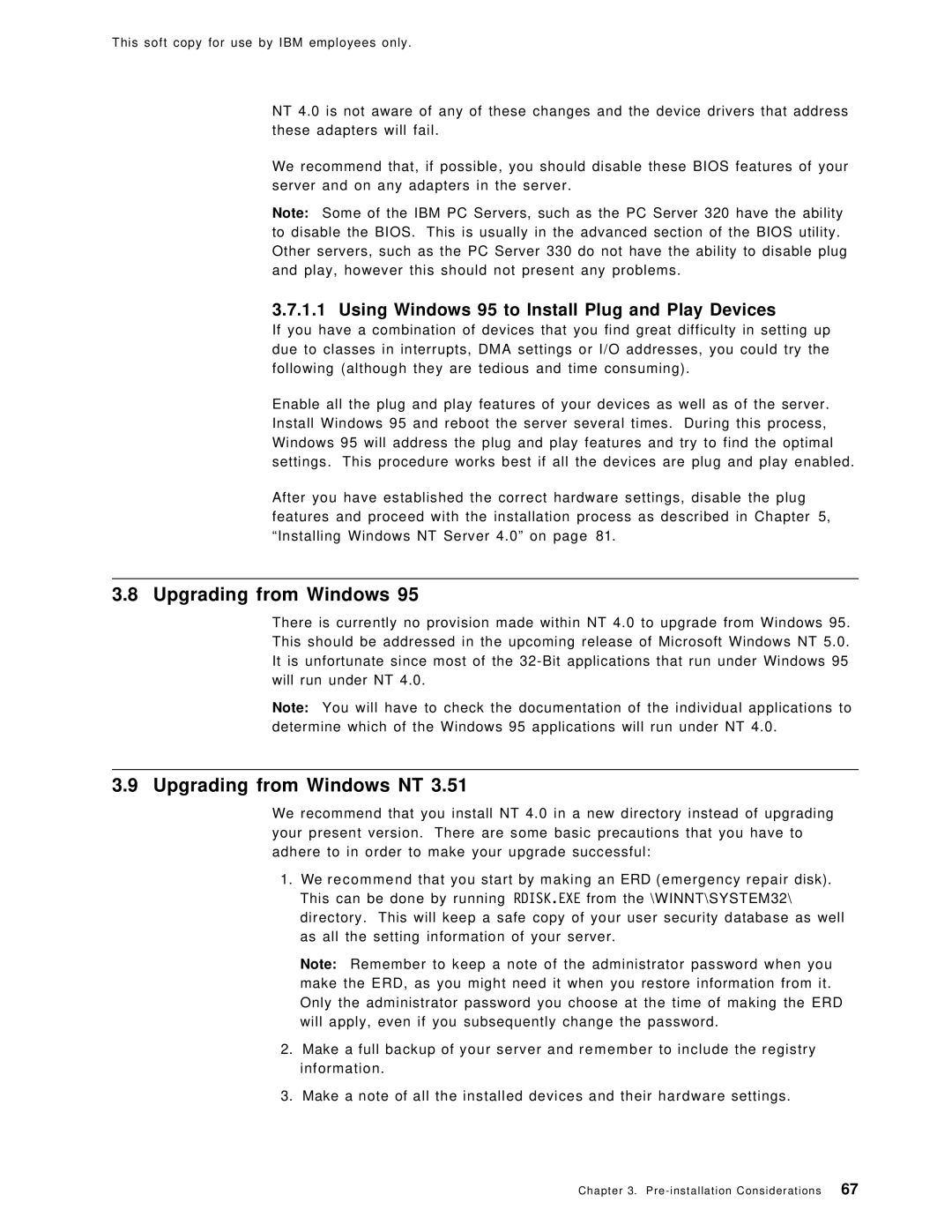This soft copy for use by IBM employees only.
NT 4.0 is not aware of any of these changes and the device drivers that address these adapters will fail.
We recommend that, if possible, you should disable these BIOS features of your server and on any adapters in the server.
Note: Some of the IBM PC Servers, such as the PC Server 320 have the ability to disable the BIOS. This is usually in the advanced section of the BIOS utility. Other servers, such as the PC Server 330 do not have the ability to disable plug and play, however this should not present any problems.
3.7.1.1 Using Windows 95 to Install Plug and Play Devices
If you have a combination of devices that you find great difficulty in setting up due to classes in interrupts, DMA settings or I/O addresses, you could try the following (although they are tedious and time consuming).
Enable all the plug and play features of your devices as well as of the server. Install Windows 95 and reboot the server several times. During this process, Windows 95 will address the plug and play features and try to find the optimal settings. This procedure works best if all the devices are plug and play enabled.
After you have established the correct hardware settings, disable the plug features and proceed with the installation process as described in Chapter 5, ªInstalling Windows NT Server 4.0º on page 81.
3.8 Upgrading from Windows 95
There is currently no provision made within NT 4.0 to upgrade from Windows 95. This should be addressed in the upcoming release of Microsoft Windows NT 5.0. It is unfortunate since most of the
Note: You will have to check the documentation of the individual applications to determine which of the Windows 95 applications will run under NT 4.0.
3.9 Upgrading from Windows NT 3.51
We recommend that you install NT 4.0 in a new directory instead of upgrading your present version. There are some basic precautions that you have to adhere to in order to make your upgrade successful:
1.We recommend that you start by making an ERD (emergency repair disk). This can be done by running RDISK.EXE from the \WINNT\SYSTEM32\ directory. This will keep a safe copy of your user security database as well as all the setting information of your server.
Note: Remember to keep a note of the administrator password when you make the ERD, as you might need it when you restore information from it. Only the administrator password you choose at the time of making the ERD will apply, even if you subsequently change the password.
2.Make a full backup of your server and remember to include the registry information.
3.Make a note of all the installed devices and their hardware settings.
Chapter 3. | 67 |