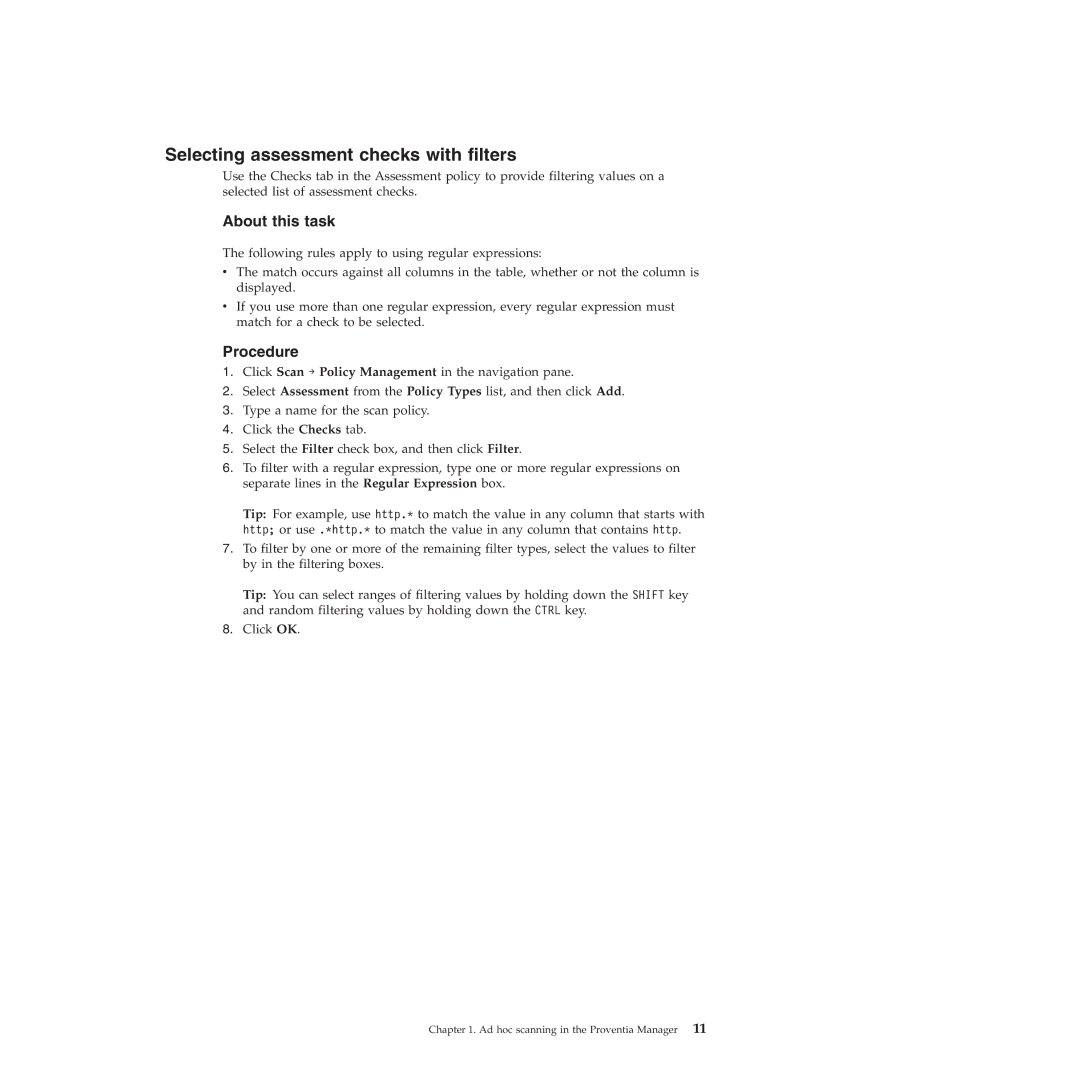Selecting assessment checks with filters
Use the Checks tab in the Assessment policy to provide filtering values on a selected list of assessment checks.
About this task
The following rules apply to using regular expressions:
vThe match occurs against all columns in the table, whether or not the column is displayed.
vIf you use more than one regular expression, every regular expression must match for a check to be selected.
Procedure
1.Click Scan → Policy Management in the navigation pane.
2.Select Assessment from the Policy Types list, and then click Add.
3.Type a name for the scan policy.
4.Click the Checks tab.
5.Select the Filter check box, and then click Filter.
6.To filter with a regular expression, type one or more regular expressions on separate lines in the Regular Expression box.
Tip: For example, use http.* to match the value in any column that starts with http; or use .*http.* to match the value in any column that contains http.
7.To filter by one or more of the remaining filter types, select the values to filter by in the filtering boxes.
Tip: You can select ranges of filtering values by holding down the SHIFT key and random filtering values by holding down the CTRL key.
8.Click OK.
Chapter 1. Ad hoc scanning in the Proventia Manager 11