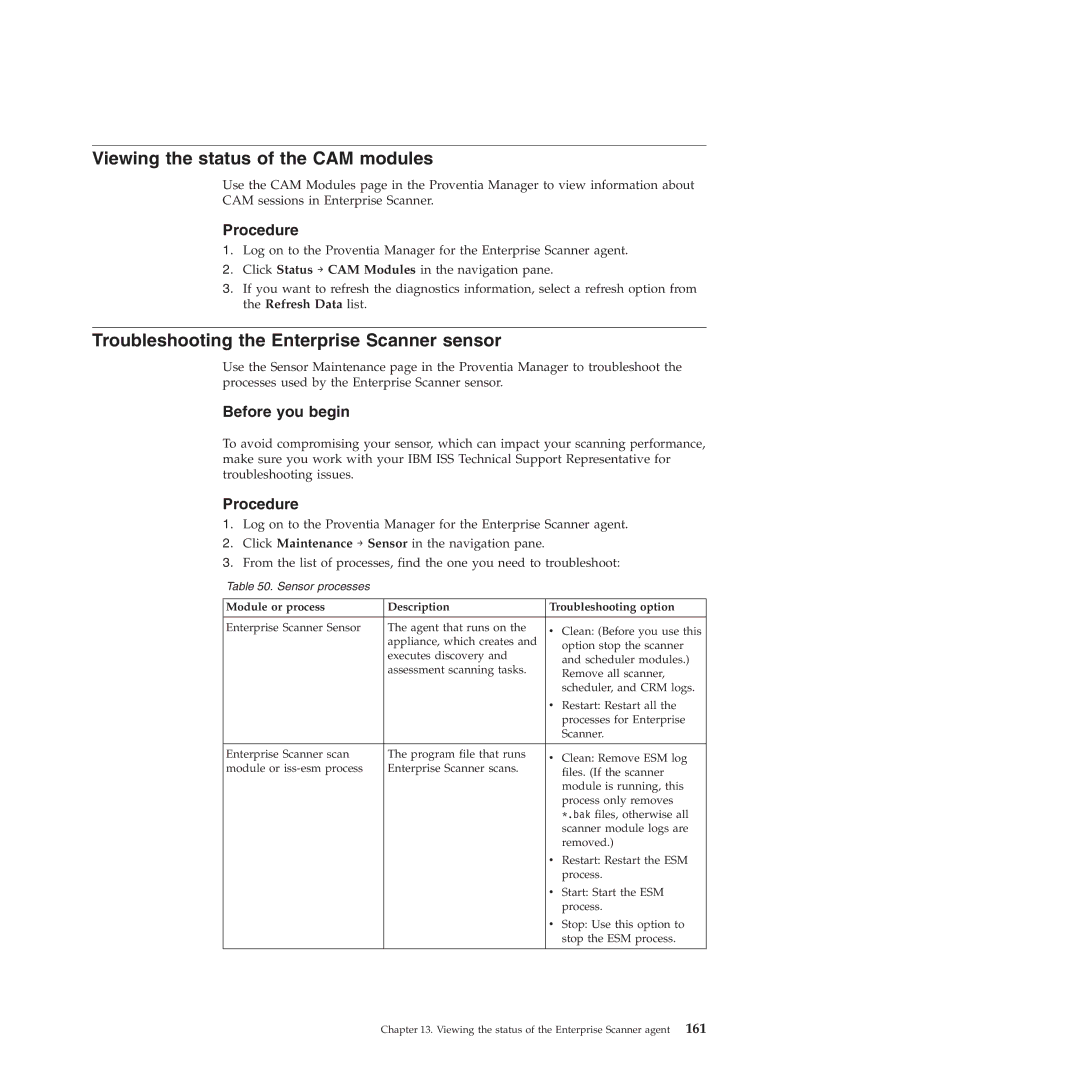Viewing the status of the CAM modules
Use the CAM Modules page in the Proventia Manager to view information about CAM sessions in Enterprise Scanner.
Procedure
1.Log on to the Proventia Manager for the Enterprise Scanner agent.
2.Click Status → CAM Modules in the navigation pane.
3.If you want to refresh the diagnostics information, select a refresh option from the Refresh Data list.
Troubleshooting the Enterprise Scanner sensor
Use the Sensor Maintenance page in the Proventia Manager to troubleshoot the processes used by the Enterprise Scanner sensor.
Before you begin
To avoid compromising your sensor, which can impact your scanning performance, make sure you work with your IBM ISS Technical Support Representative for troubleshooting issues.
Procedure
1.Log on to the Proventia Manager for the Enterprise Scanner agent.
2.Click Maintenance → Sensor in the navigation pane.
3.From the list of processes, find the one you need to troubleshoot:
Table 50. Sensor processes
Module or process | Description | Troubleshooting option |
|
|
|
Enterprise Scanner Sensor | The agent that runs on the | v Clean: (Before you use this |
| appliance, which creates and | option stop the scanner |
| executes discovery and | |
| and scheduler modules.) | |
| assessment scanning tasks. | |
| Remove all scanner, | |
|
| |
|
| scheduler, and CRM logs. |
|
| v Restart: Restart all the |
|
| processes for Enterprise |
|
| Scanner. |
|
|
|
Enterprise Scanner scan | The program file that runs | v Clean: Remove ESM log |
module or | Enterprise Scanner scans. | files. (If the scanner |
|
| |
|
| module is running, this |
|
| process only removes |
|
| *.bak files, otherwise all |
|
| scanner module logs are |
|
| removed.) |
|
| v Restart: Restart the ESM |
|
| process. |
|
| v Start: Start the ESM |
|
| process. |
|
| v Stop: Use this option to |
|
| stop the ESM process. |
|
|
|
Chapter 13. Viewing the status of the Enterprise Scanner agent 161