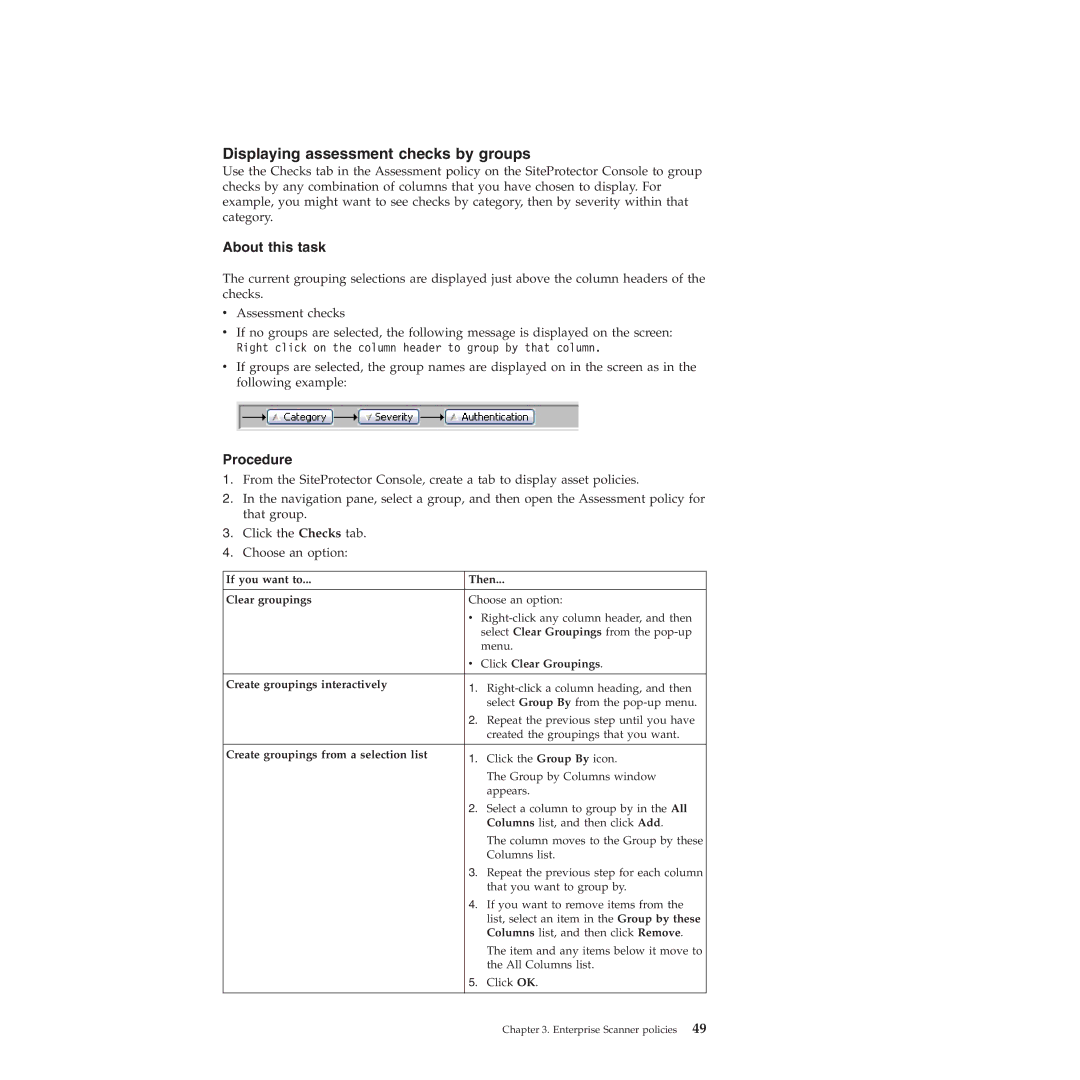Displaying assessment checks by groups
Use the Checks tab in the Assessment policy on the SiteProtector Console to group checks by any combination of columns that you have chosen to display. For example, you might want to see checks by category, then by severity within that category.
About this task
The current grouping selections are displayed just above the column headers of the checks.
vAssessment checks
vIf no groups are selected, the following message is displayed on the screen: Right click on the column header to group by that column.
vIf groups are selected, the group names are displayed on in the screen as in the following example:
Procedure
1.From the SiteProtector Console, create a tab to display asset policies.
2.In the navigation pane, select a group, and then open the Assessment policy for that group.
3.Click the Checks tab.
4.Choose an option:
If you want to... | Then... | |
|
| |
Clear groupings | Choose an option: | |
| v | |
|
| select Clear Groupings from the |
|
| menu. |
| v Click Clear Groupings. | |
Create groupings interactively | 1. | |
| ||
|
| select Group By from the |
| 2. | Repeat the previous step until you have |
|
| created the groupings that you want. |
|
|
|
Create groupings from a selection list | 1. | Click the Group By icon. |
| ||
|
| The Group by Columns window |
|
| appears. |
| 2. | Select a column to group by in the All |
|
| Columns list, and then click Add. |
|
| The column moves to the Group by these |
|
| Columns list. |
| 3. | Repeat the previous step for each column |
|
| that you want to group by. |
| 4. | If you want to remove items from the |
|
| list, select an item in the Group by these |
|
| Columns list, and then click Remove. |
|
| The item and any items below it move to |
|
| the All Columns list. |
| 5. | Click OK. |
|
|
|