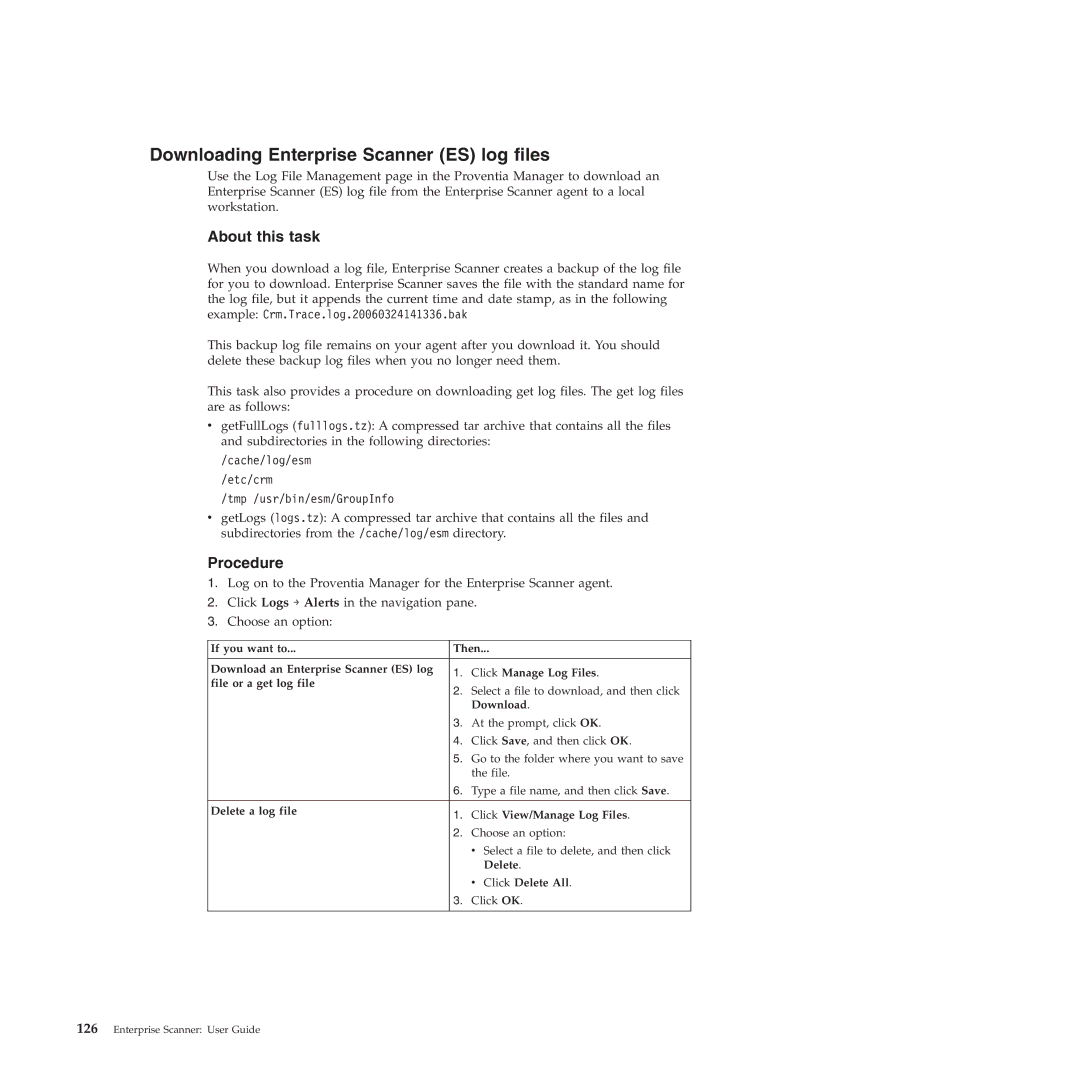Downloading Enterprise Scanner (ES) log files
Use the Log File Management page in the Proventia Manager to download an Enterprise Scanner (ES) log file from the Enterprise Scanner agent to a local workstation.
About this task
When you download a log file, Enterprise Scanner creates a backup of the log file for you to download. Enterprise Scanner saves the file with the standard name for the log file, but it appends the current time and date stamp, as in the following example: Crm.Trace.log.20060324141336.bak
This backup log file remains on your agent after you download it. You should delete these backup log files when you no longer need them.
This task also provides a procedure on downloading get log files. The get log files are as follows:
vgetFullLogs (fulllogs.tz): A compressed tar archive that contains all the files and subdirectories in the following directories:
/cache/log/esm
/etc/crm
/tmp /usr/bin/esm/GroupInfo
vgetLogs (logs.tz): A compressed tar archive that contains all the files and subdirectories from the /cache/log/esm directory.
Procedure
1.Log on to the Proventia Manager for the Enterprise Scanner agent.
2.Click Logs → Alerts in the navigation pane.
3.Choose an option:
If you want to... | Then... | ||
|
|
| |
Download an Enterprise Scanner (ES) log | 1. | Click Manage Log Files. | |
file or a get log file | |||
2. | Select a file to download, and then click | ||
| |||
|
| Download. | |
| 3. | At the prompt, click OK. | |
| 4. | Click Save, and then click OK. | |
| 5. | Go to the folder where you want to save | |
|
| the file. | |
| 6. | Type a file name, and then click Save. | |
|
|
| |
Delete a log file | 1. | Click View/Manage Log Files. | |
| |||
| 2. | Choose an option: | |
|
| v Select a file to delete, and then click | |
|
| Delete. | |
|
| v Click Delete All. | |
| 3. | Click OK. | |
|
|
| |