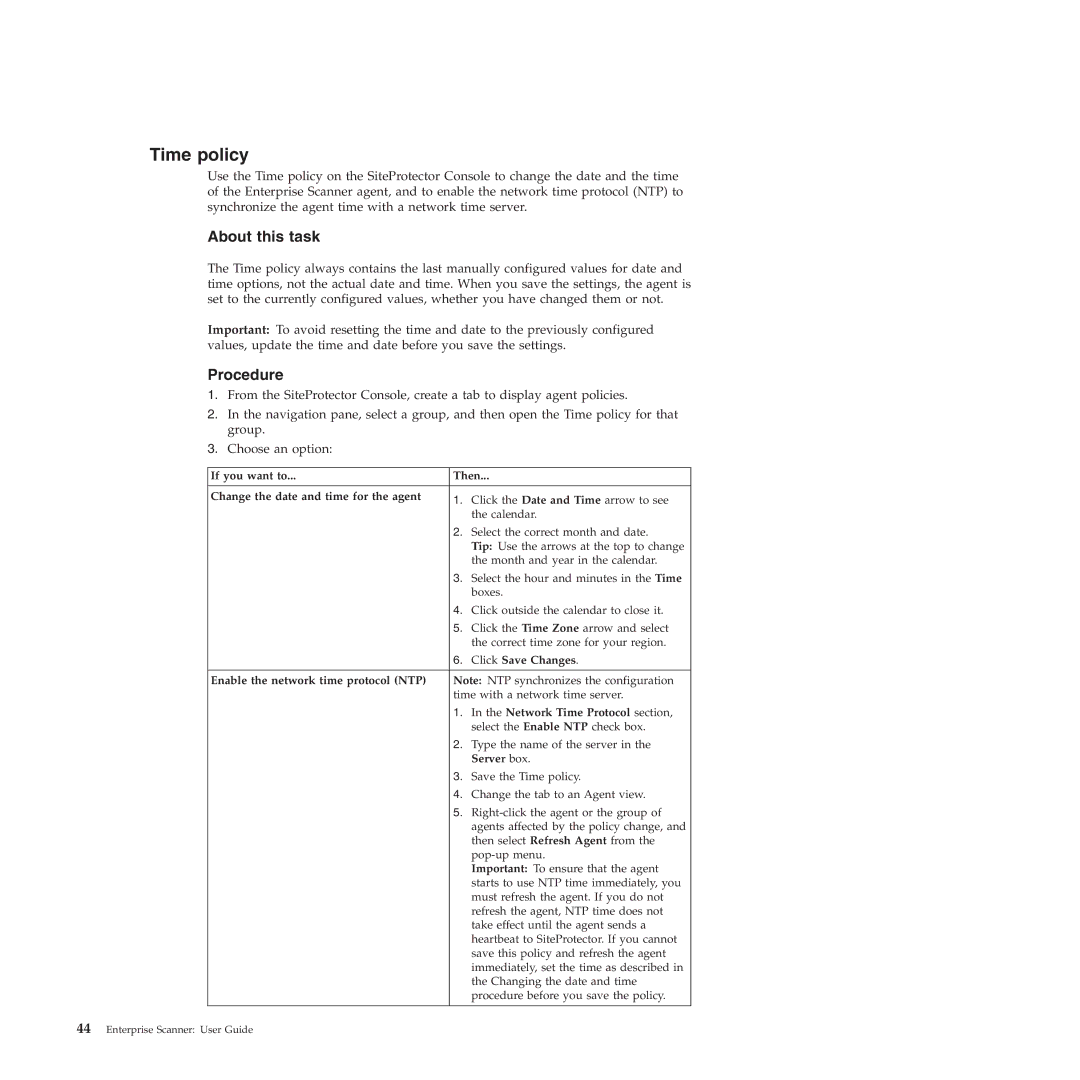Time policy
Use the Time policy on the SiteProtector Console to change the date and the time of the Enterprise Scanner agent, and to enable the network time protocol (NTP) to synchronize the agent time with a network time server.
About this task
The Time policy always contains the last manually configured values for date and time options, not the actual date and time. When you save the settings, the agent is set to the currently configured values, whether you have changed them or not.
Important: To avoid resetting the time and date to the previously configured values, update the time and date before you save the settings.
Procedure
1.From the SiteProtector Console, create a tab to display agent policies.
2.In the navigation pane, select a group, and then open the Time policy for that group.
3.Choose an option:
If you want to... | Then... | |
|
|
|
Change the date and time for the agent | 1. | Click the Date and Time arrow to see |
| ||
|
| the calendar. |
| 2. | Select the correct month and date. |
|
| Tip: Use the arrows at the top to change |
|
| the month and year in the calendar. |
| 3. | Select the hour and minutes in the Time |
|
| boxes. |
| 4. | Click outside the calendar to close it. |
| 5. | Click the Time Zone arrow and select |
|
| the correct time zone for your region. |
| 6. | Click Save Changes. |
|
| |
Enable the network time protocol (NTP) | Note: NTP synchronizes the configuration | |
| time with a network time server. | |
| 1. | In the Network Time Protocol section, |
|
| select the Enable NTP check box. |
| 2. | Type the name of the server in the |
|
| Server box. |
| 3. | Save the Time policy. |
| 4. | Change the tab to an Agent view. |
| 5. | |
|
| agents affected by the policy change, and |
|
| then select Refresh Agent from the |
|
| |
|
| Important: To ensure that the agent |
|
| starts to use NTP time immediately, you |
|
| must refresh the agent. If you do not |
|
| refresh the agent, NTP time does not |
|
| take effect until the agent sends a |
|
| heartbeat to SiteProtector. If you cannot |
|
| save this policy and refresh the agent |
|
| immediately, set the time as described in |
|
| the Changing the date and time |
|
| procedure before you save the policy. |
|
|
|