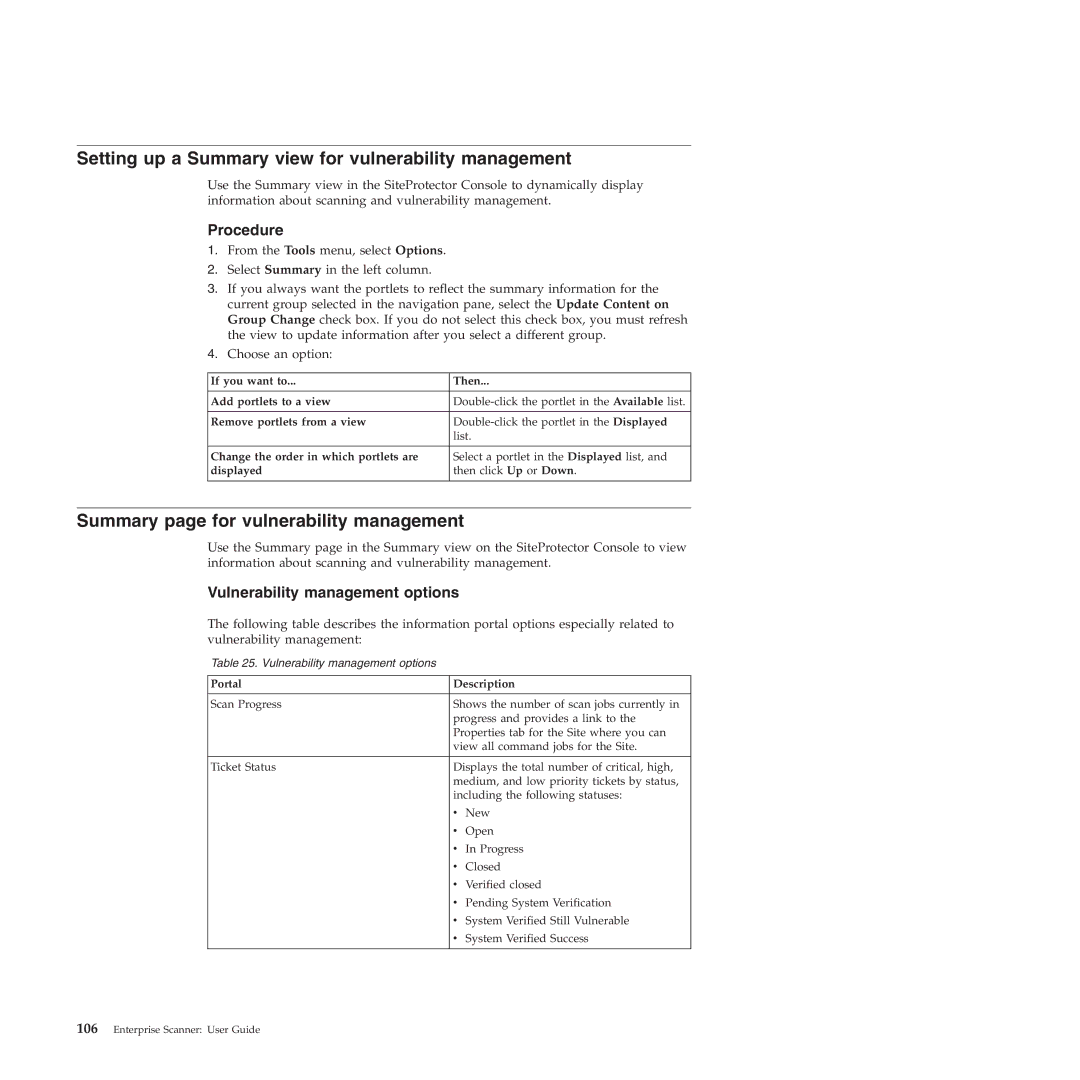Setting up a Summary view for vulnerability management
Use the Summary view in the SiteProtector Console to dynamically display information about scanning and vulnerability management.
Procedure
1.From the Tools menu, select Options.
2.Select Summary in the left column.
3.If you always want the portlets to reflect the summary information for the current group selected in the navigation pane, select the Update Content on Group Change check box. If you do not select this check box, you must refresh the view to update information after you select a different group.
4.Choose an option:
If you want to... | Then... |
|
|
Add portlets to a view | |
|
|
Remove portlets from a view | |
| list. |
|
|
Change the order in which portlets are | Select a portlet in the Displayed list, and |
displayed | then click Up or Down. |
|
|
Summary page for vulnerability management
Use the Summary page in the Summary view on the SiteProtector Console to view information about scanning and vulnerability management.
Vulnerability management options
The following table describes the information portal options especially related to vulnerability management:
Table 25. Vulnerability management options
Portal | Description | |
|
| |
Scan Progress | Shows the number of scan jobs currently in | |
| progress and provides a link to the | |
| Properties tab for the Site where you can | |
| view all command jobs for the Site. | |
|
| |
Ticket Status | Displays the total number of critical, high, | |
| medium, and low priority tickets by status, | |
| including the following statuses: | |
| v | New |
| v | Open |
| v | In Progress |
| v | Closed |
| v | Verified closed |
| v | Pending System Verification |
| v System Verified Still Vulnerable | |
| v | System Verified Success |