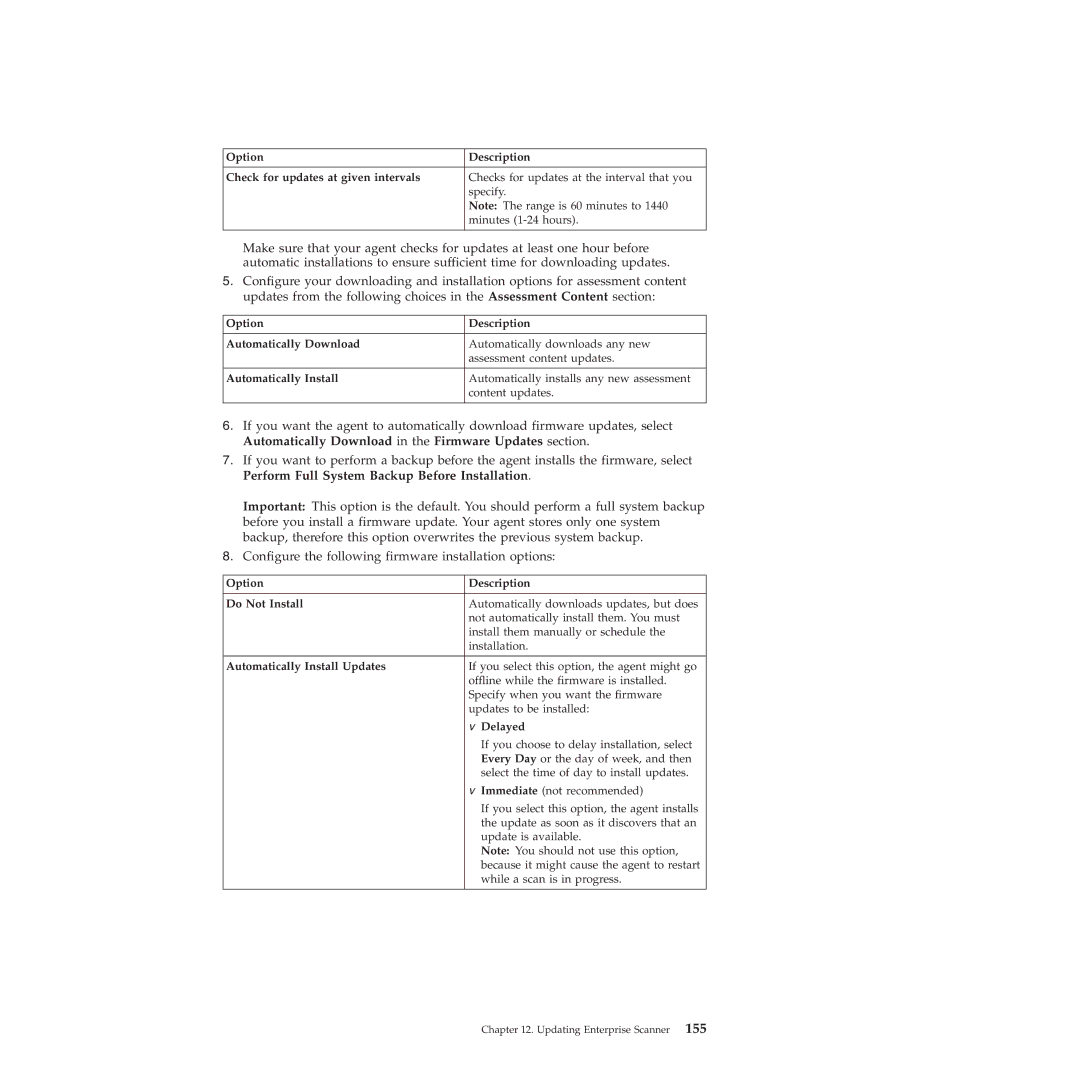Option | Description |
|
|
Check for updates at given intervals | Checks for updates at the interval that you |
| specify. |
| Note: The range is 60 minutes to 1440 |
| minutes |
|
|
Make sure that your agent checks for updates at least one hour before automatic installations to ensure sufficient time for downloading updates.
5.Configure your downloading and installation options for assessment content updates from the following choices in the Assessment Content section:
Option | Description |
|
|
Automatically Download | Automatically downloads any new |
| assessment content updates. |
|
|
Automatically Install | Automatically installs any new assessment |
| content updates. |
|
|
6.If you want the agent to automatically download firmware updates, select Automatically Download in the Firmware Updates section.
7.If you want to perform a backup before the agent installs the firmware, select Perform Full System Backup Before Installation.
Important: This option is the default. You should perform a full system backup before you install a firmware update. Your agent stores only one system backup, therefore this option overwrites the previous system backup.
8.Configure the following firmware installation options:
Option | Description | |
|
| |
Do Not Install | Automatically downloads updates, but does | |
| not automatically install them. You must | |
| install them manually or schedule the | |
| installation. | |
|
| |
Automatically Install Updates | If you select this option, the agent might go | |
| offline while the firmware is installed. | |
| Specify when you want the firmware | |
| updates to be installed: | |
| v | Delayed |
|
| If you choose to delay installation, select |
|
| Every Day or the day of week, and then |
|
| select the time of day to install updates. |
| v | Immediate (not recommended) |
|
| If you select this option, the agent installs |
|
| the update as soon as it discovers that an |
|
| update is available. |
|
| Note: You should not use this option, |
|
| because it might cause the agent to restart |
|
| while a scan is in progress. |
|
|
|
Chapter 12. Updating Enterprise Scanner 155