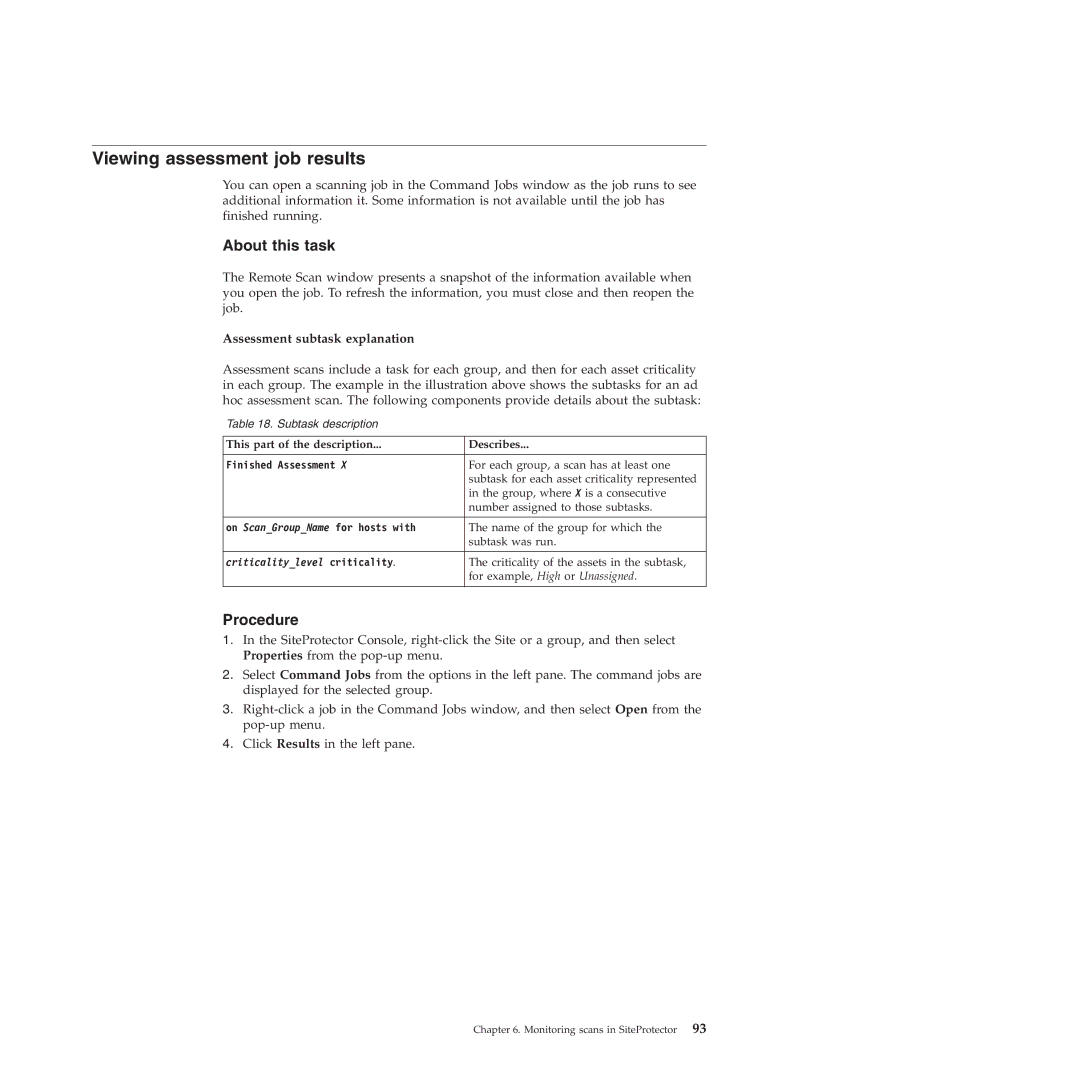Viewing assessment job results
You can open a scanning job in the Command Jobs window as the job runs to see additional information it. Some information is not available until the job has finished running.
About this task
The Remote Scan window presents a snapshot of the information available when you open the job. To refresh the information, you must close and then reopen the job.
Assessment subtask explanation
Assessment scans include a task for each group, and then for each asset criticality in each group. The example in the illustration above shows the subtasks for an ad hoc assessment scan. The following components provide details about the subtask:
Table 18. Subtask description
This part of the description... | Describes... |
|
|
Finished Assessment X | For each group, a scan has at least one |
| subtask for each asset criticality represented |
| in the group, where X is a consecutive |
| number assigned to those subtasks. |
|
|
on Scan_Group_Name for hosts with | The name of the group for which the |
| subtask was run. |
|
|
criticality_level criticality. | The criticality of the assets in the subtask, |
| for example, High or Unassigned. |
|
|
Procedure
1.In the SiteProtector Console,
2.Select Command Jobs from the options in the left pane. The command jobs are displayed for the selected group.
3.
4.Click Results in the left pane.
Chapter 6. Monitoring scans in SiteProtector 93