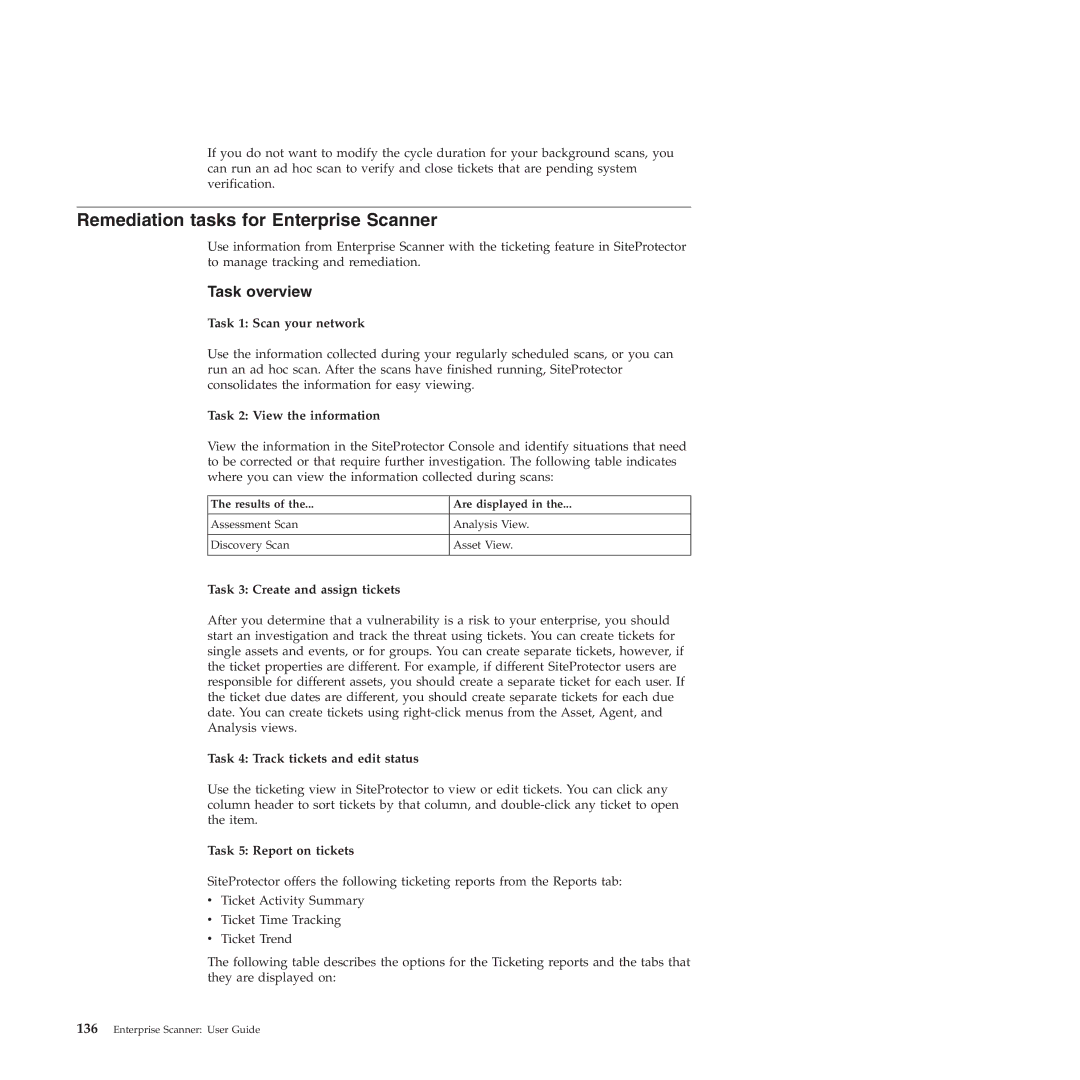If you do not want to modify the cycle duration for your background scans, you can run an ad hoc scan to verify and close tickets that are pending system verification.
Remediation tasks for Enterprise Scanner
Use information from Enterprise Scanner with the ticketing feature in SiteProtector to manage tracking and remediation.
Task overview
Task 1: Scan your network
Use the information collected during your regularly scheduled scans, or you can run an ad hoc scan. After the scans have finished running, SiteProtector consolidates the information for easy viewing.
Task 2: View the information
View the information in the SiteProtector Console and identify situations that need to be corrected or that require further investigation. The following table indicates where you can view the information collected during scans:
The results of the... | Are displayed in the... |
|
|
Assessment Scan | Analysis View. |
|
|
Discovery Scan | Asset View. |
|
|
Task 3: Create and assign tickets
After you determine that a vulnerability is a risk to your enterprise, you should start an investigation and track the threat using tickets. You can create tickets for single assets and events, or for groups. You can create separate tickets, however, if the ticket properties are different. For example, if different SiteProtector users are responsible for different assets, you should create a separate ticket for each user. If the ticket due dates are different, you should create separate tickets for each due date. You can create tickets using
Task 4: Track tickets and edit status
Use the ticketing view in SiteProtector to view or edit tickets. You can click any column header to sort tickets by that column, and
Task 5: Report on tickets
SiteProtector offers the following ticketing reports from the Reports tab:
vTicket Activity Summary
vTicket Time Tracking
vTicket Trend
The following table describes the options for the Ticketing reports and the tabs that they are displayed on: