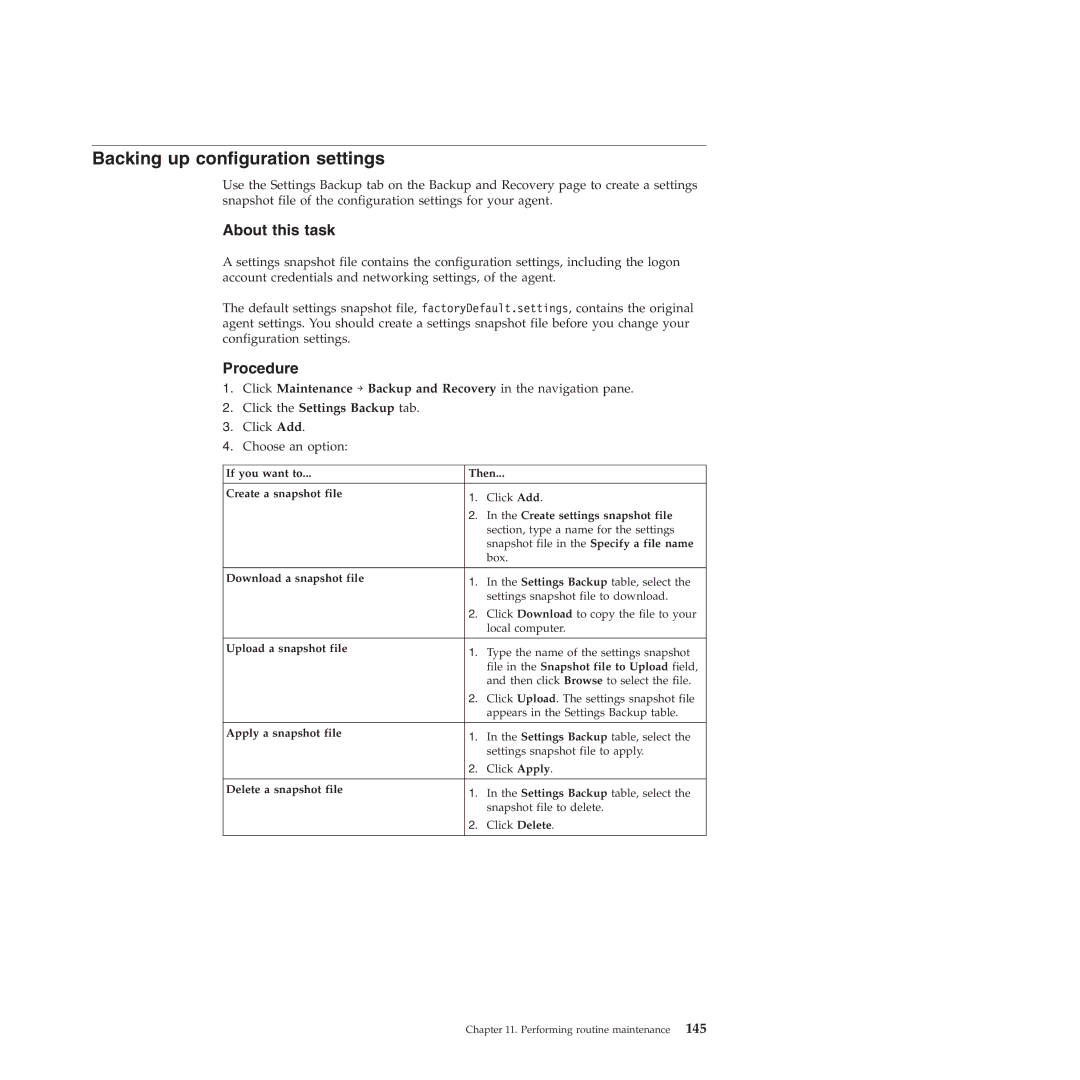Backing up configuration settings
Use the Settings Backup tab on the Backup and Recovery page to create a settings snapshot file of the configuration settings for your agent.
About this task
A settings snapshot file contains the configuration settings, including the logon account credentials and networking settings, of the agent.
The default settings snapshot file, factoryDefault.settings, contains the original agent settings. You should create a settings snapshot file before you change your configuration settings.
Procedure
1.Click Maintenance → Backup and Recovery in the navigation pane.
2.Click the Settings Backup tab.
3.Click Add.
4.Choose an option:
If you want to... | Then... | |
|
|
|
Create a snapshot file | 1. | Click Add. |
| ||
| 2. | In the Create settings snapshot file |
|
| section, type a name for the settings |
|
| snapshot file in the Specify a file name |
|
| box. |
|
|
|
Download a snapshot file | 1. | In the Settings Backup table, select the |
| ||
|
| settings snapshot file to download. |
| 2. | Click Download to copy the file to your |
|
| local computer. |
|
|
|
Upload a snapshot file | 1. | Type the name of the settings snapshot |
| ||
|
| file in the Snapshot file to Upload field, |
|
| and then click Browse to select the file. |
| 2. | Click Upload. The settings snapshot file |
|
| appears in the Settings Backup table. |
|
|
|
Apply a snapshot file | 1. | In the Settings Backup table, select the |
| ||
|
| settings snapshot file to apply. |
| 2. | Click Apply. |
|
|
|
Delete a snapshot file | 1. | In the Settings Backup table, select the |
| ||
|
| snapshot file to delete. |
| 2. | Click Delete. |
|
|
|
Chapter 11. Performing routine maintenance 145