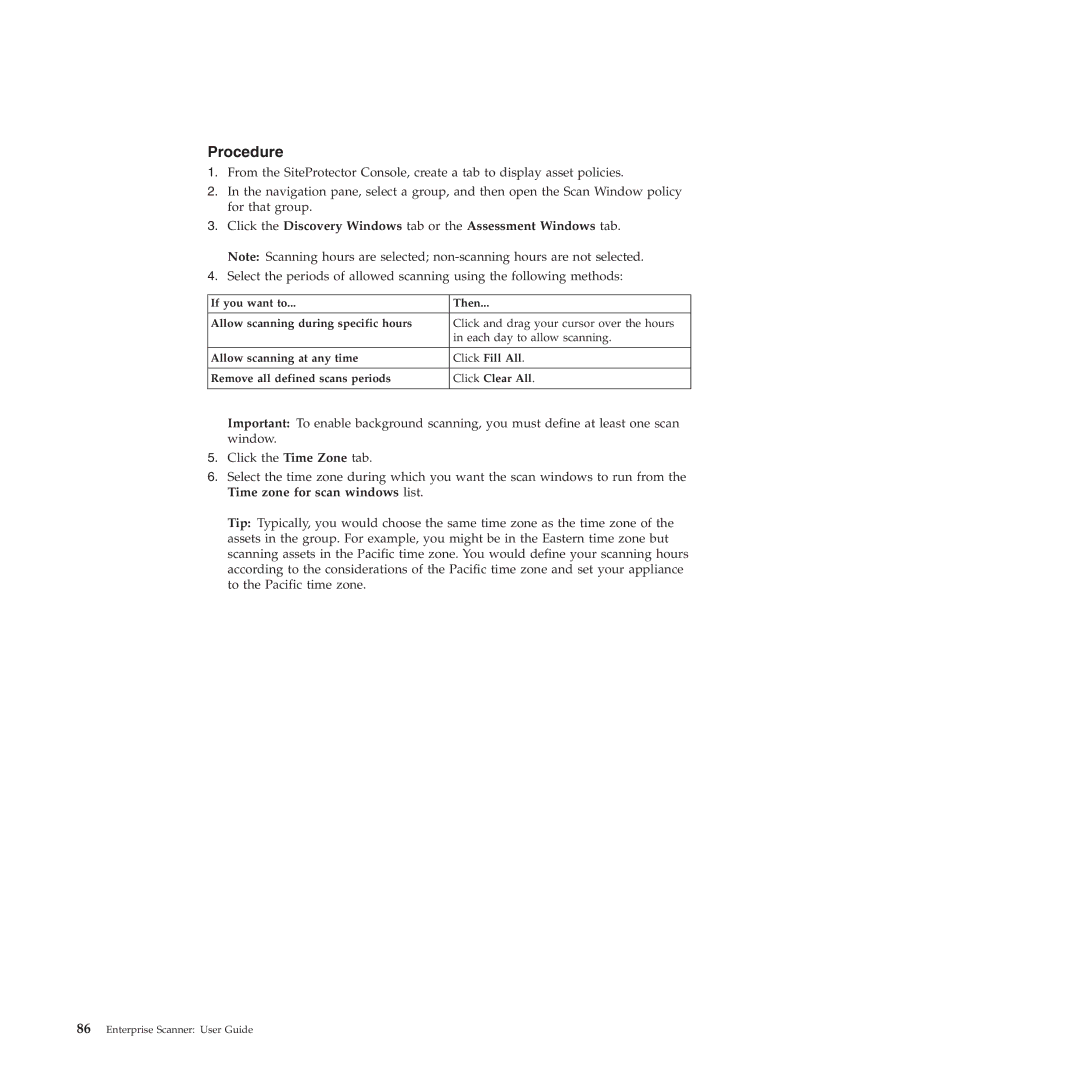Procedure
1.From the SiteProtector Console, create a tab to display asset policies.
2.In the navigation pane, select a group, and then open the Scan Window policy for that group.
3.Click the Discovery Windows tab or the Assessment Windows tab. Note: Scanning hours are selected;
4.Select the periods of allowed scanning using the following methods:
If you want to... | Then... |
|
|
Allow scanning during specific hours | Click and drag your cursor over the hours |
| in each day to allow scanning. |
|
|
Allow scanning at any time | Click Fill All. |
|
|
Remove all defined scans periods | Click Clear All. |
|
|
Important: To enable background scanning, you must define at least one scan window.
5.Click the Time Zone tab.
6.Select the time zone during which you want the scan windows to run from the Time zone for scan windows list.
Tip: Typically, you would choose the same time zone as the time zone of the assets in the group. For example, you might be in the Eastern time zone but scanning assets in the Pacific time zone. You would define your scanning hours according to the considerations of the Pacific time zone and set your appliance to the Pacific time zone.