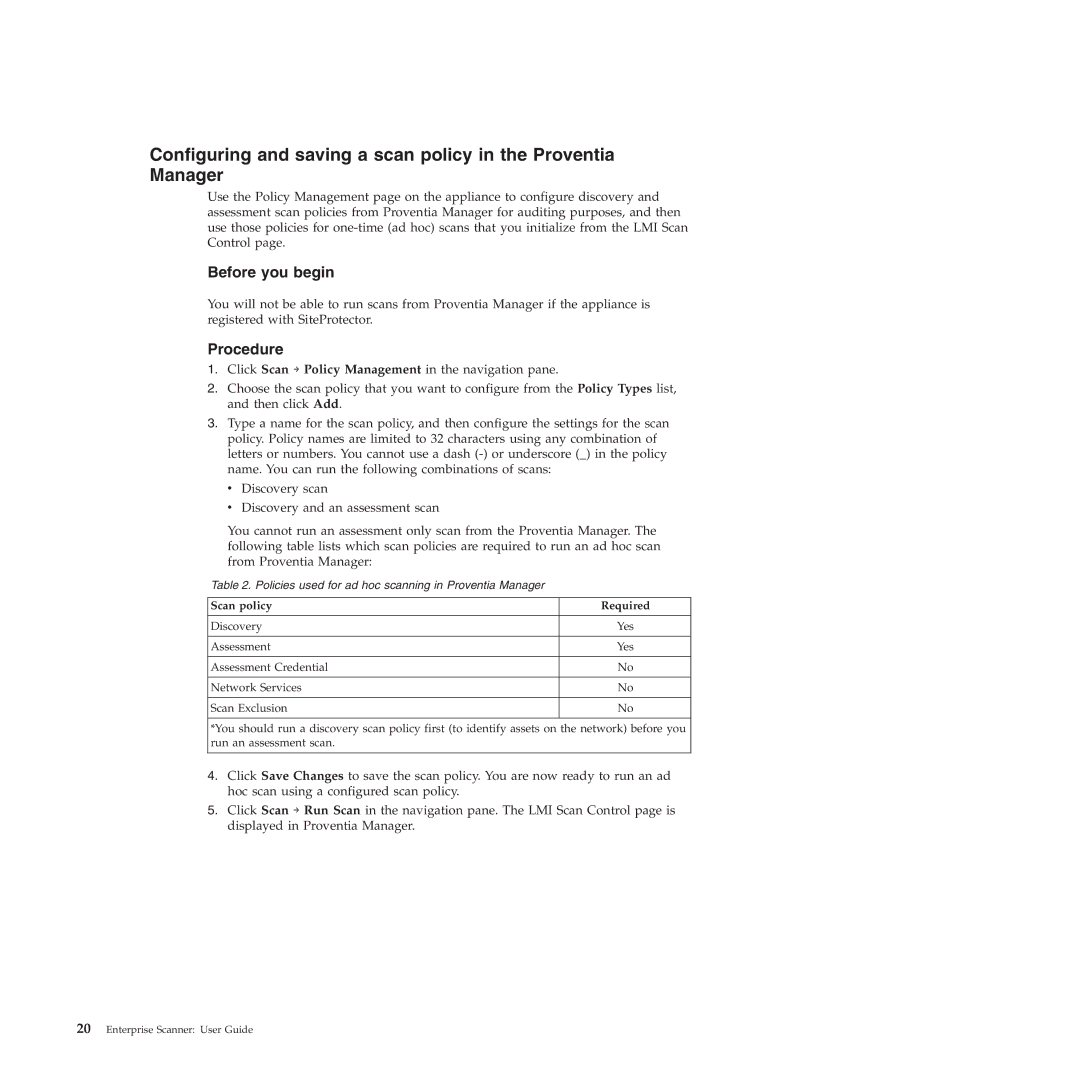Configuring and saving a scan policy in the Proventia Manager
Use the Policy Management page on the appliance to configure discovery and assessment scan policies from Proventia Manager for auditing purposes, and then use those policies for
Before you begin
You will not be able to run scans from Proventia Manager if the appliance is registered with SiteProtector.
Procedure
1.Click Scan → Policy Management in the navigation pane.
2.Choose the scan policy that you want to configure from the Policy Types list, and then click Add.
3.Type a name for the scan policy, and then configure the settings for the scan policy. Policy names are limited to 32 characters using any combination of letters or numbers. You cannot use a dash
v Discovery scan
vDiscovery and an assessment scan
You cannot run an assessment only scan from the Proventia Manager. The following table lists which scan policies are required to run an ad hoc scan from Proventia Manager:
Table 2. Policies used for ad hoc scanning in Proventia Manager
Scan policy | Required |
|
|
Discovery | Yes |
|
|
Assessment | Yes |
|
|
Assessment Credential | No |
|
|
Network Services | No |
|
|
Scan Exclusion | No |
|
|
*You should run a discovery scan policy first (to identify assets on the network) before you run an assessment scan.
4.Click Save Changes to save the scan policy. You are now ready to run an ad hoc scan using a configured scan policy.
5.Click Scan → Run Scan in the navigation pane. The LMI Scan Control page is displayed in Proventia Manager.