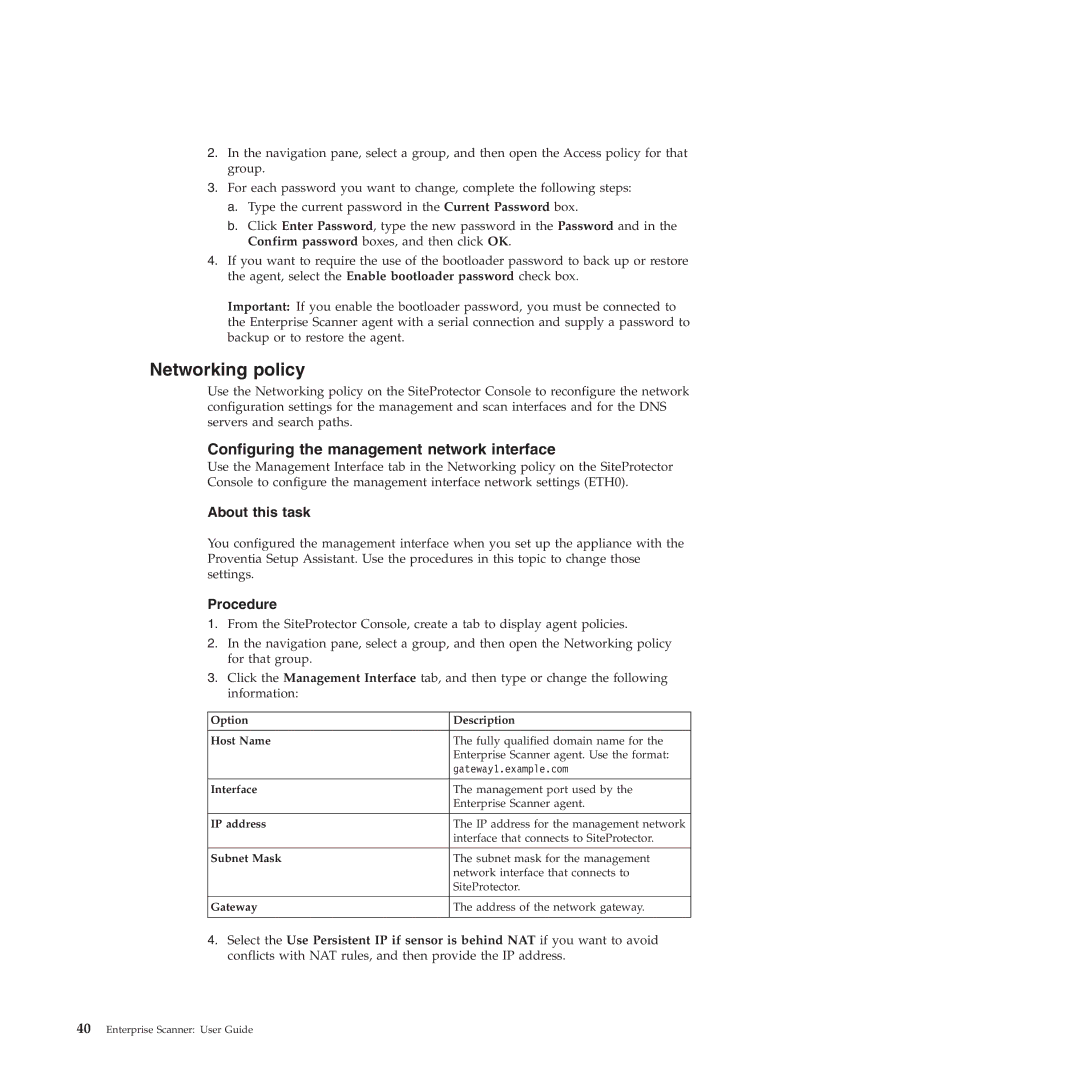2.In the navigation pane, select a group, and then open the Access policy for that group.
3.For each password you want to change, complete the following steps:
a.Type the current password in the Current Password box.
b.Click Enter Password, type the new password in the Password and in the Confirm password boxes, and then click OK.
4.If you want to require the use of the bootloader password to back up or restore the agent, select the Enable bootloader password check box.
Important: If you enable the bootloader password, you must be connected to the Enterprise Scanner agent with a serial connection and supply a password to backup or to restore the agent.
Networking policy
Use the Networking policy on the SiteProtector Console to reconfigure the network configuration settings for the management and scan interfaces and for the DNS servers and search paths.
Configuring the management network interface
Use the Management Interface tab in the Networking policy on the SiteProtector Console to configure the management interface network settings (ETH0).
About this task
You configured the management interface when you set up the appliance with the Proventia Setup Assistant. Use the procedures in this topic to change those settings.
Procedure
1.From the SiteProtector Console, create a tab to display agent policies.
2.In the navigation pane, select a group, and then open the Networking policy for that group.
3.Click the Management Interface tab, and then type or change the following information:
Option | Description |
|
|
Host Name | The fully qualified domain name for the |
| Enterprise Scanner agent. Use the format: |
| gateway1.example.com |
|
|
Interface | The management port used by the |
| Enterprise Scanner agent. |
|
|
IP address | The IP address for the management network |
| interface that connects to SiteProtector. |
|
|
Subnet Mask | The subnet mask for the management |
| network interface that connects to |
| SiteProtector. |
|
|
Gateway | The address of the network gateway. |
|
|
4.Select the Use Persistent IP if sensor is behind NAT if you want to avoid conflicts with NAT rules, and then provide the IP address.