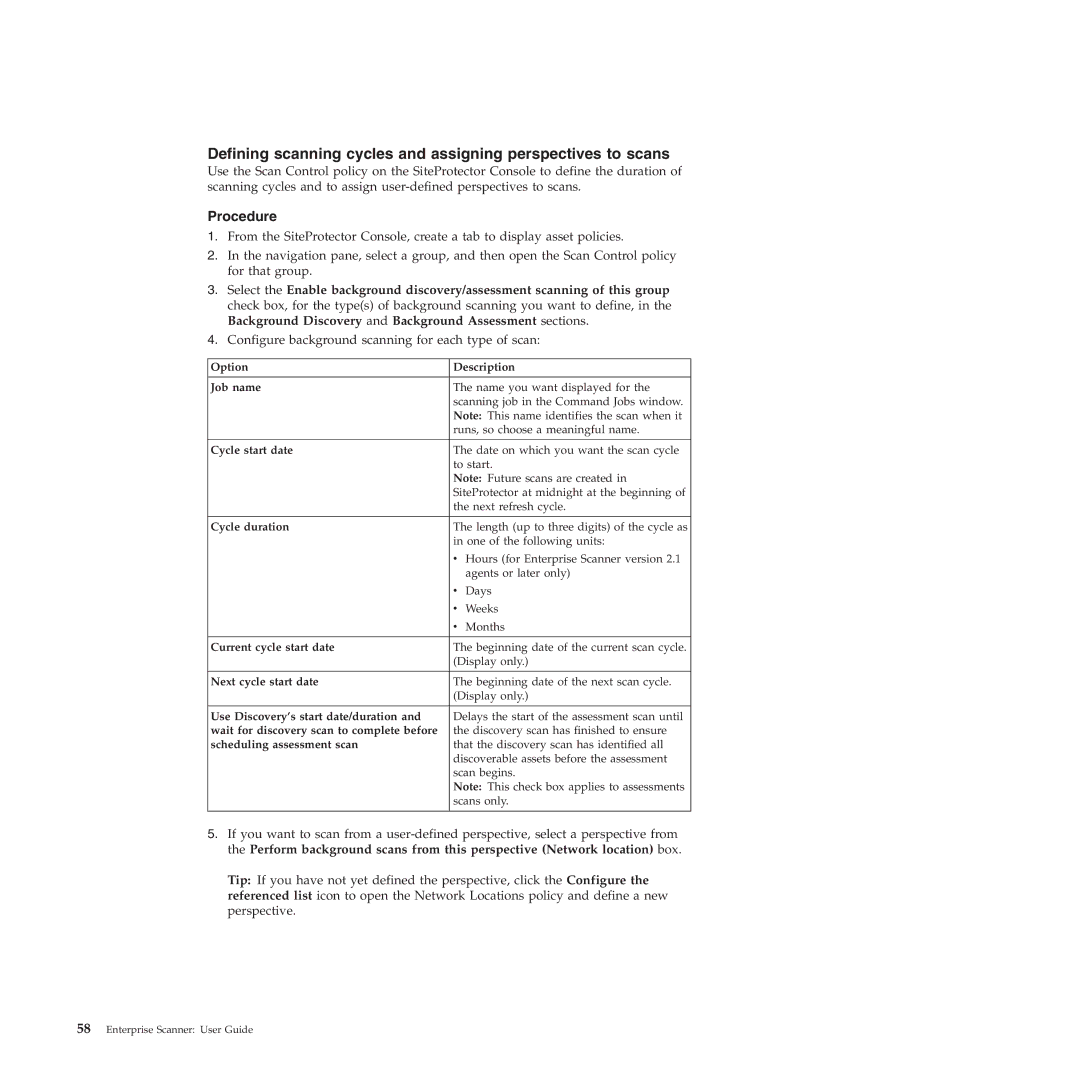Defining scanning cycles and assigning perspectives to scans
Use the Scan Control policy on the SiteProtector Console to define the duration of scanning cycles and to assign
Procedure
1.From the SiteProtector Console, create a tab to display asset policies.
2.In the navigation pane, select a group, and then open the Scan Control policy for that group.
3.Select the Enable background discovery/assessment scanning of this group check box, for the type(s) of background scanning you want to define, in the Background Discovery and Background Assessment sections.
4.Configure background scanning for each type of scan:
Option | Description | |
|
| |
Job name | The name you want displayed for the | |
| scanning job in the Command Jobs window. | |
| Note: This name identifies the scan when it | |
| runs, so choose a meaningful name. | |
|
| |
Cycle start date | The date on which you want the scan cycle | |
| to start. | |
| Note: Future scans are created in | |
| SiteProtector at midnight at the beginning of | |
| the next refresh cycle. | |
|
| |
Cycle duration | The length (up to three digits) of the cycle as | |
| in one of the following units: | |
| v Hours (for Enterprise Scanner version 2.1 | |
|
| agents or later only) |
| v | Days |
| v | Weeks |
| v | Months |
Current cycle start date | The beginning date of the current scan cycle. | |
| (Display only.) | |
|
| |
Next cycle start date | The beginning date of the next scan cycle. | |
| (Display only.) | |
|
| |
Use Discovery’s start date/duration and | Delays the start of the assessment scan until | |
wait for discovery scan to complete before | the discovery scan has finished to ensure | |
scheduling assessment scan | that the discovery scan has identified all | |
| discoverable assets before the assessment | |
| scan begins. | |
| Note: This check box applies to assessments | |
| scans only. | |
|
|
|
5.If you want to scan from a
Tip: If you have not yet defined the perspective, click the Configure the referenced list icon to open the Network Locations policy and define a new perspective.