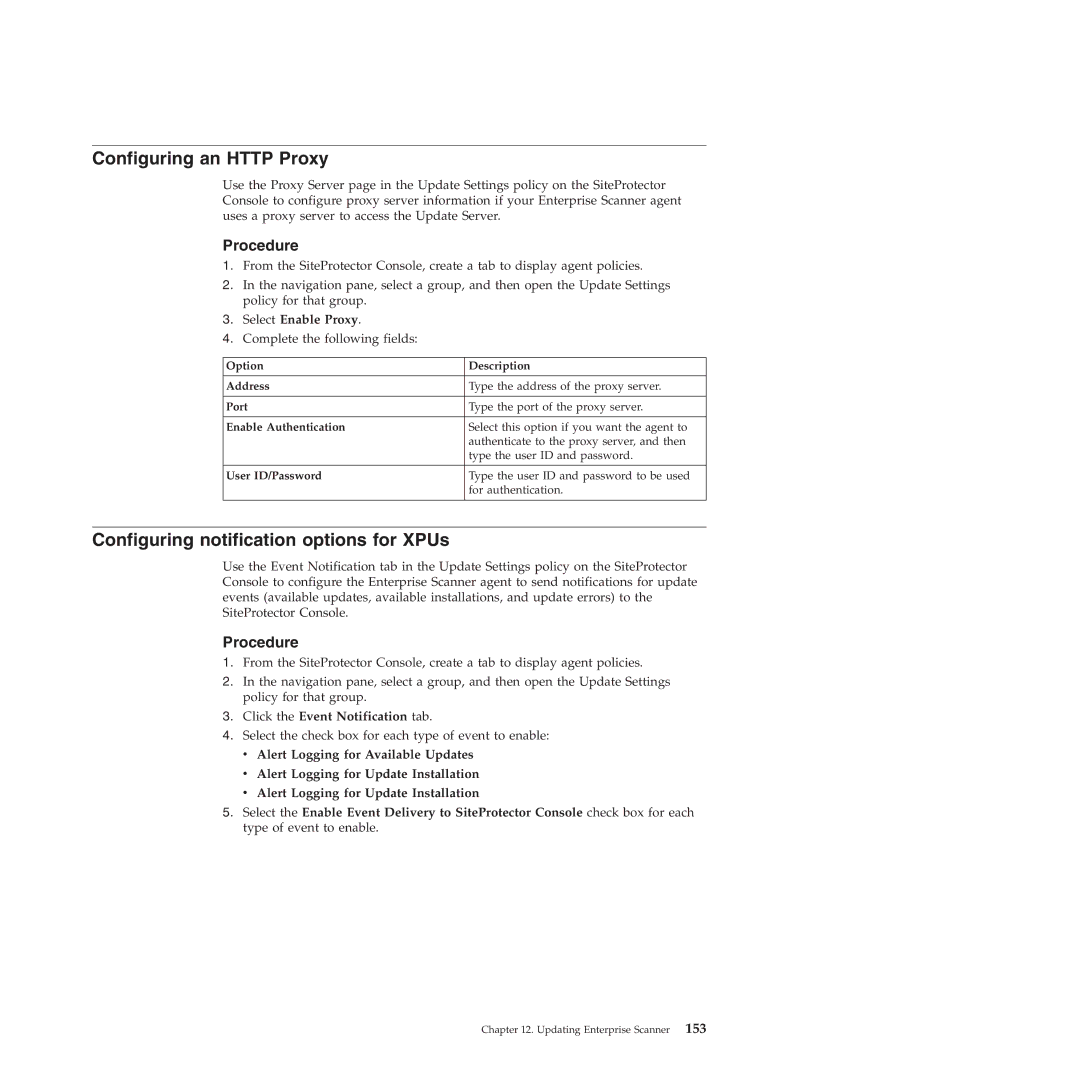Configuring an HTTP Proxy
Use the Proxy Server page in the Update Settings policy on the SiteProtector Console to configure proxy server information if your Enterprise Scanner agent uses a proxy server to access the Update Server.
Procedure
1.From the SiteProtector Console, create a tab to display agent policies.
2.In the navigation pane, select a group, and then open the Update Settings policy for that group.
3.Select Enable Proxy.
4.Complete the following fields:
Option | Description |
|
|
Address | Type the address of the proxy server. |
|
|
Port | Type the port of the proxy server. |
|
|
Enable Authentication | Select this option if you want the agent to |
| authenticate to the proxy server, and then |
| type the user ID and password. |
|
|
User ID/Password | Type the user ID and password to be used |
| for authentication. |
|
|
Configuring notification options for XPUs
Use the Event Notification tab in the Update Settings policy on the SiteProtector Console to configure the Enterprise Scanner agent to send notifications for update events (available updates, available installations, and update errors) to the SiteProtector Console.
Procedure
1.From the SiteProtector Console, create a tab to display agent policies.
2.In the navigation pane, select a group, and then open the Update Settings policy for that group.
3.Click the Event Notification tab.
4.Select the check box for each type of event to enable: v Alert Logging for Available Updates
vAlert Logging for Update Installation
vAlert Logging for Update Installation
5.Select the Enable Event Delivery to SiteProtector Console check box for each type of event to enable.
Chapter 12. Updating Enterprise Scanner 153