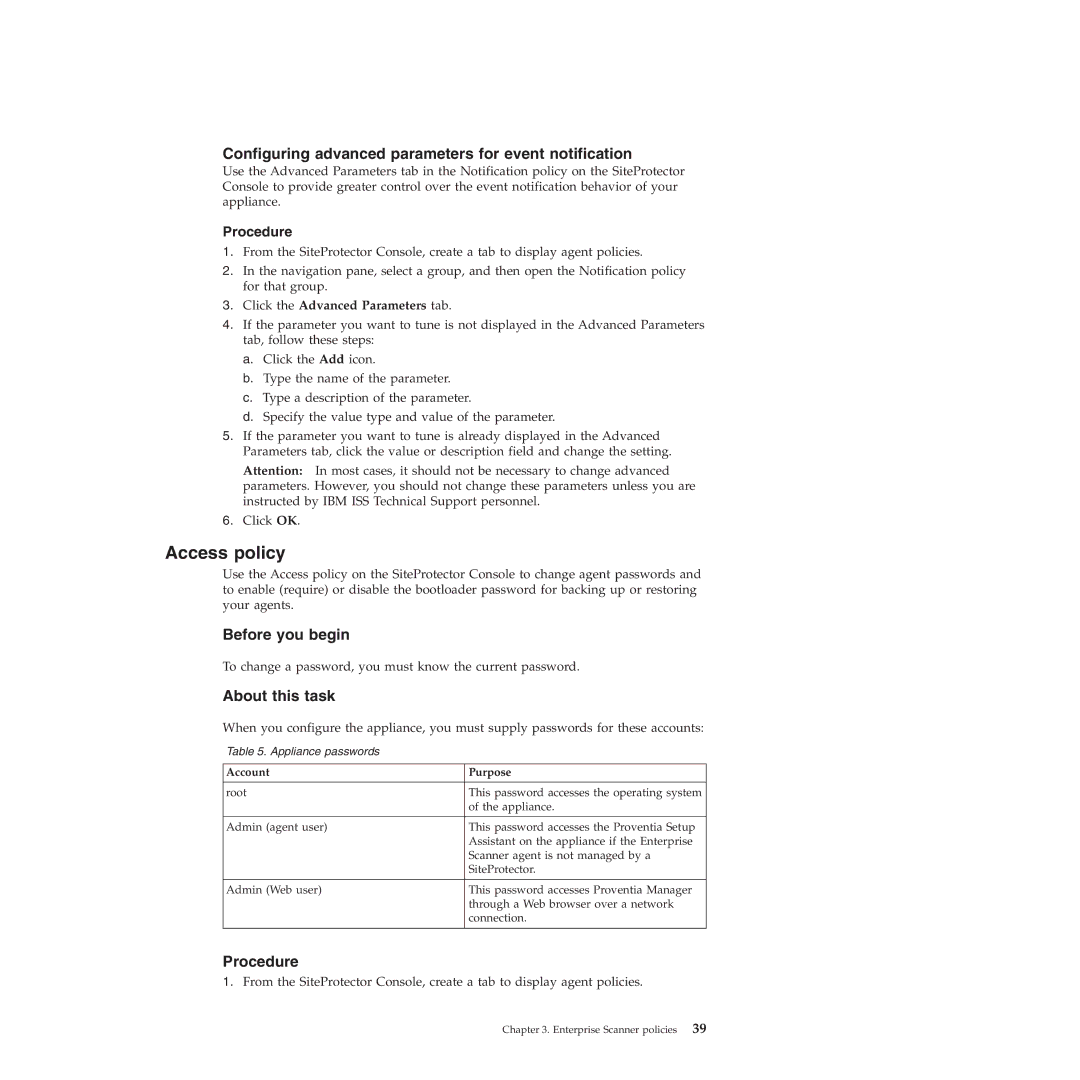Configuring advanced parameters for event notification
Use the Advanced Parameters tab in the Notification policy on the SiteProtector Console to provide greater control over the event notification behavior of your appliance.
Procedure
1.From the SiteProtector Console, create a tab to display agent policies.
2.In the navigation pane, select a group, and then open the Notification policy for that group.
3.Click the Advanced Parameters tab.
4.If the parameter you want to tune is not displayed in the Advanced Parameters tab, follow these steps:
a.Click the Add icon.
b.Type the name of the parameter.
c.Type a description of the parameter.
d.Specify the value type and value of the parameter.
5.If the parameter you want to tune is already displayed in the Advanced Parameters tab, click the value or description field and change the setting.
Attention: In most cases, it should not be necessary to change advanced parameters. However, you should not change these parameters unless you are instructed by IBM ISS Technical Support personnel.
6.Click OK.
Access policy
Use the Access policy on the SiteProtector Console to change agent passwords and to enable (require) or disable the bootloader password for backing up or restoring your agents.
Before you begin
To change a password, you must know the current password.
About this task
When you configure the appliance, you must supply passwords for these accounts:
Table 5. Appliance passwords
Account | Purpose |
|
|
root | This password accesses the operating system |
| of the appliance. |
|
|
Admin (agent user) | This password accesses the Proventia Setup |
| Assistant on the appliance if the Enterprise |
| Scanner agent is not managed by a |
| SiteProtector. |
|
|
Admin (Web user) | This password accesses Proventia Manager |
| through a Web browser over a network |
| connection. |
|
|
Procedure
1.From the SiteProtector Console, create a tab to display agent policies.