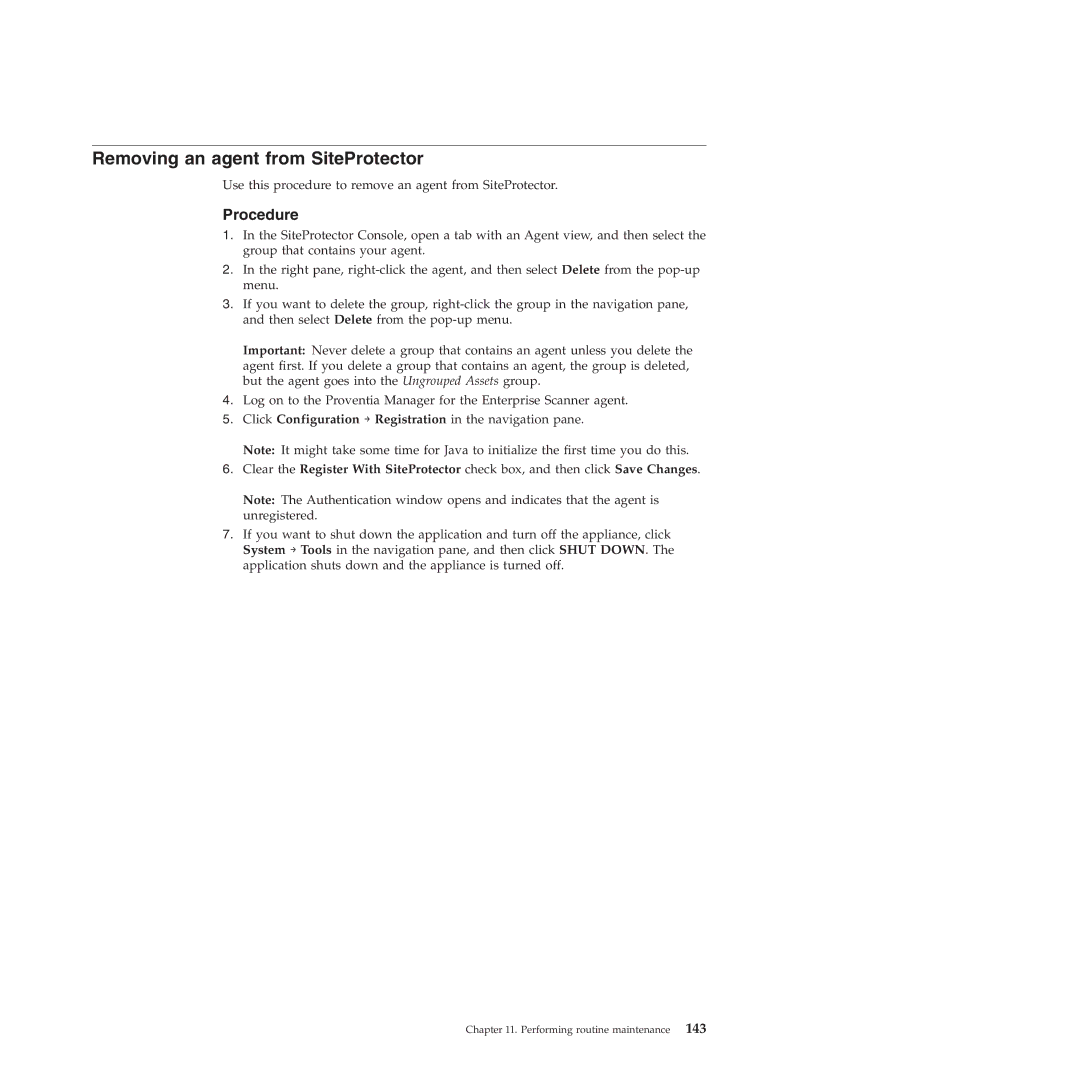Removing an agent from SiteProtector
Use this procedure to remove an agent from SiteProtector.
Procedure
1.In the SiteProtector Console, open a tab with an Agent view, and then select the group that contains your agent.
2.In the right pane,
3.If you want to delete the group,
Important: Never delete a group that contains an agent unless you delete the agent first. If you delete a group that contains an agent, the group is deleted, but the agent goes into the Ungrouped Assets group.
4.Log on to the Proventia Manager for the Enterprise Scanner agent.
5.Click Configuration → Registration in the navigation pane.
Note: It might take some time for Java to initialize the first time you do this.
6.Clear the Register With SiteProtector check box, and then click Save Changes.
Note: The Authentication window opens and indicates that the agent is unregistered.
7.If you want to shut down the application and turn off the appliance, click System → Tools in the navigation pane, and then click SHUT DOWN. The application shuts down and the appliance is turned off.
Chapter 11. Performing routine maintenance 143