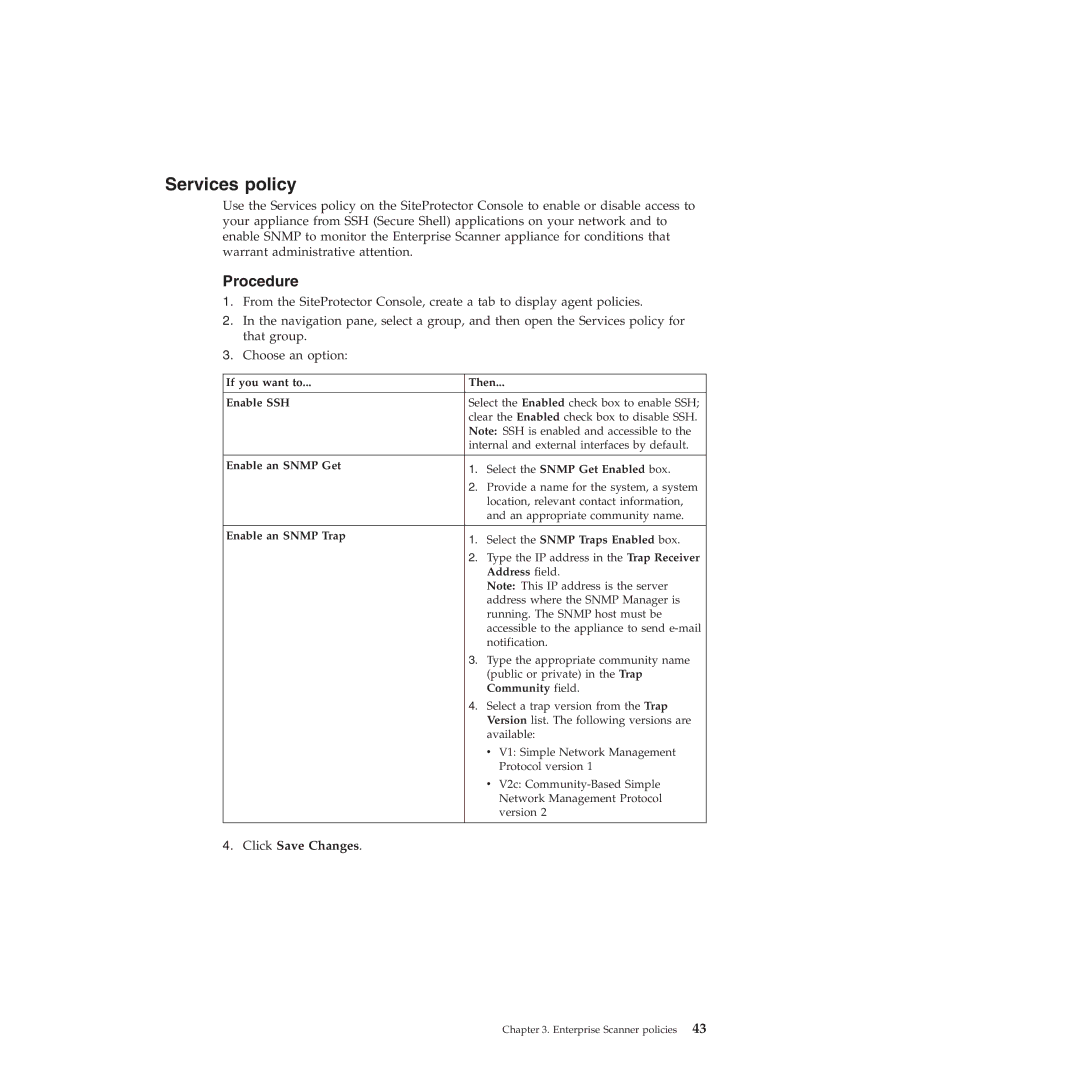Services policy
Use the Services policy on the SiteProtector Console to enable or disable access to your appliance from SSH (Secure Shell) applications on your network and to enable SNMP to monitor the Enterprise Scanner appliance for conditions that warrant administrative attention.
Procedure
1.From the SiteProtector Console, create a tab to display agent policies.
2.In the navigation pane, select a group, and then open the Services policy for that group.
3.Choose an option:
If you want to... | Then... | |
|
| |
Enable SSH | Select the Enabled check box to enable SSH; | |
| clear the Enabled check box to disable SSH. | |
| Note: SSH is enabled and accessible to the | |
| internal and external interfaces by default. | |
|
|
|
Enable an SNMP Get | 1. Select the SNMP Get Enabled box. | |
| ||
| 2. Provide a name for the system, a system | |
| location, relevant contact information, | |
| and an appropriate community name. | |
|
|
|
Enable an SNMP Trap | 1. Select the SNMP Traps Enabled box. | |
| ||
| 2. Type the IP address in the Trap Receiver | |
| Address field. | |
| Note: This IP address is the server | |
| address where the SNMP Manager is | |
| running. The SNMP host must be | |
| accessible to the appliance to send | |
| notification. | |
| 3. Type the appropriate community name | |
| (public or private) in the Trap | |
| Community field. | |
| 4. Select a trap version from the Trap | |
| Version list. The following versions are | |
| available: | |
| v | V1: Simple Network Management |
|
| Protocol version 1 |
| v | V2c: |
|
| Network Management Protocol |
|
| version 2 |
|
|
|