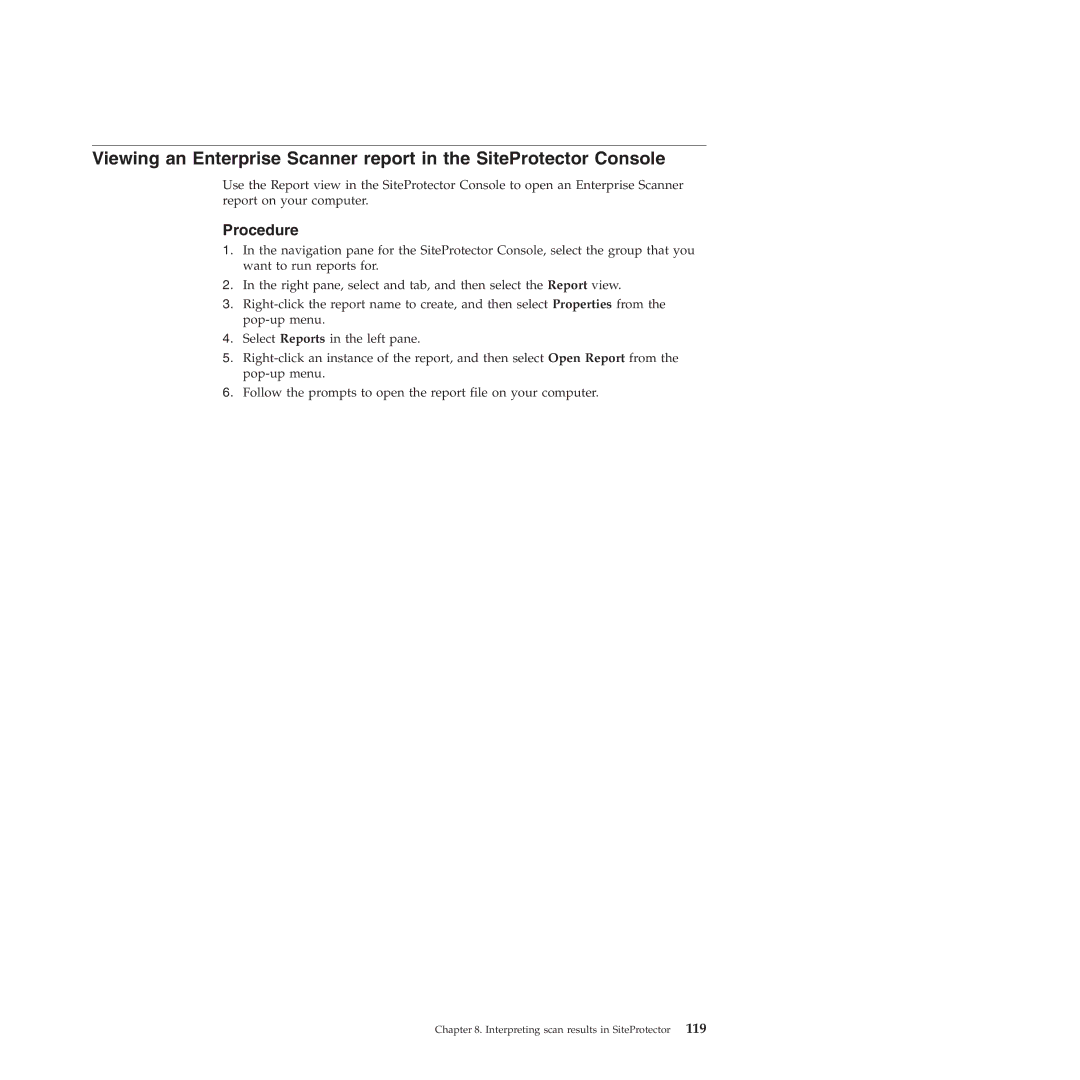Viewing an Enterprise Scanner report in the SiteProtector Console
Use the Report view in the SiteProtector Console to open an Enterprise Scanner report on your computer.
Procedure
1.In the navigation pane for the SiteProtector Console, select the group that you want to run reports for.
2.In the right pane, select and tab, and then select the Report view.
3.
4.Select Reports in the left pane.
5.
6.Follow the prompts to open the report file on your computer.
Chapter 8. Interpreting scan results in SiteProtector 119