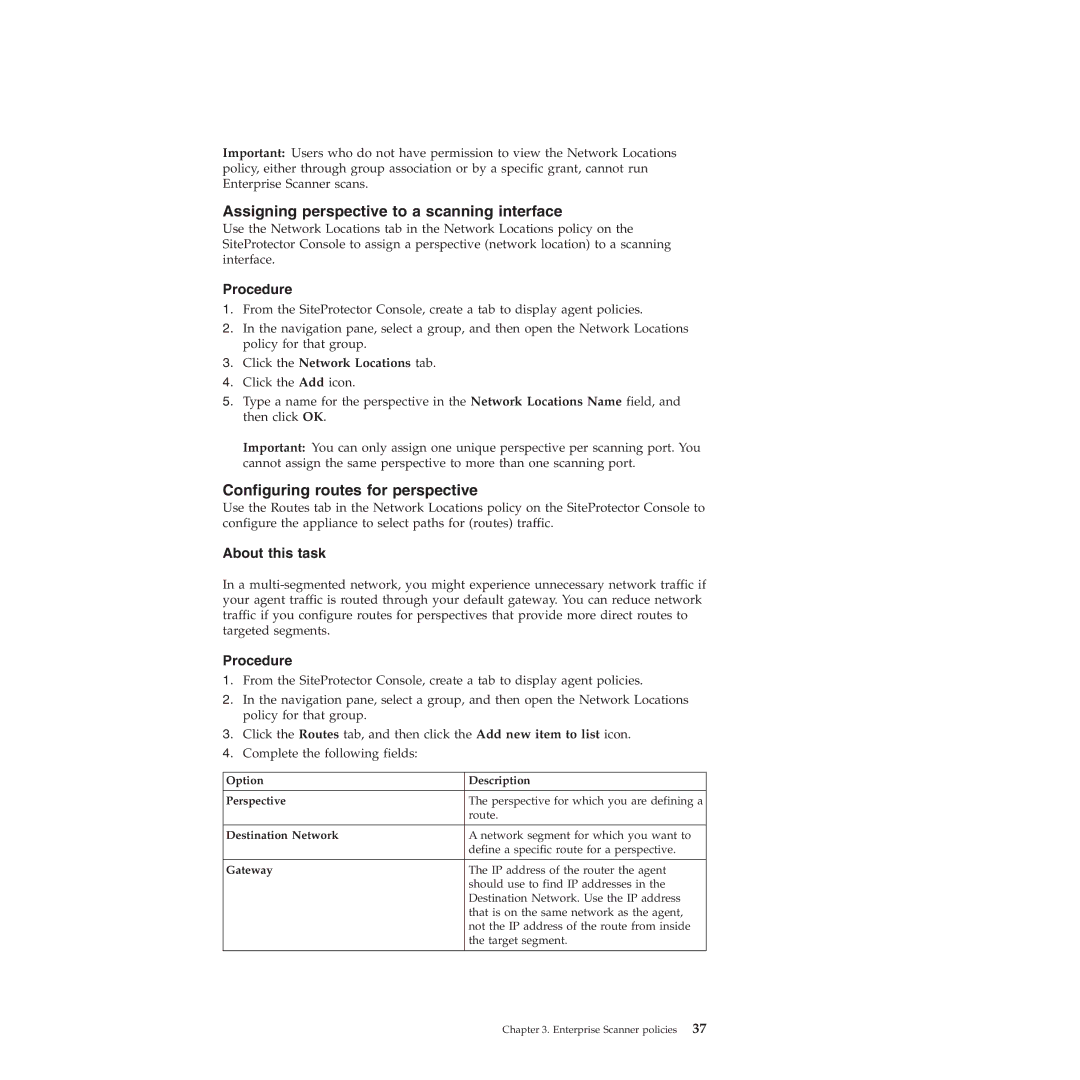Important: Users who do not have permission to view the Network Locations policy, either through group association or by a specific grant, cannot run Enterprise Scanner scans.
Assigning perspective to a scanning interface
Use the Network Locations tab in the Network Locations policy on the SiteProtector Console to assign a perspective (network location) to a scanning interface.
Procedure
1.From the SiteProtector Console, create a tab to display agent policies.
2.In the navigation pane, select a group, and then open the Network Locations policy for that group.
3.Click the Network Locations tab.
4.Click the Add icon.
5.Type a name for the perspective in the Network Locations Name field, and then click OK.
Important: You can only assign one unique perspective per scanning port. You cannot assign the same perspective to more than one scanning port.
Configuring routes for perspective
Use the Routes tab in the Network Locations policy on the SiteProtector Console to configure the appliance to select paths for (routes) traffic.
About this task
In a
Procedure
1.From the SiteProtector Console, create a tab to display agent policies.
2.In the navigation pane, select a group, and then open the Network Locations policy for that group.
3.Click the Routes tab, and then click the Add new item to list icon.
4.Complete the following fields:
Option | Description |
|
|
Perspective | The perspective for which you are defining a |
| route. |
|
|
Destination Network | A network segment for which you want to |
| define a specific route for a perspective. |
|
|
Gateway | The IP address of the router the agent |
| should use to find IP addresses in the |
| Destination Network. Use the IP address |
| that is on the same network as the agent, |
| not the IP address of the route from inside |
| the target segment. |
|
|