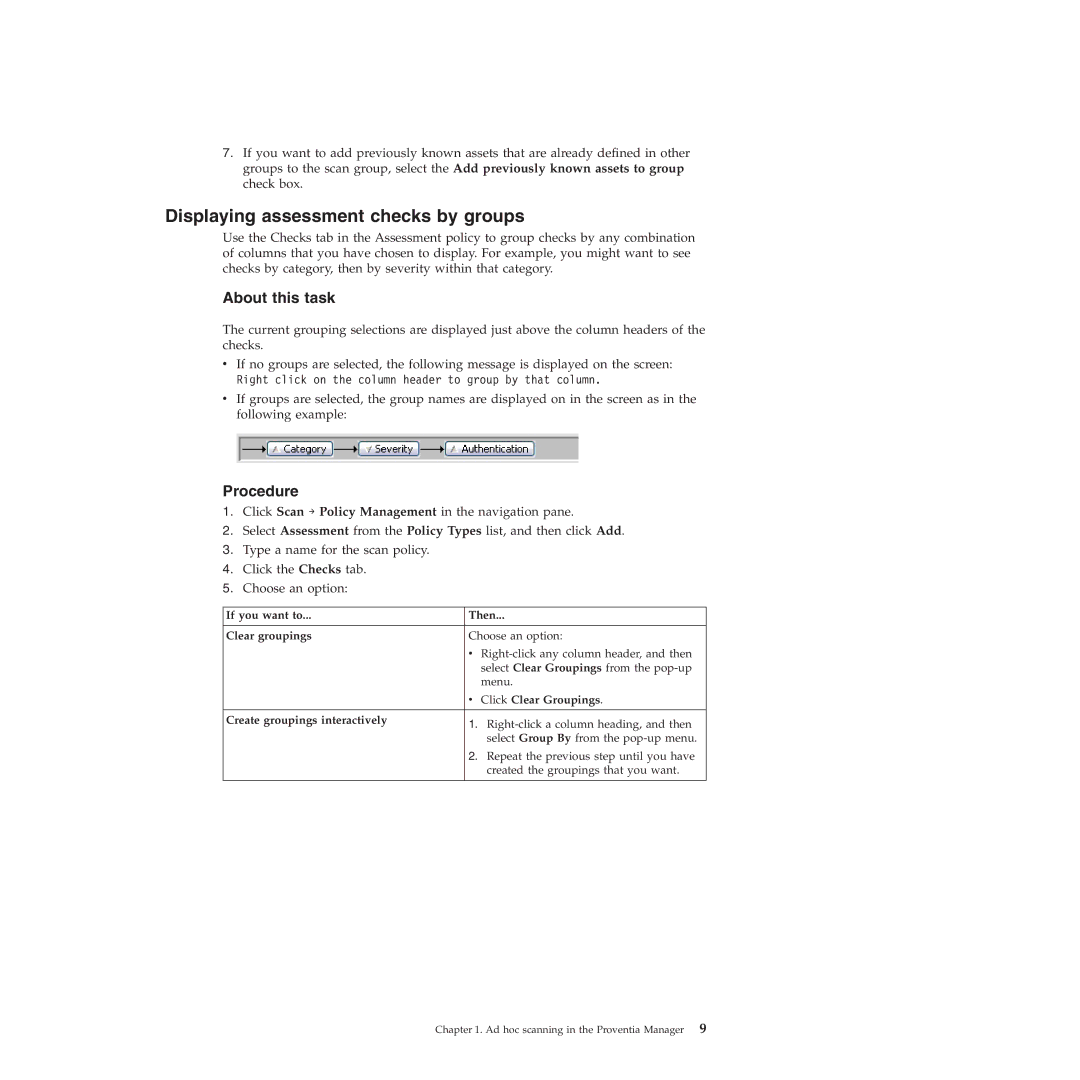7.If you want to add previously known assets that are already defined in other groups to the scan group, select the Add previously known assets to group check box.
Displaying assessment checks by groups
Use the Checks tab in the Assessment policy to group checks by any combination of columns that you have chosen to display. For example, you might want to see checks by category, then by severity within that category.
About this task
The current grouping selections are displayed just above the column headers of the checks.
vIf no groups are selected, the following message is displayed on the screen: Right click on the column header to group by that column.
vIf groups are selected, the group names are displayed on in the screen as in the following example:
Procedure
1.Click Scan → Policy Management in the navigation pane.
2.Select Assessment from the Policy Types list, and then click Add.
3.Type a name for the scan policy.
4.Click the Checks tab.
5.Choose an option:
If you want to... | Then... |
|
|
Clear groupings | Choose an option: |
| v |
| select Clear Groupings from the |
| menu. |
| v Click Clear Groupings. |
Create groupings interactively | 1. |
| |
| select Group By from the |
| 2. Repeat the previous step until you have |
| created the groupings that you want. |
|
|
Chapter 1. Ad hoc scanning in the Proventia Manager 9