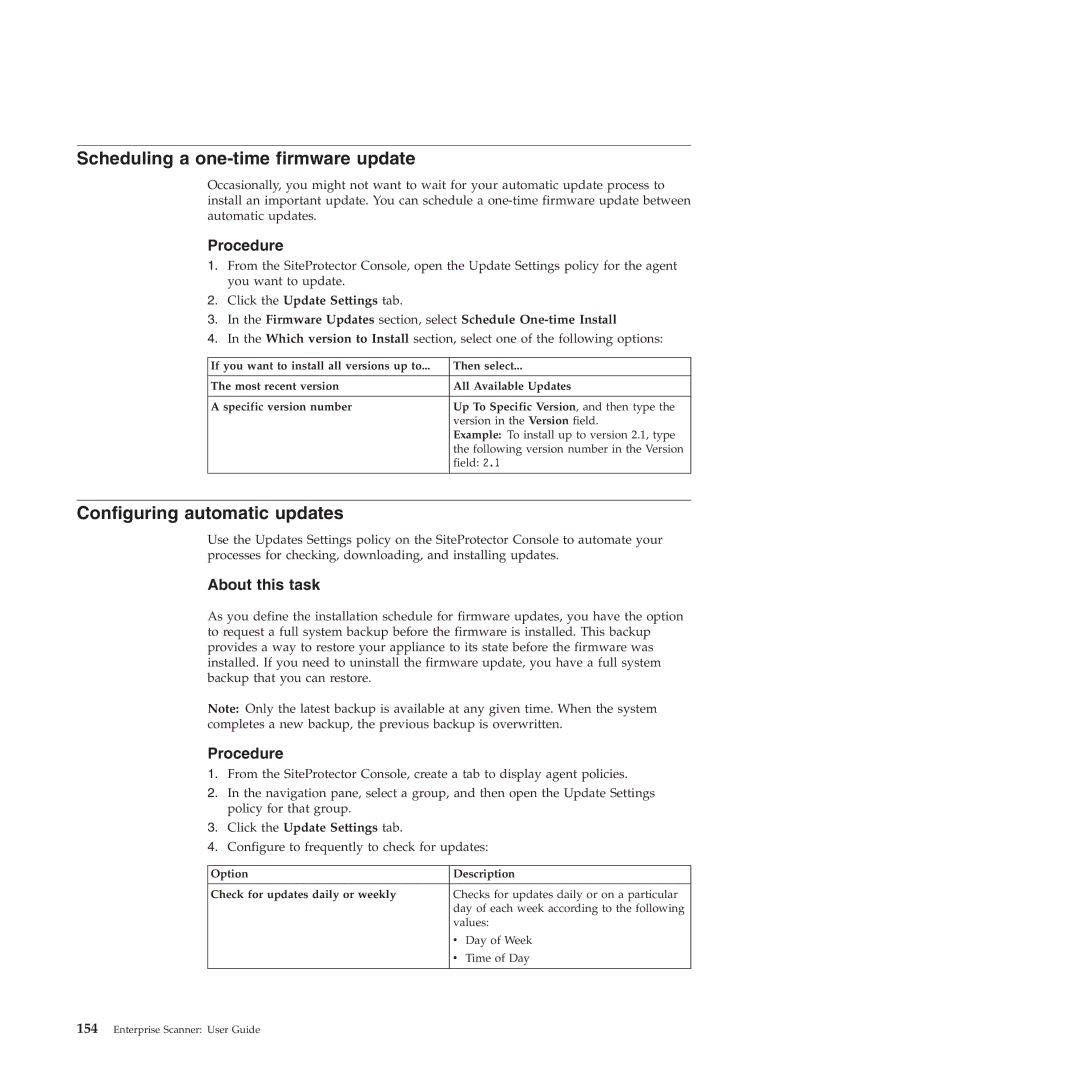Scheduling a one-time firmware update
Occasionally, you might not want to wait for your automatic update process to install an important update. You can schedule a
Procedure
1.From the SiteProtector Console, open the Update Settings policy for the agent you want to update.
2.Click the Update Settings tab.
3.In the Firmware Updates section, select Schedule
4.In the Which version to Install section, select one of the following options:
If you want to install all versions up to... | Then select... |
|
|
The most recent version | All Available Updates |
|
|
A specific version number | Up To Specific Version, and then type the |
| version in the Version field. |
| Example: To install up to version 2.1, type |
| the following version number in the Version |
| field: 2.1 |
|
|
Configuring automatic updates
Use the Updates Settings policy on the SiteProtector Console to automate your processes for checking, downloading, and installing updates.
About this task
As you define the installation schedule for firmware updates, you have the option to request a full system backup before the firmware is installed. This backup provides a way to restore your appliance to its state before the firmware was installed. If you need to uninstall the firmware update, you have a full system backup that you can restore.
Note: Only the latest backup is available at any given time. When the system completes a new backup, the previous backup is overwritten.
Procedure
1.From the SiteProtector Console, create a tab to display agent policies.
2.In the navigation pane, select a group, and then open the Update Settings policy for that group.
3.Click the Update Settings tab.
4.Configure to frequently to check for updates:
Option | Description | |
|
| |
Check for updates daily or weekly | Checks for updates daily or on a particular | |
| day of each week according to the following | |
| values: | |
| v | Day of Week |
| v | Time of Day |