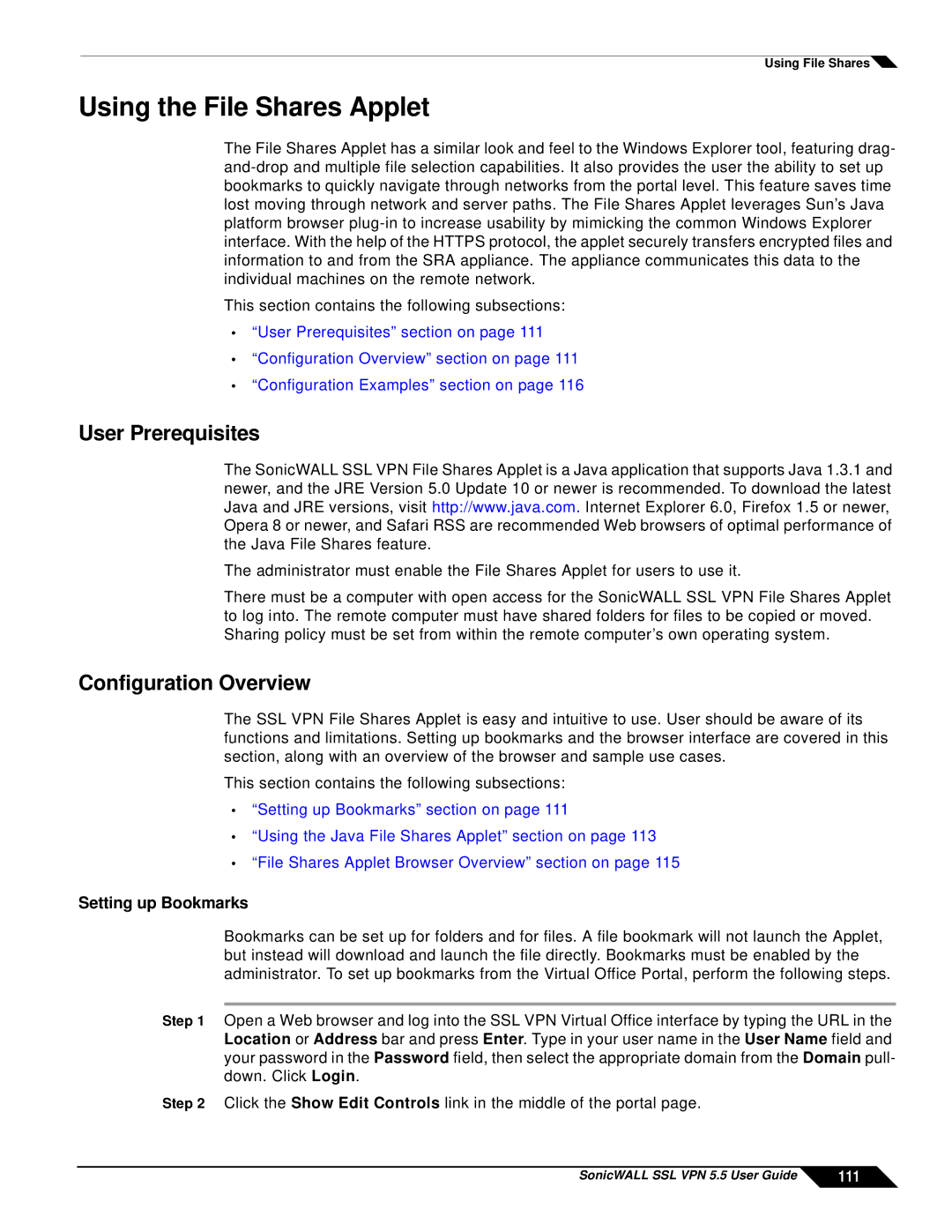Using File Shares![]()
Using the File Shares Applet
The File Shares Applet has a similar look and feel to the Windows Explorer tool, featuring drag-
This section contains the following subsections:
•“User Prerequisites” section on page 111
•“Configuration Overview” section on page 111
•“Configuration Examples” section on page 116
User Prerequisites
The SonicWALL SSL VPN File Shares Applet is a Java application that supports Java 1.3.1 and newer, and the JRE Version 5.0 Update 10 or newer is recommended. To download the latest Java and JRE versions, visit http://www.java.com. Internet Explorer 6.0, Firefox 1.5 or newer, Opera 8 or newer, and Safari RSS are recommended Web browsers of optimal performance of the Java File Shares feature.
The administrator must enable the File Shares Applet for users to use it.
There must be a computer with open access for the SonicWALL SSL VPN File Shares Applet to log into. The remote computer must have shared folders for files to be copied or moved. Sharing policy must be set from within the remote computer’s own operating system.
Configuration Overview
The SSL VPN File Shares Applet is easy and intuitive to use. User should be aware of its functions and limitations. Setting up bookmarks and the browser interface are covered in this section, along with an overview of the browser and sample use cases.
This section contains the following subsections:
•“Setting up Bookmarks” section on page 111
•“Using the Java File Shares Applet” section on page 113
•“File Shares Applet Browser Overview” section on page 115
Setting up Bookmarks
Bookmarks can be set up for folders and for files. A file bookmark will not launch the Applet, but instead will download and launch the file directly. Bookmarks must be enabled by the administrator. To set up bookmarks from the Virtual Office Portal, perform the following steps.
Step 1 Open a Web browser and log into the SSL VPN Virtual Office interface by typing the URL in the Location or Address bar and press Enter. Type in your user name in the User Name field and your password in the Password field, then select the appropriate domain from the Domain pull- down. Click Login.
Step 2 Click the Show Edit Controls link in the middle of the portal page.
SonicWALL SSL VPN 5.5 User Guide | 111 |