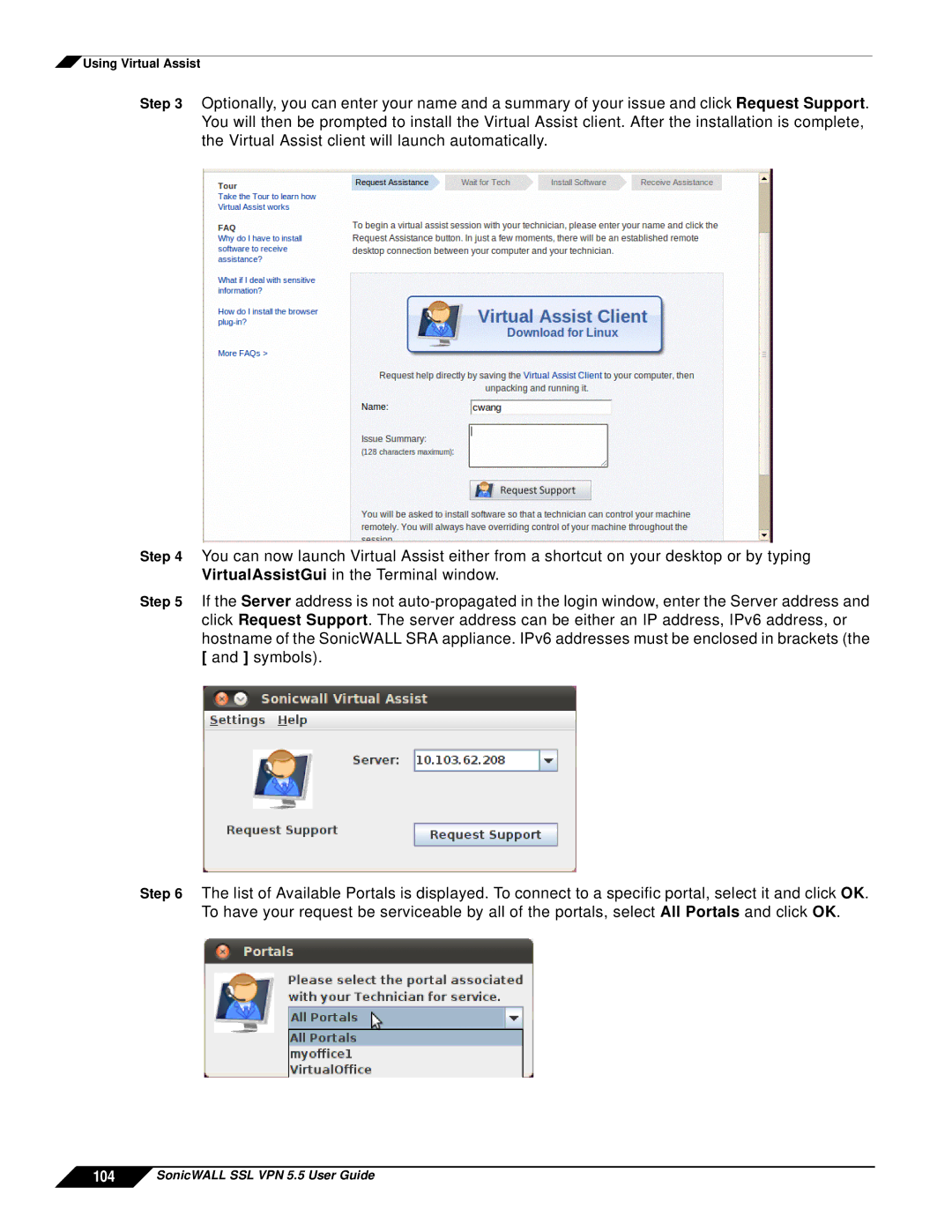![]() Using Virtual Assist
Using Virtual Assist
Step 3 Optionally, you can enter your name and a summary of your issue and click Request Support. You will then be prompted to install the Virtual Assist client. After the installation is complete, the Virtual Assist client will launch automatically.
Step 4 You can now launch Virtual Assist either from a shortcut on your desktop or by typing VirtualAssistGui in the Terminal window.
Step 5 If the Server address is not
Step 6 The list of Available Portals is displayed. To connect to a specific portal, select it and click OK. To have your request be serviceable by all of the portals, select All Portals and click OK.